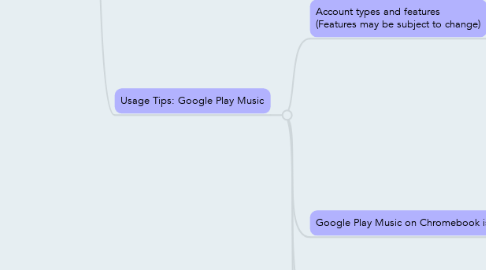
1. Concepts
1.1. Affordable Computing
1.1.1. Affordable platform
1.1.1.1. Mobile SoC design
1.1.1.1.1. To do: EDA, SoC research
1.1.1.1.2. Solid state storage
1.1.1.1.3. Mobile Microprocessors
1.1.1.2. Lightweight form factor
1.1.1.3. "Modern network terminal" design
1.1.1.4. Extensible with peripheral components
1.1.2. Low-cost OS
1.1.2.1. In comparison to a branded, proprietary-licensed OS, the ChromeOS presents a consistent, stylish "look and feel" via the Chromebook desktop user interface
1.1.2.1.1. Ed. Note: In regards to marketing strategy analysis, Google's marketing of the Chromebook platform, in a strategic view, may not seem to directly involve the full breadth of the Google corporate reputation, or of the full, diverse set of Google's resources and holdings in information systems and computing. Google – as Google being a corporate entity, with a diverse set of resource holdings – Google is known, perhaps primarily, for the results of Google's engineering in the development and application of online information services. In parallel to trends in development of pervasive computing devices – namely of "Smart homes," and "Wearable computing" – Google is also known for Google's investments in inventive designs of components in computing and in robotics. Following after Google's acquisition of Boston Dynamics, it may seem easy to imagine as though Google may wish to resemble a plot element of a science fiction story, however – considering Google's broader though less well known of work in the development of knowledge systems in the arts and humanities – perhaps the Star Wars metaphor may not so well "Stick." Like many "things Google," the Chromebook platform may seem to represent a theme of personal platform independence. In a practical sense, ChromeOS makes extensive use of computer networking services, but may be used in "Offline mode," also. Moreover, the Chromebook platform design – with thin flat panel display, mobile processor, and solid state storage – ensures optimal use of DC battery current when computing not near an authorized AC electrical current source. Within and beyond the range of public WiFi resources, a Chromebook is a lightweight, portable PC. To apply a sci-fi metaphor: Perhaps the Chromebook platform may seem more like a Battlestar Galactica (advisory: a show with some mature content) perhaps more than like any sort of Galactic Empire Death Star, Scarran Dreadnought, or an Ori ship. "YMMV" Granted, unlike the Battlestar Galactica, the Chromebook platform makes extensive use of computer networking services, as a modern, ultrathin netbook platform. (The Chomebook platform may need not be "Cylon-proof." Chromebook has a security model, already.)
1.1.2.2. Chromebook as a platform, clearly, is priced not with a "Prestige Pricing" model
1.1.2.3. ChromeOS is distributed as a commercial application of the free/open source licensed ChromiumOS
1.1.2.3.1. Source code and developer documentation available on the web
1.1.2.4. On the downside, a Chromebook may not have all the functionality of "a fully operational Death Star" or Boba Fett's light ship
1.1.2.5. The Chromebook platform may be sturdy enough to endure a platform usage scenario even in the swamps of Dagobah (YMMV)
1.2. ChromeOS
1.2.1. Branded, commercially supported release of ChromiumOS
2. "First Run" Notes
2.1. Network availability
2.1.1. Install updates during "First Run," for optimal functionality in "Second Run"
2.1.1.1. Advisories
2.1.1.1.1. May affect responsiveness of other network-based features, while the platform software updates are downloading
2.1.1.1.2. Update process may require system reboot, after updates are installed
2.1.2. Network is required for "first run" sign-in to Chromebook, when signing in at "first run" and signing in not as a Guest browser user
2.1.2.1. Google Account
2.1.2.1.1. Google account may be configured separately to use Google two-factor authentication, for optimal user security
2.1.2.2. Chrome OS is a multi-user OS
2.1.2.2.1. Usage Tip: User accounts can be added from the initial ChromeOS login screen
2.1.2.2.2. Developer question: Does ChromeOS use anything similar to Linux PAM?
2.2. Chromebook Guide
2.2.1. The guide is displayed automatically, after initial system configuration, during first boot
2.2.2. Guide is available via the "Get Started" app in the ChromeOS apps list
2.2.3. Guide is formatted as an Interactive "Get Started" Guidebook
2.2.3.1. Interactive self-guided tour
2.2.4. Gudebook Features
2.2.4.1. Introductory "widgets" are available in the "Get Started" Guidebook, providing information and advice about individual platform components on the Chromebook platform
2.2.4.1.1. "Office document" authoring
2.2.4.1.2. Video chat
2.2.4.1.3. Music
2.2.4.1.4. Apps
2.2.4.1.5. Offline productivity (Videos and advice)
2.2.4.1.6. Customization
2.2.4.1.7. Photo editing
2.2.4.1.8. Printing
2.2.4.1.9. File management
2.2.4.1.10. "Best Practice" Advice
2.3. Configure Chrome Synch via Google Dahsboard
2.3.1. "Open Tabs" synch feature: Using the "Other Devices" menu entry, a user can view pages that are open in theuser's own Chrome browsers on other devices and PCs – those which the Chrome user is "signed in" to each respective Chrome installation
2.3.1.1. Use case: Mobile synch for web content viewing and workflow
2.3.1.2. This functionality extends on Google's user and network security architecture
2.3.1.2.1. Ed. Note: Concerning network security and large-scale network service providers, one may endeavor to avoid pessimistic comments after the Guardian's publication of Edward Snowden's leaks of stolen NSA documents, cf. the NSA's – ostensibly – PRISM architecture and any popularly imagined applications – if not real applications, so far as not documented of the leaks, though commented about widely, after the content was stolen from the NSA, then later published by UK's The Guardian. (Sensationalism may not be, in itself, news.) Security – Certainly a complex topic, in nations and in networks. Politics – also a complex topic, not to be confused with technology.
2.3.2. Bookmarks synch
2.3.3. Extensions synch
2.3.4. Apps synch
2.3.5. Themes synch
2.3.6. Settings synch
2.3.7. …
3. Additional Usage Notes
3.1. Unique feature: Chrome Remote Desktop
3.1.1. Google Chrome Extension
3.1.2. Use Cases
3.1.2.1. Share desktops with other users, for instructional purposes and for tech support, using the Chrome Remote Desktop "Remote Assistance" feature
3.1.2.2. Access own desktop remotely with "own Computers," using the Chrome Remote Desktop "My Computers" feature
3.2. Hardware and Usage Tips
3.2.1. Hardware Tip: Using a USB hub Attach a USB hub to the Chromebook, for connection of multiple USB peripheral devices, including external mouse, external keyboard, external sound card (if supported) and USB removable storage, simultaneously
3.2.1.1. To do: Test the Creative Soundblaster USB external, to see if it's supported on ChromeOS
3.2.1.1.1. Gazebo Project Lifestyle Economy Work Area Audio/Video Presentation Systems
3.2.1.1.2. Usage tip: Digital audio
3.2.1.1.3. Alt "to do" tip: Check Turtle Beach's product selection for USB externals
3.2.1.1.4. Alt "to do": Check Novation's professional digital audio workspace (DAW) hardware component product selection
3.2.1.2. Advisory Tip: When using USB peripherals on a PC not attached to a local AC power source, the USB devices may effectively reduce the single-charge battery charge duration, moderately
3.2.2. Hardware Tip: A Chromebook with HDMI output can be attached to an external monitor, for display of the ChromeOS desktop
3.2.2.1. Ease of interaction with apps on the ChromeOS desktop
3.2.2.1.1. See Also
3.2.2.2. High-resolution display
3.2.2.3. To Do: Add this as a note towards product selection advice
3.2.2.4. Wider workspace area
3.2.2.5. Reducing eye-strain after extended use
3.2.3. Usage Tip: Adjust web content font size (default) for legibility and ease of use. Font size on ChromeOS can be configured in the Settings window
3.2.3.1. UI Activation: Menu – Settings – Advanced Settings – Web Content – Font Size
3.2.4. Usage Tip: User-Configurable keys on the Chromebook keyboard (Configuration, Settings – Keyboard Settings)
3.2.4.1. "Search"
3.2.4.1.1. Options (Key Binding)
3.2.4.2. Modifier keys
3.2.4.2.1. Ctrl
3.2.4.2.2. Alt
3.2.5. Usage Tips: Google Play Music
3.2.5.1. Account types and features (Features may be subject to change)
3.2.5.1.1. Standard
3.2.5.1.2. "All Access"
3.2.5.2. Google Play Music on Chromebook is accompanied with a separate Music Manager application
3.2.5.2.1. The Music Manager app is also available on the Linux platform, in Debian and RPM package formats
3.2.5.3. The official Google Play Music app is available via official mobile app stores
3.2.5.3.1. Android
3.2.5.3.2. iOS
3.2.5.3.3. …
3.2.5.4. Usage Tip: Create individual playlists for mobile, auto, and flight music. Sync music to Chromebook device, for offline listening.
3.3. Applications - Tips
3.3.1. Tip: Install a more advanced photo editor, via an app from the Google Chrome Web Store
3.3.1.1. Use case: Editing shared screenshots for removing privacy details
3.3.1.2. See node link for two recommended optional apps
3.3.2. Developers Tip: Install Secure Shell app for remote SSH shell access
3.3.2.1. Use Case: Software project development, cf. the project hosting services published by SourceForge.net
3.3.2.1.1. Alternately, cf. Altassian Confluence
3.3.2.2. Note: Some editions of the app may not be able to operate on the locally synchronized Google Drive directories. Use the local "Downloads" directory, or a subdirectory, instead
3.3.2.3. Note: SSH Public keys; Github
3.3.2.4. Alternately, the crosh terminal emulator includes SSH client functionality
3.3.3. Developers Tip: Using the Chrome OS developer shell, crosh
3.3.3.1. Chrome extension
3.3.3.2. Interface resembles a terminal emulator
3.3.3.3. The crosh 'help' shell command lists the available shell commands
3.3.3.4. Features
3.3.3.4.1. SSH client
3.3.3.4.2. ICMP ping
3.3.3.4.3. 'top' process monitor
3.3.3.5. UI Activation: Key combination Ctrl+Alt+T
3.3.4. Developers Tip: Install the Gitgnu app for partial Git functionality on Chromebook
3.3.4.1. Limited functionality. One may observe that GitGnu is Chrome app ostensibly implementing the Git SCCM model. Alternately: Install Crouton, for a chroot Ubuntu layer on ChromeOS, or install CrUbuntu for a dual-boot ChromeOS/Ubuntu model
3.3.4.1.1. Ed. To do: Add nodes to this outline for making reference to resources and useful tutorials for installing Crouton and/or CrUbuntu
3.3.5. Academic Tip: Install the MindMeister app for Google Chrome, for structured note taking, brainstorming, and other outlines
3.3.5.1. Use Case: Develop an outline in "Mind map" format, as for purposes of academic note taking practice, or in thesis development
3.4. Chromecast
3.4.1. Ed. To do: "What is Chromecast?"
3.5. Usage tip: Create recovery media
3.5.1. To do: Create recovery media for the WheelBook ChromeOS installation
3.5.2. Use case: For remediation of any unexpected, severe data loss in core ChromeOS files
3.5.3. Use case: Complete system reinstallation
3.5.3.1. Alternative: "Powerwash," via the ChromeOS advanced settings menus
3.5.4. How to: Refer to documentation at link
3.6. ChromeOS as a multi-user OS
3.6.1. Root user analogy, on ChromeOS: "Owner" Additional users: "Supervised" users See also: Chromebook User Documentation (To Do)
3.6.2. Question: Does ChromeOS actually duplicate the files used in the same apps, on multiple accounts on a single ChromeBook? (On a naive analysis, It would seem to be "Possibl so.")
3.6.2.1. Advantage, if so: Easier administration for multi-user scenarios
3.6.2.2. Disadvantages, if so
3.6.2.2.1. Duplicates files across user accounts
3.6.2.2.2. May require that the apps would be updated – in effect – multiple times, on each separate user account (Further details may be available from Chromebook product support)
3.7. Developing on a Chromebook
3.7.1. ChromeOS Developer Mode
3.7.1.1. Use case: Installing Crouton
3.7.1.1.1. To do: Install Crouton
3.7.1.2. To do: Add documentation links
3.7.2. ChromiumOS
3.7.2.1. ChromiumOS – Documentation
3.7.2.2. …
3.7.2.3. Supported platforms (development)
3.7.3. Intel XDK
3.7.3.1. IDE for cross-platform mobile app development
3.7.3.2. Installation
3.7.3.2.1. IDE Platform PC
3.7.3.2.2. Refer to XDK documentation at web site at link
3.7.3.3. Google App Store is one available app distribution site, within the Intel XDK
3.7.3.4. Architecture concepts
3.7.3.4.1. Web-based mobile applications
3.7.3.4.2. Client-local mobile applications
3.7.3.5. APIs: Refer to Intel XDK documentation, available via the Intel XDK web site and other normative reference resources online
3.7.3.6. …
3.7.3.6.1. App idea: Simple JCR repository browser

