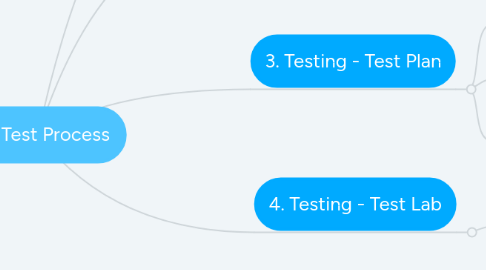
1. 4. Testing - Test Lab
1.1. ST/TAT
1.1.1. New Test Set creation
1.1.1.1. Select the correct folder to create the Test Set according Project or Process (L4), and test cycle. You can use the same TAT test plan for TAT and ST, or anyother with thechnical point of view.
1.1.1.2. Press ´New Test Set´
1.1.1.2.1. Test Set: short description of the test. EXAMPLE: TAT-AELF-88 US1-Price Simulator - Selection Criteria-GPR15
1.1.1.2.2. Type: default
1.1.1.2.3. Test level: blank or TAT
1.1.1.2.4. Test Set Folder: 01 - TAT
1.1.1.2.5. Status: New (authomatically filled)
1.1.1.2.6. Click ´ok´
1.1.1.3. Execution Grid
1.1.1.3.1. click on ´Select Test´, and navigate into folders until find the respective ST created in Test Plan, and ´move it´ to this test set.
1.1.1.4. Status: after select the test plan, change status from ´New´ to ´Ready to Open´
1.1.1.4.1. Insert a comment like ´for your review´
1.1.1.4.2. Select: ´I affirm that this test set is complete and is ready for pre-execution review
1.1.1.4.3. User ID and password
1.1.1.4.4. Submit
1.1.1.5. Link tests with requirements
1.1.1.5.1. After tests creation, it must be linked with the respective requirement.
1.1.1.5.2. From ´Test Details´ select the option ´Req. Coverage´ from menu.
1.1.1.5.3. Click on ´Select Columns´ end navigate in folder until find the respective requirement, select it and press ´ok´
1.1.2. Submit for validation
1.1.2.1. Change Status for: Ready for review
1.1.2.2. Check-in the tests to release for approval
1.1.2.3. Request IT Leader approval by e-mal, and copy SQA or TQ&S(QCSV), because after IT Leader approval, the next one will be from quality
1.1.2.4. IT Leader will check out the requirements, approve and check in. The status will continue ´Ready for Review´, because SQA or TQ&S(QCSV) will have to review test creted
1.1.2.5. SQA or TQ&S(QCSV) will check out the requirements, review and or approve or return for rework.
1.1.2.5.1. To SQA initiate this task, is required a task in Jira, in Compliance sprint, so quality hours will fe reported in this task and the check-list with reviewer inputs will be attached at this task. There is a full documentation in Release Model Confluence sharepoint.
1.1.2.5.2. Approval: If after quality review no defect were identified, then the reviewer change test status to ´closed´ and check-in the test. At this point, the test is available to be used in scripts. Reviewer will report hours in Jira task and close it.
1.1.2.5.3. Return for re-work: If the reviewr find a defect, he will attach in Jira task the check-list with rework and assign the task to TAT Designer.
2. 2. Requirements
2.1. Create in ´Requirements Menu´ a requirement for each User Story uploaded in Jira
2.1.1. Information Required:
2.1.1.1. Description - Use the JIRA US
2.1.1.2. Acceptance Criteria - Use the JIRA AC
2.1.1.3. Target Release - select the project release
2.1.1.4. Target Cycle - select the project release and then the last test cycle, usualy is UAT
2.1.1.5. Acceptance Criteria - Use the JIRA AC
2.1.1.6. Status: New (authomatically filled)
2.2. Submit for approval
2.2.1. Bulk Approval: Change to ´Yes´
2.2.2. Check-in the requirement to release for approval
2.2.3. Request IT Leader approval by e-mal
2.2.4. IT Leader will check out the requirements, approve them and check in. Final status will be: Closed
2.3. Link requirements with tests
2.3.1. After tests creation, the requirement must be linked with the tests the cover throught ´Req. Coverage´ menu. This activitiy will be described in tests creation process
3. 1. Release Management
3.1. Request to IT Leader the creation of the Release in HP ALM (ITLead: Rafael P. Ferreira)
3.1.1. IT Lead will create project un ´Management´ menu with test folders structure, in ex.: 0-TAT, 02-FIT, 03-BST, 4-ST, 5-UAT e 6-RT
3.1.2. This Release is important to group all project tests documents and to control the evolution of tests.
3.1.3. Information requested for creation: Project Start date, Project End date, SOW number and description, GxP or non-GxP.
4. 3. Testing - Test Plan
4.1. TAT - Unit Test (DLA) ST - System Test (QLA) UAT - User Acceptance Test (QLA)
4.2. ST/TAT
4.2.1. New Test creation
4.2.1.1. Press ´New Test´
4.2.1.1.1. Test Name: insert a description that indicate the test level and a link with US in JIRA . EXAMPLE: ST-AELF-103-US17-Price Simulator - Discount per product family
4.2.1.1.2. Type: Manual
4.2.1.1.3. Test level: usually is System_Test, to be available for reuse
4.2.1.1.4. Test Type: Functional
4.2.1.1.5. Insert test details in ´Description´ session
4.2.1.1.6. Insert test steps in ´Design Steps´
4.2.1.1.7. Status: New (authomatically filled)
4.2.1.2. Link tests with requirements
4.2.1.2.1. After tests creation, it must be linked with the respective requirement.
4.2.1.2.2. From ´Test Details´ select the option ´Req. Coverage´ from menu.
4.2.1.2.3. Click on ´Select Columns´ end navigate in folder until find the respective requirement, select it and press ´ok´
4.2.2. Submit for validation
4.2.2.1. Change Status for: Ready for review
4.2.2.2. Check-in the tests to release for approval
4.2.2.3. Request IT Leader approval by e-mal, and copy SQA or TQ&S(QCSV), because after IT Leader approval, the next one will be from quality
4.2.2.4. IT Leader will check out the requirements, approve and check in. The status will continue ´Ready for Review´, because SQA or TQ&S(QCSV) will have to review test creted
4.2.2.5. SQA or TQ&S(QCSV) will check out the requirements, review and or approve or return for rework.
4.2.2.5.1. To SQA initiate this task, is required a task in Jira, in Compliance sprint, so quality hours will fe reported in this task and the check-list with reviewer inputs will be attached at this task. There is a full documentation in Release Model Confluence sharepoint.
4.2.2.5.2. Approval: If after quality review no defect were identified, then the reviewer change test status to ´closed´ and check-in the test. At this point, the test is available to be used in scripts. Reviewer will report hours in Jira task and close it.
4.2.2.5.3. Return for re-work: If the reviewr find a defect, he will attach in Jira task the check-list with rework and assign the task to TAT Designer.
4.3. UAT
4.3.1. New Test creation
4.3.1.1. xxx
4.3.2. Submit for validation
4.3.2.1. xxx
4.3.2.2. xx
4.3.2.3. x
4.3.2.3.1. xx
4.3.2.3.2. xx
4.3.2.3.3. xx
