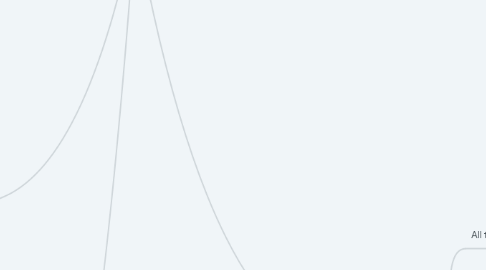
1. seen
1.1. All seen ads
1.1.1. Cover (front side)
1.1.1.1. 1) Ad title
1.1.1.1.1. When you click on it the ad opens
1.1.1.2. 2) Category (the filter that gide to this ad)
1.1.1.2.1. When you click on it the ad opens
1.1.1.3. 3) Location
1.1.1.3.1. When you click on it the ad opens
1.1.1.4. 4) ad type (ex : I a hurry ad)
1.1.1.4.1. When you click on it the ad opens
1.1.1.5. 5) Price + currency / call to know that price
1.1.1.5.1. When you click on it the ad opens
1.1.1.6. 6 ) CTAs (chat, call and comment)
1.1.1.6.1. Chat -- open a suggestions for the chat messages
1.1.1.6.2. Comment -- open the ad in the comments area
1.1.1.6.3. Call -- copy the number to the calling screen
1.1.1.7. 7) Favorite ♥️
1.1.1.7.1. Clickable to add or remove from the favorite zone
1.1.1.8. 8) Ad main account link
1.1.1.8.1. Open the main account who post the clicked ad
1.1.1.9. 9) Ad photo (with comments and photos number ) and if its featured or not.
1.1.1.9.1. When you click it the ad opens
1.1.1.10. when the user saw this post
1.1.1.11. delete ad
1.2. Add free ad
1.2.1. Add photo
1.2.2. Select the category
1.2.3. Ad title
1.2.4. Ad description
1.2.5. Ad price
1.2.6. Save and publish button
1.3. Activate the open Sooq +
1.3.1. Activate OpenSooq + button
1.3.1.1. Why to use Open Sooq + (what the user will get when the user use OS +)
1.3.1.2. Activate OpenSooq+ now button
1.3.1.2.1. Payment options screen ( 3 options)
2. followers
2.1. Add free ad
2.1.1. Add photo
2.1.2. Select the category
2.1.3. Ad title
2.1.4. Ad description
2.1.5. Ad price
2.1.6. Save and publish button
2.2. If the user follows another account
2.2.1. Followers ads
2.3. if there is no followed account
2.3.1. Account that I'm follow
2.3.1.1. When I click on it the account opens
2.3.2. Accounts Suggestions to follow
2.3.2.1. Account name and photo
2.3.2.1.1. Clickable Linked to the main account
2.3.2.2. Number of ads
2.3.2.3. Latest 10 ads
2.3.2.3.1. Ad Photo
2.3.2.3.2. Ad price
2.3.2.4. Follow button
3. stores
3.1. Filter (need to modify)
3.2. Add your store
3.2.1. Slider with a stores features
3.2.2. CTA .. add your store now
3.2.2.1. Pricing page
3.2.2.1.1. Store duration
3.2.2.1.2. Store Cost
3.2.2.1.3. How many ads the store can post
3.2.2.1.4. Wallet balance
3.2.2.2. Need a help - contact us
3.3. Stores list
3.3.1. Each leasted ad have
3.3.1.1. Store photo
3.3.1.2. Store name
3.3.1.3. Store Category
3.3.1.4. Number of ads
3.4. Add your free ad
3.4.1. Add photo
3.4.2. Select the category
3.4.3. Ad title
3.4.4. Ad description
3.4.5. Ad price
3.4.6. Save and publish button
4. Ads search
4.1. Search history
4.2. Suggested search
5. Registration
5.1. Email
5.1.1. insert mobile or email
5.1.1.1. have account
5.1.1.1.1. directly from Google or FB
5.1.1.1.2. Email or phone number
5.1.1.2. don't have account
5.1.1.2.1. create account screen
5.2. Google
5.2.1. Facebook
6. Ads
6.1. message
6.1.1. ex: continue your search in XYZ
6.2. categories
6.2.1. CTA .. see more
6.2.1.1. When you click on the CTA , the system asks you for the sub-categories
6.2.1.1.1. Show all relevant ads as a list
6.2.1.1.2. Show Filters (city, category and current filter)
6.2.1.1.3. CTA: A message of sending relevant ads, showed up between the ads
6.2.1.1.4. CTA . Add Free ad
6.2.1.1.5. Show relevant stores / people to follow
6.2.2. In the main cover (( If you clicked on the ad (the ad opens directly) ))
6.3. Add Free ad
6.3.1. Add photo
6.3.2. Select the category
6.3.3. Ad title
6.3.4. Ad description
6.3.5. Ad price
6.3.6. Save and publish button
7. sections
7.1. All the sections
7.1.1. Section categories
7.2. Add free ad
7.2.1. Add photo
7.2.2. Select the category
7.2.3. Ad title
7.2.4. Ad description
7.2.5. Ad price
7.2.6. Save and publish button
8. My Chats
8.1. click
8.1.1. Search in chat
8.1.2. Chat filter
8.1.3. Chat thread
8.1.3.1. sender photo
8.1.3.1.1. Is the account online or offline
8.1.3.2. sender name
8.1.3.2.1. Chat room
8.1.3.3. last message
8.1.3.3.1. Chat room
8.1.3.4. related ad
8.1.3.4.1. Chat room
8.1.3.5. chat time ( when was the last conversation)
8.1.3.5.1. Chat room
9. notifications
9.1. Mark all as readed
9.2. Filter
9.3. All notification from the recent to old ads
9.3.1. notification title
9.3.2. if the notification has been read or not
9.3.3. when the notification arrived
9.3.4. notification label
9.4. Notifications settings
10. My account
10.1. Account section
10.1.1. How many ads /followers and following
10.1.2. Edit account
10.1.2.1. Photo
10.1.2.2. First Name
10.1.2.3. Last Name
10.1.2.4. Email
10.1.2.5. Mobile number
10.1.2.6. Password
10.1.2.7. Verify account (build trust )
10.1.2.7.1. Using Google verification
10.1.2.7.2. Using Twitter verification
10.1.2.7.3. Using Facebook verification
10.1.3. Build trust
10.1.3.1. Using mobile phone
10.1.3.2. Using Facebook
10.1.3.3. Using Twitter
10.1.4. Account Information
10.1.4.1. Account Name
10.1.4.2. Where it is verified
10.1.4.3. Joining Date
10.1.4.4. Link ( !! )
10.1.4.4.1. When you click on the link the share option is opened
10.2. Add free ad
10.2.1. Add photo
10.2.2. Select the category
10.2.3. Ad title
10.2.4. Ad description
10.2.5. Ad price
10.2.6. Save and publish button
10.3. Hide promo ads
10.3.1. Remove promo ads page
10.3.1.1. Payment page
10.4. Last viewed ads
10.4.1. Last 7 ads
10.4.2. Activate OpenSooq + button
10.4.2.1. Why to use Open Sooq + (what the user will get when the user use OS +)
10.4.2.2. Activate OpenSooq+ now button
10.4.2.2.1. Payment options screen ( 3 options)
10.5. Search history
10.5.1. Latest search
10.5.2. Activate OpenSooq+
10.5.2.1. Activate OpenSooq + button
10.5.2.1.1. Why to use Open Sooq + (what the user will get when the user use OS +)
10.5.2.1.2. Activate OpenSooq+ now button
10.6. Favorites ads
10.6.1. Ads
10.6.1.1. Favorite ads
10.6.1.2. Add an ad (flout button with an icon not text)
10.6.2. Search
10.6.2.1. Activate OpenSooq+
10.6.2.1.1. Activate OpenSooq + button
10.6.2.2. Latest search
10.7. My ads
10.7.1. Active ads
10.7.1.1. Banner (how many ads the user still have)
10.7.1.2. Search In user ads
10.7.1.3. Ads filter
10.7.1.4. Ad section
10.7.1.4.1. Ad photo
10.7.1.4.2. Ad title
10.7.1.4.3. Ad category and location
10.7.1.4.4. Status of the ad ( Activate or not active )
10.7.1.4.5. Price
10.7.1.4.6. When the ad posted
10.7.1.4.7. The ad active from x days
10.7.1.4.8. When the ad will become not active
10.7.1.4.9. Ad quality
10.7.1.4.10. Edit ad
10.7.1.4.11. Delete ad
10.7.1.4.12. Chat
10.7.1.4.13. Share ad
10.7.1.4.14. Ad report
10.7.1.4.15. How many people saw the ad
10.7.1.4.16. Feature the ad button
10.7.1.5. Add a new ad (icon not text )
10.7.2. Not active ads
10.8. My wallet
10.8.1. Balance
10.8.2. My transactions
10.9. Membership and stores
10.9.1. CTA _ upgrade the account
10.9.2. Membership information
10.9.2.1. For my account
10.9.2.2. Category based (the maximum number of ads in each category)
10.9.3. Ads traker
10.10. Sales team
10.10.1. Member photo
10.10.2. Member name
10.10.3. Member title
10.10.4. Call
10.10.4.1. Copy the number on the calling center
10.10.5. Messages
10.10.5.1. Open chatting center
10.11. Followers ads
10.11.1. Ads
10.11.2. How to view it
10.12. Followers
10.12.1. Search for a user
10.12.2. Followers list
10.12.3. Suggested to follow
10.13. Accounts followed me
10.14. Invite your friends
10.14.1. Share screen
10.15. Share my account
10.15.1. Share screen
10.16. Help
10.16.1. Help screen
10.16.1.1. Add free ad
10.16.1.1.1. Add photo
10.16.1.1.2. Select the category
10.16.1.1.3. Ad title
10.16.1.1.4. Ad description
10.16.1.1.5. Ad price
10.16.1.1.6. Save and publish button
10.16.1.2. Search bar
10.16.1.3. Contact us
10.16.1.4. FAQ
10.16.1.5. Footer ( need to remove and improve this part)
10.17. Contact us
10.18. About
10.19. Settings
10.19.1. Language and country
10.19.2. Notification settings
10.19.3. Blocked users
10.19.4. السجل التجاري
10.19.5. Documents (policy and privicy )
10.19.6. Help
10.19.6.1. FAQ
10.19.7. Contact us
10.19.8. About
10.19.9. Logout
