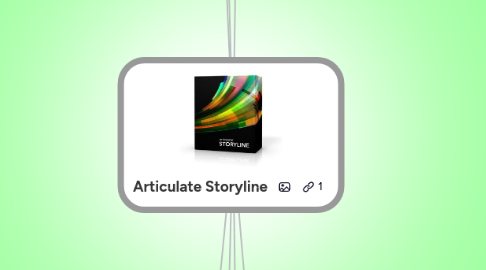
1. Getting started
1.1. Storyline Software
1.1.1. Free Trial
1.1.2. System Specs
1.1.3. Support
1.2. Summary of features with brief tutorials
1.3. Add content
1.4. Import PPT
1.5. Interactive scenarios
1.6. Interactive markers
1.7. Quizzes
1.7.1. Build quizzes
1.7.2. Create a form-based quiz question
1.7.3. Create a freeform question
1.7.4. Insert & Customize Quiz Slides
1.7.5. Prevent users from accessing post-quiz slides until they pass
1.7.6. Create a results slide
1.8. Create software simulations
1.8.1. Screencast video
1.8.2. Interactive simulation
1.9. Player
1.9.1. Customize player
1.9.2. Customize the player menu
1.10. Publish courses
1.11. Essential getting started posts
1.11.1. The Next Generation of E-Learning
1.11.2. Rapid E-Learning 101
1.11.3. New to E-Learning- Here are Some Simple Steps to Help You Get Started
1.11.4. 101 Rapid E-Learning Tutorials
1.12. Join the Articulate Community
1.12.1. Articulate Storyline SUPPORT
1.12.2. Articulate Storyline TUTORIALS
2. How To
2.1. SHORTCUTS
2.2. GLOSSARY
2.3. TIPS
2.3.1. Searching with Google
2.3.1.1. site:articulate.com storyline keyword
2.3.1.2. site:screenr.com keyword
2.3.2. Triggers: what do I want to do and when
2.3.3. Default slide size is 720 x 540 pixels (4:3 aspect ratio)
2.3.4. Helpful Storyline Tools and Options
2.3.5. Spelling Preferences, Proxy Settings, and Other Options
2.4. Interactive content
2.4.1. States, Triggers, Variables
2.4.1.1. Creating a Zoom or Pan Effect
2.4.1.2. Create an Interactive Simulation
2.4.1.3. Show content at the right time
2.4.1.4. Simple Toggle Button Effect
2.4.1.5. Add hover effects
2.4.1.6. Auto advance slide after viewing all layers
2.4.1.7. How to build engaging tabs
2.4.1.8. Using states to recreate a flashbulb type animation
2.4.1.9. Creating options that become active 1 at a time based on section completion
2.4.1.10. Learners find objects as tally shows progress
2.4.1.11. How to create interactive screenshots
2.4.1.12. Making sure learners complete important parts
2.4.1.13. How to show learners their progress
2.4.1.14. How to add name variable
2.4.1.15. How to have a button do different functions
2.4.1.16. How to track progress using states, triggers, and variables
2.4.2. Scenarios
2.4.2.1. Building scenarios
2.4.2.2. Build Branched E-Learning Scenarios in Three Simple Steps
2.4.2.3. An Easy Way to Build Branched Scenarios for E-Learning
2.4.2.4. Linking scenarios with individual performance
2.4.3. Shapes & Objects
2.4.3.1. Creative Ways to Engage Labeled Graphics
2.4.3.2. Creating custom buttons
2.4.3.3. Building interactive diagrams/processes
2.4.3.4. How to add interactivity to objects
2.4.3.5. Editing buttons
2.4.3.6. How to prevent users from advancing before visiting all clickable objects w/o variables
2.4.4. Lightbox
2.4.4.1. How to create a custom lightbox
2.4.4.2. Use a lightbox to create a custom menu
2.4.4.3. How to create a player tab that launches a lightbox slide
2.4.5. Interactions
2.4.5.1. Adding Scrolling Panels
2.4.5.2. Drop-down menu
2.4.5.3. Interactive screenshots
2.4.5.4. Interactive Timelines
2.4.5.5. Interactive folder tabs
2.4.6. Player
2.4.6.1. How to disable the Next button until users finish interacting with a slide
2.4.6.2. How to restrict navigation throughout a Storyline course
2.4.6.3. Choosing player features
2.4.6.4. Remove notes from sidebar
2.4.6.5. Custom Navigation
2.4.7. Hotspots
2.4.7.1. Customized feedback in hotspots
2.4.7.2. How to disable the Next button until learners have interacted with all hotspots
2.4.7.3. How to zoom in on key course content
2.4.8. Quizzes
2.4.8.1. Create a simple dragging interaction
2.4.8.2. Adding Graded Questions and Survey Questions
2.4.8.3. Selecting multiple areas
2.4.8.4. Pick many
2.4.8.5. Generating a certificate
2.4.8.6. Converting an Existing Slide to a Freeform Interaction
2.4.8.7. Customize quiz review
2.4.8.8. Transform static slides into interactive ones
2.4.8.9. Create results slide
2.4.8.10. 3 Easy Steps to Customizing Review Feedback
2.4.8.11. Remove "Try Again" message when clicking on hints
2.4.8.12. Adding students notes panel
2.4.8.13. Change question types (button set issue)
2.4.8.14. Multiple results slides
2.4.9. Slides
2.4.9.1. Controlling slide properties
2.4.9.2. Managing notes
2.4.9.3. Lightboxes
2.4.9.4. Gate Screens
2.4.9.4.1. Examples (downloads)
2.4.10. Personalization
2.4.10.1. How to personalize your course
2.4.11. Social Media
2.4.11.1. Adding a Twitter button
2.5. Non-interactive content
2.5.1. Assets
2.5.1.1. A Year’s Worth of Free E-Learning Assets
2.5.1.2. 3 Simple Ways to Find the Resources You Need to Build E-Learning Courses
2.5.1.3. How to Find Free PowerPoint E-Learning Templates
2.5.1.4. Textures
2.5.2. Visual & graphic
2.5.2.1. Visual & graphic design
2.5.2.2. 15 Interesting Clip Art Styles for Your E-Learning Courses
2.5.2.3. Create E-Learning Templates With a Consistent Clip Art Style
2.5.2.4. How Can Infographics Produce Better E-Learning Courses
2.5.2.5. 3 Tools for Screenshots that you already own
2.5.2.6. Animated gifs
2.5.3. Audio & video
2.5.3.1. Sync Animations with Audio
2.5.3.2. Audio & video tips
2.5.3.3. How to add a YouTube video to Storyline
2.5.3.4. PPT to video and then to Storyline
2.5.3.5. PPT to video and then to Storyline
2.5.3.6. Change the starting frame of videos
2.5.4. Templates
2.5.4.1. How to Build an E-Learning Template in 30 Seconds
2.5.4.2. How to Build an E-Learning Template
2.5.4.3. Saving a PPT file as Storyline template
2.5.4.4. Using Slide Masters
2.5.4.5. Using and creating Storyline templates
2.5.5. Translations
2.5.5.1. How to localize your courses
2.5.6. Transitions
2.5.6.1. Transitions between slides & layers
2.5.7. PPT
2.5.7.1. PPT Tips
2.5.7.2. PPT for e-learning
2.5.7.3. Over 40 Rapid E-Learning Posts with Free PowerPoint Templates & E-Learning Assets
2.6. Course design
2.6.1. The Guiding Principle for all Rapid E-Learners
2.6.2. Instructional design
2.6.3. Designing the right course
2.6.4. More Than a Dozen Ways to Navigate an E-Learning Course
2.6.5. 3 Reasons Why Linear E-Learning May Be the Best Solution
2.6.6. Do You Know the Answers to These Rapid E-Learning Questions
2.6.7. How to Deal with Those Pesky Compliance Courses
2.6.8. How to Design An Elearning Course on a Budget
2.6.9. 5-Point Makeover process for redesigning your PPT & elearning slides
2.6.10. How to help learners get the most out of their courses
2.6.11. Make Sure Your E-Learning Course Looks the Way It’s Supposed To
2.6.12. Here’s How to Make Your E-Learning Course Meaningful
2.6.13. 3 Ways to Build Remarkable E-Learning
2.6.14. Are Your E-Learning Courses Pushed or Pulled
2.6.15. Use This Free E-Learning Template to Inspire Your Next M-Learning Course
2.6.16. Here’s How to Convert Click & Read to Interactive E-Learning
2.6.17. Here are 3 building blocks for interactive learning
2.6.18. How to build an e-learning template
2.7. Managing projects
2.7.1. Managing e-learning projects
2.7.2. Subject Matter Experts (SMEs)
2.7.2.1. Make it easy for SMEs to provide you with what you need
2.8. Collections
2.8.1. World’s Largest Repository of Free Online Learning Tutorials
2.9. Publishing & Testing
2.9.1. Tempshare
2.9.2. Troubleshooting LMS issues
3. E-Learning Heroes Community
3.1. Downloads
3.1.1. All Articulate
3.1.2. Storyline templates
3.2. Tutorials
3.2.1. All Articulate
3.2.2. Storyline
3.3. Forums
3.3.1. All Articulate
3.3.2. Storyline
3.4. Examples
4. Blogs
4.1. Tom Kuhlmann (Rapid E-Learning)
4.1.1. Blog
4.1.2. RSS
4.1.3. Screencasts
4.1.4. @tomkuhlmann
4.1.5. #storyline
4.1.6. #articulate
4.1.7. Tom's free ebook: The Insider’s Guide to Becoming a Rapid E-Learning Pro
4.2. David Anderson
4.2.1. Blog
4.2.2. RSS
4.2.3. Screencasts
4.2.4. @elearning
4.3. Jeanette Brooks
4.3.1. Blog
4.3.2. RSS
4.3.3. Screencasts
4.3.4. @jeanettebrook
4.4. Word of the Mouth
4.4.1. Weekly summary of all things Articulate
4.4.2. Blog
4.4.3. RSS
5. Helpful Resources
5.1. Assets
5.1.1. Images
5.1.1.1. Microsoft
5.1.1.2. iStock Photo
5.1.1.3. Fotolia
5.1.1.4. eLearningStock
5.1.1.5. Flickr
5.1.1.6. Shutterstock
5.1.1.7. 500px
5.1.1.8. FreeImages
5.1.1.9. Iconfinder
5.1.1.10. National Archives
5.1.1.11. EveryStockPhoto
5.1.1.12. Compfight
5.1.1.13. TinEye
5.1.1.14. TagGalaxy
5.1.1.15. Creative Commons
5.1.1.16. 30+ Excellent Resources for Freebies
5.1.1.17. 90+ Online Photography Tools and Resources
5.1.1.18. List of free stock photos
5.1.1.19. Tom's Blog
5.1.1.19.1. Office Theme (08/24/12)
5.1.1.20. SketchUp
5.1.2. Sound
5.1.2.1. SoundJay
5.1.2.2. MusicBakery
5.1.2.3. Freesound
5.1.3. Templates
5.1.3.1. Articulate
5.1.3.2. eLearningTemplates
5.1.3.3. eLearning Art
5.1.3.4. Microsoft PPT
5.1.3.5. TemplateMonster
5.1.4. Text
5.1.4.1. FlamingText
5.1.4.2. CoolText
5.1.5. Other
5.1.5.1. FreeBackgrounds
5.1.5.2. FreeButtons
5.2. Technology
5.2.1. Screen grabs
5.2.1.1. PPT 10
5.2.1.2. Windows 7 SnipIt
5.2.1.3. SnagIt
5.2.1.4. Jing
5.2.1.5. Screenpresso
5.2.1.6. Greenshot
5.2.2. Photo editing
5.2.2.1. Photoshop
5.2.2.2. Gimp
5.2.2.3. Fotoflexer
5.2.2.4. 20 Great Online Image Editors
5.2.2.5. Five Best Image Editing Tools
5.2.3. Video
5.2.3.1. Camtasia
5.2.3.2. Screenr
5.2.4. Voice
5.2.4.1. Audacity
5.2.4.2. Sony Sound Forge
5.2.4.3. Samson USB Microphone
5.3. Services
5.3.1. Visuals
5.3.1.1. VizThink
5.3.1.2. Dribble
5.3.2. Audio
5.3.2.1. Voice123
6. Let's connect
6.1. My profile on Articulate
6.2. Discussion thread about this mind map @ Articulate
6.3. @ConciseLearning
6.3.1. Google+
6.3.1.1. Website
