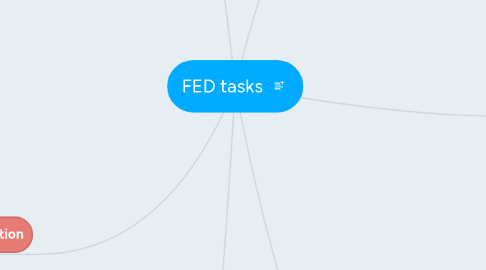
1. Table Presentation
1.1. create 1st nested view (navigation)
1.1.1. add select box for domains
1.1.2. show total capacity for selected domain
1.1.3. add select box for regions
1.1.4. add sub-navigation for conf data
1.1.4.1. Regional Configuration link
1.1.4.2. Grid Configuration link
1.1.4.3. Power Curves link
1.2. create 2nd nested view (content)
1.2.1. Regional Configuration table view
1.2.1.1. add switcher between Onshore and Offshore
1.2.1.2. display all data in a table
1.2.1.3. highlight difference between new and old value
1.2.1.4. on a mouse hover - display more info about diff
1.2.2. Grid Configuration table view
1.2.2.1. add search by index input
1.2.2.2. display all data in a table
1.2.2.3. highlight difference between new and old value
1.2.2.4. on a mouse hover - display more info about diff
1.2.3. Power curves table view + chart
1.2.3.1. display list of configurations for power curves
1.2.3.2. display configuration details in a table by clicking on that list
1.2.3.3. display visual presentation of current configuration (also display diff between prev values)
1.2.3.4. highlight difference between new and old value
1.2.3.5. on a mouse hover - display more info about diff
2. Map Presentation
2.1. create navigation
2.1.1. add select box for domains
2.1.2. add select box for displaying parameters on the map (Capacity, Hub Height, ect.. )
2.2. create content area
2.2.1. display map overview of selected region
2.2.2. add clicking functionality for the regions in a map
2.2.2.1. after click on any regions -> it should be zoomed in
2.2.2.2. display all grid points related to selected region
2.2.2.3. display information (chosen in select box) by mouse hover for each GP
2.2.2.4. On the right side of map display table with all GP and corresponding info
2.2.2.5. by clicking on GP on the map - it should be highlighted and scrolled in table box.
3. Update Procedure
3.1. Steps Layout
3.1.1. 1. Change Capacity
3.1.1.1. add 'valid from date' input
3.1.1.2. add select box for domain
3.1.1.3. display list of regions related to selected domain. Including previous values of capacity for each region (Onshore & Offshore)
3.1.1.4. navigation buttons
3.1.2. 2. Upload Form
3.1.2.1. create form for uploading external windpower.csv file
3.1.2.2. navigation buttons
3.1.3. 2.1 Form checking
3.1.3.1. display current status-info about checking for each region
3.1.3.2. navigation buttons
3.1.4. 3. Updated parameters
3.1.4.1. display list of parameters that will be updated
3.1.4.2. navigation buttons
3.1.5. 4. Status of processing
3.1.5.1. display overall processing status
3.1.5.2. display processing statuses per each regions
3.1.5.3. navigation buttons
3.1.6. 5. Result page
3.1.6.1. display total installed capacity with compering with prev conf-tion
3.1.6.2. links for table and map presentations
3.2. Steps Managment
3.2.1. provide Access only for Group A
3.2.2. redirect user according to necessary step of selected configuration
4. Authorization and Authentication
4.1. Create login functionality
4.1.1. Create login page
4.1.2. Create "Auth" factory with appropriate methods (login, saveToken, validateToken, removeToken ..)
4.1.3. Write unit-test
4.2. Create Register Functionality
4.2.1. Create register page
4.2.2. Add register method to "Auth" factory
4.2.3. Write unit-test
4.3. Manage roles
4.3.1. describe Group A (Energy Support at MG)
4.3.2. describe Group B (Autorized Person at MG)
4.3.3. describe Other Users (read only)
4.3.4. link groups with application
4.3.5. write unit-test
4.4. Prevent unauthorized entrence into application
4.4.1. check token validity on every changeState event
5. Home Page
5.1. Create Common Home Page View
5.1.1. add select box for domains
5.1.2. display list of configurations according to selected domain
5.1.2.1. sould be sortable
5.1.2.2. add links for Map and Table presentation if configuration is calculated
5.1.3. add filter by conf-on input
5.2. Create Home Page View for Group A
5.2.1. display list of configurations according to selected domain
5.2.1.1. display all statuses for each conf-ion
5.2.1.2. add action buttons for group A: "calculate", "show progress", "commit"
5.2.2. display "add new configuration" button
5.3. Create Home Page View for Group B
5.3.1. display list of configurations according to selected domain
5.3.1.1. display statuses for each conf-ion (only 'ready for approval', 'approved and active', 'approved and inactive')
5.3.1.2. add action buttons for group A: "approve", "disable", "enable", "rescedule"
6. Base
6.1. Create Base Skeleton of App
6.1.1. create appropriate file structure
6.1.2. set up gruntfile and write grunt-tasks
6.1.3. configure bower file
6.1.4. set up karma configuration
6.1.5. deliver basic working application
6.2. Create layout
6.2.1. header
6.2.2. footer
6.2.3. main container

