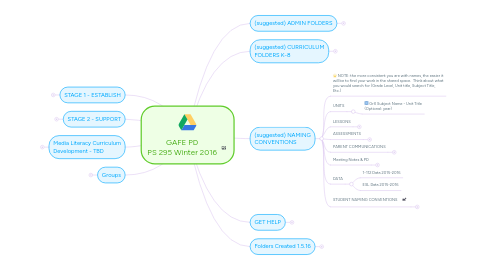
1. (suggested) NAMING CONVENTIONS
1.1. NOTE: the more consistent you are with names, the easier it will be to find your work in the shared space. Think about what you would search for (Grade Level, Unit title, Subject Title, Etc.)
1.2. UNITS
1.2.1. GrX Subject Name - Unit Title (Optional: year)
1.3. LESSONS
1.3.1. GrX RW Unit - Book vs. Brain Sample Lesson
1.4. ASSESSMENTS
1.4.1. GrX Writing Workshop - Fall Assessment
1.5. PARENT COMMUNICATIONS
1.5.1. GrX Field Trip Name
1.5.2. GrX Newsletter - Date (00-00-00)
1.6. Meeting Notes & PD
1.6.1. GrX PD: Date, Name of PD provider, Subject
1.6.2. Team Name: Date, Subject
1.7. DATA
1.7.1. 1-112 Data 2015-2016
1.7.2. ESL Data 2015-2016
1.8. STUDENT NAMING CONVENTIONS
1.8.1. Student Folders
1.8.2. Class #
1.8.3. Student Name
1.8.4. Unit title
1.8.5. Assignment title
1.8.6. School Year
1.8.7. Teacher Folders
1.8.7.1. GrX
1.8.7.1.1. GrX Class#
2. (suggested) CURRICULUM FOLDERS K-8
2.1. NOTE: editing access is only granted to teachers on their grade level. For everything else they are "View Only"
2.2. Grades X-X Curriculum (top folder)
2.2.1. GrX folder (Example)
2.2.1.1. GrX Math
2.2.1.1.1. GrX Math Planning
2.2.1.1.2. GrX Guided Math
2.2.1.1.3. GrX CGI
2.2.1.1.4. GrX Number Talks
2.2.1.1.5. GrX Math Assessments
2.2.1.1.6. GrX Curriculum Map (document)
2.2.1.2. GrX Literacy
2.2.1.2.1. GrX Reading
2.2.1.2.2. GrX Writing
2.2.1.2.3. GrX Literacy Archive
2.2.1.2.4. GrX Literacy Curriculum Map
2.2.1.3. GrX Social Studies
2.2.1.3.1. GrX Unit Title
2.2.1.3.2. GrX Social Studies Archive
2.2.1.3.3. GrX Studies Curriculum Map
2.2.1.4. Data Tracker
2.2.1.5. Meeting Minutes
3. STAGE 1 - ESTABLISH
3.1. ACCESS YOUR GOOGLE ACCOUNT
3.1.1. Google.com
3.1.2. Sign in
3.1.3. [email protected]
3.1.4. password: welcome295
3.2. WHAT YOUR GOOGLE EMAIL IS FOR
3.2.1. predictable communication
3.2.2. access to shared schoolwide resources
3.2.3. mail forwarding
3.2.4. groups
3.3. UNDERSTAND WHY SHARED FOLDERS
3.3.1. Organize one "STAFF DOCS PORTAL" folder shared with the whole staff
3.3.2. Continuity for new teachers
3.3.3. Teacher collaboration
3.3.4. Flexibility
3.3.5. Accessibility
3.3.6. Build an up to date curriculum
3.3.7. Transparency for staff
3.4. TOUR CUSTOM SHARED FOLDERS
3.5. MOVE PS295 DOCS. FOLDER FROM "SHARED WITH ME" to "MY DRIVE"
3.6. WHAT GOES IN?
3.6.1. Unit Folders
3.6.1.1. Student work
3.6.1.2. Unit Resources
3.6.2. Curriculum Maps
3.6.2.1. Litearcy Map
3.6.2.2. Math Map
3.6.3. Minutes
3.6.4. Admin Documents
3.6.4.1. Forms/Templates
3.6.5. NOTE - Teachers can work on private documents outside of the shared folders. Decide as a staff what needs to be seen, and what doesn't.
3.7. LEARN TO UPLOAD DOCUMENTS
3.7.1. Convert from Word (go all in!)
3.7.2. "Open With"
3.7.3. Folder Upload from Chrome
3.7.4. Upload images (Automatically option)
3.7.5. Drag & Drop
3.7.6. Create in Folders
3.8. TIPS FOR USING DRIVE
3.8.1. Move Shared Documents/Folders to "My Drive"
3.8.1.1. Go to "Shared with Me"
3.8.1.2. Search for "BSI Doc" and hit enter
3.8.1.3. Drag the folder that shows up called "BSI Documents" into "My Drive"
3.8.2. Sort
3.8.2.1. by name/or last modified etc.
3.8.3. "Starred"
3.8.4. Search by new naming convention
3.8.5. TIP: putting something in 2 places
3.8.5.1. Shift+Z when you have selected a folder or doc, and you can add it to another folder.
3.8.6. Use Google Chrome, and use "Go Offline" feature
3.8.7. Use the Apps (iPad, iPhone, Android, etc.)
4. STAGE 2 - SUPPORT
4.1. Student/Teacher Collaboration
4.2. Google Classroom
4.3. Student Digital Portfolios (Google Classroom)
4.4. Advanced Use & Common Issues
4.4.1. editing docs from the office
4.4.2. uploading from Word
4.4.3. Offiline & App
4.5. Get staff feedback
4.6. Troubleshoot and support common issues
4.7. Grade team workshop time to clean, create, and collaborate on curriculum resources
5. (suggested) ADMIN FOLDERS
5.1. Parent Communciation
5.2. Tech Support
5.2.1. list of passwords
5.2.2. how-to docs
5.3. Private Admin folders (TBD)
5.4. PD Resources
5.5. Forms
6. GET HELP
6.1. Google Drive Basics
6.2. Google Drive Support Website
6.3. Google Drive Blog
6.4. Email [email protected] or [email protected] with questions
7. Media Literacy Curriculum Development - TBD
7.1. Developing how you are preparing students to ACCESS, ANALYZE & EVALUATE, CREATE & PARTICIPATE with new technologies.
7.2. Scope & Sequence
7.3. Student Digital Productions
7.4. Student Research & Digital Citizenship
8. Groups
8.1. [email protected]
8.2. Paras
8.3. Grade Teams ([email protected], etc.)
8.4. allstaff
8.5. specials
8.6. gradeleaders
8.7. specialed
8.8. vertical
8.9. safetyteam
8.10. tech
9. Folders Created 1.5.16
9.1. PS 295 Documents
9.1.1. Curriculum
9.1.1.1. GrPK-5
9.1.1.1.1. GrX Reading
9.1.1.1.2. GrX Writing
9.1.1.1.3. GrX Math
9.1.1.1.4. GrX Social Studies
9.1.1.1.5. GrX Homework
9.1.1.1.6. Instructional Resources
9.1.1.2. Specials
9.1.1.2.1. Science
9.1.1.2.2. Drama
9.1.1.2.3. Creative Movement
9.1.1.2.4. Art
9.1.1.2.5. Seeds of Kindness
9.1.1.2.6. Technology
9.1.1.3. ESL
9.1.1.4. Curriculum Maps
9.1.2. Special Ed
9.1.2.1. Templates & Forms
9.1.2.2. Manual (PDF)
9.1.2.3. Resources
9.1.3. Data
9.1.4. Templates & Forms
9.1.5. Program Cards & Schedules
9.1.6. Parent Communication
9.1.6.1. Grade by Grade Newsletters
