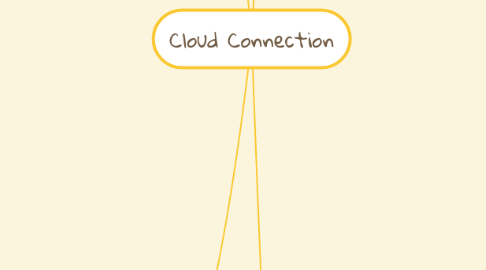
1. DeltaK Direct
1.1. Wifi vs 4G vs none
1.1.1. SMS Alarm messaging will be removed from embedded side
1.1.2. Data pushes to Cloud over wifi if both are available or if WIFI only available
1.1.3. If connected ISP is availabe, then all cloud screens, pushes, ... etc are available. If none, system should not expose connectivity to user. NOTE THIS DETERMINATION IS DONE ONLY ON FACTORY RESET TO ENSURE NO GAP IN HARDWARE MAKE WRONGLY DECISION
1.1.4. 4G sim status (not found)
1.1.5. Region 1 showing signal strength
1.2. Connected ISP
1.2.1. Frontend to add linked user account, mobile QR code and alphanumeric code
1.2.1.1. Linked user need to add serial ID of unit and must be unique (production ID)
1.2.2. Device Type of ULT part of devices
1.2.3. Pushing the following data to cloud
1.2.3.1. 60 seconds telemetry messages
1.2.3.2. Device Status
1.2.3.3. Danger and warning alarms pushed for active, recovery and acknowledge (embedded only)
1.2.3.3.1. Danger
1.2.3.3.2. warning
1.2.3.4. Dropped network within a certain timeframe need to be a notification alarm to user.
1.2.3.4.1. Regain network after a 2X hours offline need to be re-sync by other means (database sent and cloud resync including data not visual to customer)
1.2.3.5. 1 day or 1 week database for resync (preferably offhours.
1.2.3.6. Telemetry data capture interval can be different from data push to cloud
1.2.3.7. Meta Data
1.2.4. Power Failure mode
1.2.4.1. Cloud push every 5 minutes
1.2.4.2. Alarms (Danger only immediate)
1.2.4.3. Alarms (Notification) every 5 minute update
1.3. DeepLaser Service Maintenance
1.3.1. Version control and updating module as either part of RFS or module
1.3.2. Certificates Imported or upgraded
1.4. WIFI support
1.4.1. Support open and closed networks
1.4.2. WEP / WPA .... etc
2. 2020 Device Link
2.1. Connected ISP
2.1.1. shall detect and be able to operate in the following modes Normal, Logging, Alarm
2.1.1.1. capturing data and transmitting Normal mode : data powered on AC power
2.1.1.2. Logging mode : operating during network outage, logging data captured on local data storage device
2.1.2. Pushing data to cloud
2.1.2.1. 60 seconds telemetry messages
2.1.2.2. Device Status
2.1.2.3. Danger Alarms pushed (cold alarm, warm alarm, power failure, wrong model, door alarm)
2.1.2.4. Dropped network GAPS need to be recorded and pushed to cloud when connectivity gained. Regardless of how long ago.
2.1.2.4.1. Regain network after a 2X hours offline need to be re-sync by other means
2.1.2.5. Seperation between tele data pushed for customer view and data storage. (data storage daily uploads using sqldb)
2.1.2.6. Event based data (status changes) shall have no time based interval
2.1.2.7. IoT message max 512K is preferable keeping in mind cost perspective
2.1.2.8. software will perform redundancy check on data sent to cloud and persist data upload on error.
2.1.2.9. data logging functionality locally at Devicelink for network outage
2.1.2.9.1. Display shall notify user of microSD card having a max of 72 hour storage capability.
2.1.2.9.2. Oldest data shall be overwritten by latest data incase SDcard is full
2.1.2.9.3. In data logging mode at lowest allowable logging interval the continuous data shall be greater than 3 days.
2.1.2.9.4. Once connection is restored upload the data captured in the data logger mode and send network outage event data.
2.1.3. Power Failure mode
2.1.3.1. Cloud push every 5 minutes
2.1.3.2. Alarms high risk only immediate)
2.1.3.3. Alarms (Notification) every 5 minute update
2.1.4. Establish linked user and mobile linked status via other means than on UI (browser or mobile app)
2.1.5. Alarm
2.1.5.1. end critical alarm conditions (high/low temp, upper/lower limit, time delay, read/write)
2.1.5.2. Algorithm to Filter out Alarm Flags from serial data of equipment
2.1.5.3. Data alarm condition shall be detectable at the Equipment Level through serialcable and alarm data shall be transmitted
2.1.5.4. System shall detect the following alarm conditions: - Lost communication (with last message received and time stamp) - Active high alarm - Active low alarm - Power Lost to ULT
2.1.6. Must develop a unique ID (can be macaddress or other)
2.2. DeepLaser Service Maintenance or certificates via cloud firmware update or bluetooth mobile app connection
3. Device Link Hub
4. Cloud Infrastructure
4.1. Support different Web browser
4.1.1. No client side software installation required, only an modern compatible browser
4.1.2. web Application compatible with all types of screen resolution ( mobile and computer mode)
4.1.3. l Maximize working area. Have a full screen view option.
4.1.3.1. scale to be able to adjust the time scale of data snapshot, change parameters, configure graph, Auto scale graphs, Export graphs, save settings
4.1.4. Mobile app for IOS, Android and windows mobile
4.2. Data storage
4.2.1. Cloud should be able to store and view historical data
4.2.2. Unlimited alarm and data storage
4.2.3. Weekly data shall be archived on a minute interval, monthly data shall be archived on an hourly average data, yearly data to be archived on a daily average data
4.2.4. Storing data that are visible to customer and not visible to customer
4.3. User Management (add/delete/rename/change & assign roles)
4.3.1. Admin should have access to create groups of different users that will have access to same instruments in the user’s cloud account.. Linking a group with another group.
4.3.2. admin can monitor user or group access and notifications.
4.3.2.1. An administrator shall be able to Grant and revoke access to administrators and users to account by either searching for a user by name or email or getting a request from a user
4.3.3. User privileges
4.3.3.1. User should be able to manage assets in a group (add/remove/replace)
4.3.3.2. user shall be able to manage groups (add/delete/rename)
4.3.3.3. user should be able to add asset
4.3.3.4. user should be able to add groups of units to a group
4.3.3.5. can create a new Thermo Fisher Cloud ID
4.3.4. User Database not required to be in sync with embedded database
4.4. System shall be able to send email, Text and PUSH notification
4.4.1. Notification configuration should be at user level, instruments level, and group level.
4.4.2. Notification content shall meet brand language and localization (language)
4.4.3. Admin will set notifciations on user accounts to either email, sms, none or emails & SMS
4.4.4. Push alarm notification (audio/visual/vibrate)
4.5. Display assets that are off line with the appropriate off line icon indicator. Clicking on off-line asset last information is displayed with a note on known connection issue.
4.6. Local default language shall be detectable by IP location
4.7. Device Link Serial firmware installation to be done manually via Wi-Fi Access point or OTA
4.8. Log in to the TF Cloud using my existing (secure) Thermo Fisher Cloud ID
4.9. Auto directed instrument dashboard if I am an asset manager persona (or navigate) to instrument dashboard where I can see a summary of all the instruments I have access to.
4.9.1. customize instrument view by being able to show, hide, and move data cards
4.9.2. view multiple instruments with function critical parameter (current temperature) in my instrument dashboard.
4.9.3. Click an instrument in the dashboard view to preview the data (display data cards info)
4.9.4. double click an instrument in the dashboard view to view detailed information on that particular instrument.
4.9.5. can perform a global search for an instrument by SN or asset number.
4.10. sorting and filtering assets
4.11. Subscription model
4.11.1. preview functionality available to my persona for the selected instrument regardless if it is included in my subscription. - Help to purchase what is needed
4.11.2. Thermo Fisher Cloud website shall host a customer payment and cancellation method. Payment by Credit Card or PO
4.12. Asset registration
4.12.1. user initiated and administrator initiated linking
4.12.2. Account contains a master account level user group and master account level instrument group
4.12.3. Assets cannot be shared across accounts
4.12.4. Admin previlages
4.12.4.1. • Give access to another TFC account user to instruments within an account by adding them to the account user group • Invite users to join a group • Assign administrator rights to other users
4.12.4.2. Restrict user access to account instruments by account feature
4.12.4.3. Keep account log of users logging in and out of the account • Keep activity log of: o Alarm add/delete/change o Asset add/delete/change o Access add/remove
