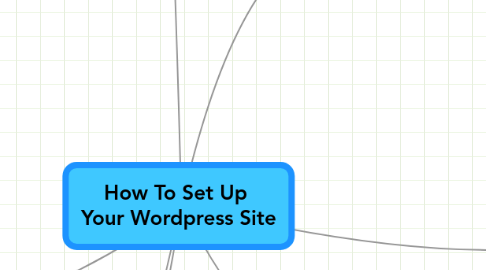
1. How To Setup WordPress for SEO and avoid popular mistakes
1.1. Make sure URL / permalink structure is correct from day 1 - NEVER change permalink structure once the blog has been indexed
1.2. If you are just playing around with your new domain, use the Blog privacy option.
1.3. "Let search engines see only the final version of your work" - do not publish and then UNpublish posts or pages.
1.4. Use a meta tag manager plugin: HeadSpace2 or All in One SEO pack.
1.4.1. Configure
1.4.1.1. Do some keyword research for your site/business
1.4.1.2. Choose a descriptive and keyword rich meta title for the home page
1.4.1.3. Do not let search engines index Archives and Tags – way too much repetition
1.4.1.4. Carefully choose categories to match most important keywords
1.4.1.5. Do not overuse categories
1.4.1.6. Choose a lightweight, CSS based theme
1.4.1.7. Choose a smart default for Meta Title and Meta Descriptions: Post Title and excerpt (160 chars)
1.4.2. Use fully everyday: Always write a specific meta title for every post. A well written meta description can also be useful.
1.5. Backup often and inspect site often against subtle attacks (links to bad neighborhoods...)
1.6. Update your WordPress regularly!
1.7. Each time you install a new plugin/theme, Inspect the final HTML – verify the meta-tags beware of some themes and plugins which can destroy you SEO fine-tuning!
1.7.1. http://www.quirk.biz/searchstatus/
1.8. Use security enhancement plugins: Wp header remover, Bad behaviour, Wordpress secuirity scan
2. How To Do Domain Mapping
2.1. A simple way to have your blog on www.yourname.com, without having to set up anything technical: Wordpress.com takes care of hosting your site
2.2. How to - Do you need to buy the domain? http://support.wordpress.com/domain-mapping/
2.2.1. YES
2.2.1.1. Login to your WordPress.com Dashboard
2.2.1.2. Settings -> Domains
2.2.1.3. Add domain to blog
2.2.2. NO
2.2.2.1. Setup DNS
2.2.2.2. Configure Admin panel
3. How To Do A Proper Test Drive
3.1. Insert some dummy content
3.2. Can you upload an image file? Change permissions of your upload folder. http://codex.wordpress.org/Changing_File_Permissions Try to keep security at a maximum level.
3.3. Once you've installed all the plugins and your theme, check the generated HTML code
3.3.1. Look for hidden links to developer sites
3.3.2. Do not show the WordPress version in the code
3.3.2.1. http://wordpress.org/extend/plugins/wp-security-scan/
3.4. Manage Blog Privacy & indexing
4. How To Install and Manage WordPress Plugins
4.1. Via FTP
4.1.1. Download and Unzip the plugin file(s)
4.1.2. Copy them to the wp-content/plugins folder
4.1.3. Activate the plugin from the Admin Panel
4.2. Using the Admin Panel integrated download and install feature
5. How To Install WordPress
6. Wordpress Basic Configuration
6.1. Decide a good and descriptive, SEO-savvy Blog Title and description (tagline)
6.2. Review the General Options - Decide if www or non-www
6.3. Decide your site's URL structure and configure permalinks accordingly. Do not change!
6.4. Check if permalink settings work properly - change temporarily the httpdocs folder permissions if needed
7. WordPress Template and Design Customization
7.1. What is a Theme?
7.1.1. Wordpress keeps presentation & content separate – so you can experiment with new layouts at a later time – You can test new themes on your old content very easily
7.1.1.1. Understanding your theme's files
7.1.1.1.1. index
7.1.1.1.2. single
7.1.1.1.3. category
7.1.1.1.4. http://codex.wordpress.org/Stepping_Into_Templates
7.2. Your perfect WordPress theme
7.2.1. Free themes, http://wordpress.org/extend/themes/
7.2.2. Premium themes
7.2.3. Outsource or develop, but before do your homework: understand how WordPress works
7.2.4. Learn how to: If you have some php skills, you’ll easily be able to start hacking other people’s themes and then build your own.
7.2.5. Custom theme design services
7.2.5.1. http://wpcoder.com/
7.2.6. Perfect design is an iterative process!
7.2.7. Find someone who can support you: the Wp community is very big!
