1. Start Here
1.1. Technical requirements
1.1.1. Hardware
1.1.1.1. system minimum requrements
1.1.1.2. Headset & microphone
1.1.2. plugins
1.1.2.1. Adobe reader
1.1.2.2. Flash Player
1.1.2.3. QuickTime player
1.2. Browser tune up
1.3. Syllabus
1.4. Syllabus quiz
2. Welcome video
3. Course Content
3.1. 1. Introduction
3.1.1. Module I Objectives
3.1.1.1. Define Online Teaching
3.1.1.2. Identify and describe the different forms of online teaching
3.1.1.3. Identify the advantages and challenges associated with teaching online
3.1.1.4. Identify basic skills required for online teaching
3.1.2. Module I Lecture
3.1.2.1. Flash
3.1.2.2. Script PDF
3.1.2.3. Slides PDF
3.1.3. Module I Readings
3.1.3.1. Is Online Teaching for Me? - Self-evaluation Quiz
3.1.3.2. Getting started online - purpose and outcomes (Video)
3.1.3.3. Faculty 2.0 - How technology is redefining the teacher's role and the student-teacher relationship
3.1.3.4. Teaching Online - Erping Zhu, University of Michigan
3.1.3.5. How Students Develop Online Learning Skills - Successful online students share their secrets for getting the most from online classes, focusing on time management, active participation, and practice
3.1.4. Module I Optional Readings
3.1.4.1. How Choice, Co-Creation, and Culture Are Changing What It Means to Be Net Savvy
3.1.4.2. Reflecting on Strategies for a New Learning Culture - Dianne Conrad, Athabasca University, Canada
3.1.5. Module I Discussions
3.1.5.1. Breaking the Ice
3.1.5.2. Article Reflection (10 points)
3.1.6. Module I Assignment
3.1.6.1. Description of target student population
3.2. 2. Planning your Online Course
3.2.1. The ADDIE model
3.2.2. Writing clear objectives
3.2.3. Storyboarding
3.2.3.1. Is it the same as an outline?
3.2.3.2. Techniques & tools
3.3. 3. Content presentation
3.3.1. Module Objectives
3.3.2. Module III Lecture
3.3.2.1. Lecture SWF
3.3.2.2. Slides PDF
3.3.2.3. Script PDF
3.3.3. Module III Readings
3.3.4. Module III Resources
3.3.5. Module III Discussions
3.3.6. Module III Assignments
3.3.6.1. Create a header and footer
3.3.6.2. Create folder in file manager
3.3.6.3. Create an organizer page
3.3.6.4. Upload course description
3.3.6.5. Create a welcome video (Jing)
3.3.7. Creating Online lectures as:
3.3.7.1. Text (HTML & PDF)
3.3.7.1.1. Cons & Pros
3.3.7.1.2. Best Practices
3.3.7.1.3. Tools and techniques
3.3.7.2. Slide presentation
3.3.7.2.1. Cons & Pros
3.3.7.2.2. Best Practices
3.3.7.2.3. Tools and techniques
3.3.7.3. video
3.3.7.3.1. Cons & Pros
3.3.7.3.2. Best Practices
3.3.7.3.3. Tools and techniques
3.3.7.4. web conferencing
3.3.7.4.1. Cons & Pros
3.3.7.4.2. Best Practices
3.3.7.4.3. Tools and techniques
3.3.8. iCollege basics
3.3.8.1. Header and footer
3.3.8.2. File manager basics
3.3.8.2.1. Creating a folder structure
3.3.8.2.2. upload, download, delete, rename, etc
3.3.8.2.3. Create Web Dav connection
3.3.8.3. create folders (organizer pages)
3.3.8.4. Add files
3.3.8.5. custom look and layout
3.4. 4. Student activities
3.4.1. Authentic activities
3.4.1.1. Characteristics of authentic activities
3.4.1.2. Can that be done online?
3.4.1.3. Using the web as a resource
3.4.1.4. Group Activities
3.4.1.4.1. Creating Groups
3.4.1.4.2. Best Practices
3.4.1.5. Best practices for designing communication activities
3.4.1.6. Incorporating communication tools
3.4.1.6.1. synchronous
3.4.1.6.2. asynchronous
3.4.1.6.3. Online etiquette
3.4.2. Communication tools in iCollege (Tutorials)
3.4.2.1. Synchronous
3.4.2.1.1. iCollege Chat
3.4.2.1.2. Who's Online
3.4.2.1.3. WIMBA Classroom
3.4.2.2. Asynchronous
3.4.2.2.1. Discussion
3.4.2.2.2. Calendar
3.4.2.2.3. Annoucements
3.4.2.2.4. Selective release (briefly)
3.5. 5. Incorporating Multimedia
3.5.1. What is multimedia
3.5.2. How it can enrich your course
3.5.3. Media
3.5.3.1. Images
3.5.3.1.1. Cons and pros
3.5.3.1.2. Best practices
3.5.3.2. Audio
3.5.3.2.1. Cons and pros
3.5.3.2.2. best practices
3.5.3.3. Video
3.5.3.3.1. Cons and pros
3.5.3.3.2. best practices
3.5.3.3.3. GPC Windows Media Server
3.5.3.4. Podcast
3.5.3.4.1. Cons and pros
3.5.3.4.2. best practices
3.5.3.4.3. USG podcasting server
3.5.3.5. Animation
3.5.3.5.1. Cons and pros
3.5.3.5.2. best practices
3.5.4. ADA compliance & section 508
3.5.5. Copyright and the murky world of fair use
3.5.6. Module V iCollege Tutorials
3.5.6.1. Introduction to WIMBA voice tools
3.5.6.2. Embedding web video (Youtube, Blip.TV, etc.)
3.6. 6. Online Assessment
3.6.1. Module VI Objectives
3.6.1.1. Create assessments in iCollege
3.6.1.2. Design authentic assessment tools (project-based), collaborative assessments, etc.
3.6.1.3. Identify techniques for minimizi ng cheating in online assessments
3.6.1.4. Create grading forms in iCollege
3.6.2. Module VI Lecture
3.6.2.1. Flash
3.6.2.2. Script PDF
3.6.2.3. Slides PDF
3.6.3. Module VI Readings
3.6.3.1. 9 Principles of Good Assessment - American Association for Higher Education
3.6.3.2. Designing Online Courses to Discourage Dishonesty
3.6.3.3. The Case for Authentic Assessment
3.6.3.4. eLearnSpace - ePortfolios
3.6.3.5. Scoring Rubrics: What, When and How?
3.6.4. Module VI iCollege Tutorials
3.6.4.1. Assessment
3.6.4.1.1. Create assessment
3.6.4.1.2. Assessment properties
3.6.4.1.3. Taking the assessment
3.6.4.1.4. Grading assessments
3.6.4.1.5. Exporting assessments
3.6.4.2. Grading forms
3.6.4.2.1. Create a form
3.6.4.2.2. Apply to an item
3.6.4.2.3. Apply to a grade book column
3.6.4.2.4. use the form
3.6.4.3. Assignments
3.6.4.3.1. create assignment
3.6.4.3.2. assignment properties
3.6.4.3.3. grading assignments
3.6.4.3.4. download all submissions
3.6.5. Module VI Discussions
3.6.6. Module VI Assignment
3.7. 7. Preparing the students for your online course
3.7.1. The online syllabus
3.7.1.1. Why all the way at the end?
3.7.1.2. Structure - components (GPC Online guidelines)
3.7.1.3. The syllabus as a contract
3.7.1.4. The syllabus as a calendar
3.7.1.5. The syllabus as a map
3.7.2. Orientation / welcome video
3.7.2.1. communicate course goals
3.7.2.2. remind them of responsibilities
3.7.2.3. set their expctations
3.7.2.4. course navigation tour
3.7.2.4.1. screen shots in PPT
3.7.2.4.2. video capture (Camtasia / CamStudio)
3.7.3. Start-up checklist
3.7.4. Technical issue
3.7.4.1. Browser check
3.7.4.2. Links to plugins
3.7.4.3. Tech questions forum
3.7.4.4. Tech support info
3.7.5. Dry runs / low-stake assignments
3.7.6. support mechanisms
3.7.6.1. Glossary
3.7.6.2. FAQs
3.7.6.3. other
3.7.7. iCollege Tutorials
3.7.7.1. Media Library
3.7.7.2. Manage Course
3.8. 8. Managing your online course
3.8.1. Record keeping & file management
3.8.1.1. File manager - revisited
3.8.1.1.1. Folder structure
3.8.1.1.2. file naming considerations
3.8.1.1.3. Desktop mirror image
3.8.1.2. multiple versions of files
3.8.1.3. Naming conventions (student assignmentss)
3.8.2. Managing communication
3.8.2.1. Announcement tool
3.8.2.1.1. How to use it
3.8.2.1.2. What to use it for
3.8.2.2. email
3.8.2.2.1. rules
3.8.2.2.2. your availability
3.8.2.2.3. Channeling to discussion
3.8.2.3. Virtual office hours
3.8.3. Fostering asynchronous discussion
3.8.4. Managing synchronous communication
3.8.4.1. chat room etiquette
3.8.4.2. agreed upon signs
3.8.4.3. break out rooms
3.8.5. Guidelines for student participation
3.8.5.1. assigning grades
3.8.5.2. frequency
3.8.5.3. quality
3.8.6. Providing feedback
3.8.6.1. iCollege Gradebook
3.8.6.2. Affective considerations
3.8.7. Providing advice and support
3.8.8. iCollege Tutorials
3.8.8.1. Announcements
3.8.8.2. student groups
3.8.8.2.1. random groups
3.8.8.2.2. sign up sheets
3.8.8.3. Selective release
3.8.8.4. Gradebook
3.8.9. Wrap up
3.8.9.1. End of course video
3.8.9.2. Recommended readings
3.8.9.3. We are here to help
4. Communication Center
4.1. General Discussions
4.1.1. Lounge Area
4.1.2. Questions about the course
4.1.3. Technical Issues
4.1.4. Useful Links
