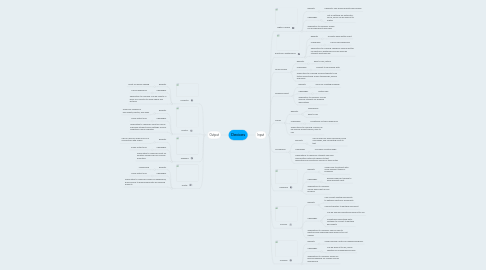
1. Output
1.1. Projector
1.1.1. Benefits
1.1.1.1. Great for group viewing
1.1.2. Challenges
1.1.2.1. Can be expensive
1.1.3. Application to Learning: Can be used to in place of a monitor to show videos and pictures
1.2. Monitor
1.2.1. Benefits
1.2.1.1. Allows for viewing of documents, photos, and video
1.2.2. Challenges
1.2.2.1. Visual output only
1.2.3. Application to Learning: Great for use by individual students since settings such as brightness can be adjusted
1.3. Speakers
1.3.1. Benefits
1.3.1.1. Can be used for audio only or in conjunction with videos
1.3.2. Challenges
1.3.2.1. Audio output only
1.3.3. Application to Learning: Great for auditory learners and for musical education
1.4. Printer
1.4.1. Benefits
1.4.1.1. Inexpensive
1.4.2. Challenges
1.4.2.1. Visual output only
1.4.3. Application to Learning: Allows for inexpensive, quick access to downloaded data for research projects
2. Input
2.1. Digital Camera
2.1.1. Benefits
2.1.1.1. Flexibility: Can produce photos and videos
2.1.2. Challenges
2.1.2.1. Not all settings are automatic: Focus, zoom can be difficult to master
2.1.3. Application to Learning: Allows for recording skits and plays
2.2. Electronic Whiteboards
2.2.1. Benefits
2.2.1.1. Accepts hand written input
2.2.2. Challenges
2.2.2.1. Can be very expensive
2.2.3. Application to Learning: Teacher's lessons written on electronic whiteboard can be saved by students electronically
2.3. Touch Screen
2.3.1. Benefits
2.3.1.1. Easy to use, natural
2.3.2. Challenges
2.3.2.1. Difficult to be precise with
2.3.3. Application to Learning: Allows students to be tested using touch screen technology, quickly and easily
2.4. Graphics Tablet
2.4.1. Benefits
2.4.1.1. Good for creating drawings
2.4.2. Challenges
2.4.2.1. Limited size
2.4.3. Application to Learning: Can be used by students for drawing applications
2.5. Mouse
2.5.1. Benefits
2.5.1.1. Inexpensive
2.5.1.2. Easy to use
2.5.2. Challenges
2.5.2.1. Sometimes not very responsive
2.5.3. Applications to Learning: Mouse can be used by almost anyone, easy to use
2.6. Microphone
2.6.1. Benefits
2.6.1.1. Can be used for audio recording, voice commands, and converting voice to text
2.6.2. Challenges
2.6.2.1. Can have a limited range
2.6.3. Applications to Learning: Students can read hand written notes into speech to text applications for electronic version of those notes
2.7. Keyboard
2.7.1. Benefits
2.7.1.1. Allows user to interact with many different types of programs
2.7.2. Challenges
2.7.2.1. Requires specific training to allow efficient input
2.7.3. Applications to Learning: Simple easy input for any program
2.8. Scanner
2.8.1. Benefits
2.8.1.1. Can convert printed documents to editable electronic documents
2.8.1.2. Converts photos to editable document
2.8.2. Challenges
2.8.2.1. Can be slow and sometimes difficult to use
2.8.2.2. Sometimes needs third party software to convert to editable documents
2.8.3. Applications to Learning: Can be used to electronically download hand drawn art for art classes
2.9. Trackball
2.9.1. Benefits
2.9.1.1. Allows precise control for drawing programs
2.9.2. Challenges
2.9.2.1. Can be difficult to use, overly sensitive for inexperienced users
2.9.3. Applications to Learning: Allows for precise drawings for classes such as engineering
