1. INTRODUCTION
1.1. Philosophy
1.2. About this Manual
1.3. What's New
1.3.1. New in 2.4
1.3.1.1. All Graphics Updated for Retina
1.3.1.2. Fountain Support Added
1.3.2. New in 2.3
1.4. Installation and Upgrading
1.5. Interface
1.5.1. interface overview
1.5.2. view modes
1.5.3. composition mode (full screen editing)
1.5.4. selections
1.6. Quick Tour
1.6.1. Project format
1.6.2. The Main Window
1.6.3. Outlining Your Draft
1.6.4. Scrivenings Modes
1.6.5. More About Corkboards
2. PREPARATION
2.1. Project Management
2.1.1. Project Size Limitations
2.1.2. Creating a New Project
2.1.3. Saving and Making copies
2.1.4. Opening Existing Projects
2.1.5. Splitting Project Up
2.1.6. Templates
2.1.7. Backing up Your Work
2.1.8. Tips for Working Cross-Plateform
2.1.9. Sandboxing and Authorised Directories
2.2. Setting up the BINDER
2.2.1. How the Binder is Organised
2.2.2. Binder Icons
2.2.3. Binder Controls
2.2.4. Using Collections
2.2.5. Document Templates
2.2.6. Custom Icons
2.3. Setting Up Meta-Data
2.3.1. Meta-Data Types
2.3.1.1. Setting Up Label & Status
2.3.1.1.1. if writing fiction
2.3.1.2. Label Colours
2.3.1.3. Status Stamps
2.3.1.4. Using Keywords
2.3.1.5. General Meta-Data
2.3.1.6. Custom Meta-Data
2.3.1.7. Exporting Meta-Data
2.3.2. Copying Meta-Data Between Projects
2.3.3. Project Keyworks
2.3.4. Project Properties
2.3.5. Setting Default Project Formatting
2.4. Gathering Material
2.4.1. Files Import
2.4.2. Scrivener Services
2.4.3. Scratch Pad Panel
2.4.4. Print as PDF to Scrivener
2.5. Project Planning
2.5.1. The Corkboard
2.5.2. The Outliner
2.5.3. Project Notes
2.6. Cloud Integration and Sharing
2.6.1. Simplenote
2.6.1.1. synchroniser ses idées avec Simplenote
2.6.1.2. Simplenote pour iPhone,iPad
2.6.2. Synchronised Folders
2.6.3. Which is Use ?
2.6.4. Index Card for iOs
2.6.5. Scrivener Everywhere
3. WRITING
3.1. The EDITOR
3.1.1. Header Bar
3.1.2. Footer Bar
3.1.3. Viewing Media in the Editor
3.1.4. Splitting the Editor
3.2. Writing and Editing
3.2.1. Rich Text Editing Philosophy
3.2.2. Editing Basics
3.2.3. Editing with Scrivener
3.2.4. Formating Tools
3.2.5. Inline Images
3.2.6. Using Snapshots
3.2.6.1. Creating Snapshots
3.2.6.2. Managing and comparing Snapshots
3.2.6.3. Comparing Changes
3.2.6.4. Viewing Snapshots in the EDITOR
3.2.6.5. Automatically Created Snapshots
3.2.7. Auto-Completion
3.2.7.1. Character substitution
3.2.7.2. Word and phrase completion
3.2.7.3. Scriptwriting abreviations
3.3. Page View
3.3.1. Setting Page View Dimensions
3.3.2. Tips for Accuracy
3.4. Composition Mode
3.4.1. Using Background Images and Textures
3.4.2. The Control Strip
3.4.3. Floating INSPECTOR HUD
3.4.4. Customising Appearance
3.4.5. Composition Mode with Multiple Displays
3.5. Annotations and Footnotes
3.5.1. Inline Notations
3.5.1.1. Inline Annotations
3.5.1.2. Inline Footnotes
3.5.1.3. Referenced inline Foontnotes
3.5.1.4. Finding Notation
3.5.2. Linked Notation
3.5.3. General Usage Tips for Notation
3.5.4. Text Colour and Highlights
3.5.5. Making Revisions
3.5.6. Text Markings and MultiMarkdown
3.6. INSPECTOR
3.6.1. Synopsis Card
3.6.2. General Meta-Data View
3.6.3. Document Support Panes
3.6.4. Locking Inspector
3.6.5. Advanced Inspector Keyboad Usage
3.7. Scriptwriting
3.7.1. Formating a Script in Scrivener
3.7.2. Using Page View to Estimate Page Counts
3.7.3. Importing a Script from Final Draft and other Programs
3.7.3.1. Final Draft
3.7.4. Printing or Exporting a Script
3.7.5. Working with Final Draft 8
3.7.6. Working with Fountain
3.7.6.1. Fountain
3.7.7. Creating You Own Script Formats
3.7.8. Using Script Formatting for Other Purposes
3.8. Writing Tools
3.8.1. Searching and Replacing
3.8.2. QuickReference
3.8.3. Goals and Statistics Traking tools
3.8.4. The Name Generator
3.8.5. Bibliography Management
3.8.5.1. Citation Manager
3.8.5.1.1. EndNotes
3.8.5.1.2. Bookends
3.8.5.1.3. Sente
3.8.6. Using Equation with MathType
3.9. Using MultiMarkdown
3.9.1. What is Markdown ?
3.9.2. What is MultiMarkdown ?
3.9.3. Getting Starded with MMD
3.9.4. MMD and Scrivener
3.9.5. Compiling
3.9.6. Importing MMD Files
3.9.7. Updating MultiMarkdown
3.9.8. Further Information
4. FINAL PHASE
4.1. Creating a Table of Contents
4.2. Compiling the Draft
4.2.1. Compiling Summary
4.2.2. Built-in Presets
4.2.3. Available Compile Formats
4.2.4. Compiling and Saving Settings
4.2.5. Managing Custom Presets
4.2.6. Expanded Compile Interface
4.2.7. Contents
4.2.8. Print Setting
4.2.9. Separators
4.2.10. Cover
4.2.11. Formating
4.2.12. Tittle Adjustements
4.2.13. Layout
4.2.14. Script Settings
4.2.15. PDF Setting
4.2.16. Transformations
4.2.17. HTML Settings
4.2.18. Replacements
4.2.19. Statistics
4.2.20. Tables
4.2.21. Footnotes / Comments
4.2.22. Page Settings
4.2.23. Compatibility
4.2.24. Meta-Data
4.2.25. RTF Compatibility
4.2.26. Quick Front Override
4.2.27. KindleGen
4.3. Exporting
4.3.1. Drag and Drop Between Projects
4.3.2. Exporting BINDER Files
4.3.3. Exporting to an Outliner with OPML
4.3.4. Exporting Meta-Data to a Spreadsheet
4.4. Printing
4.4.1. Document Printing
4.4.2. Printing Index Cards
4.4.3. Printing the Draft
5. ADVANCED
5.1. MultiMarkdown Tips and Tricks
5.1.1. Functionnal Annotations and Comments
5.1.2. Multiples Footnotes Streams with MMD
5.2. Customising Keybaoard Shortcuts
6. APPENDICES
6.1. Menus and Keyboard Shortcuts
6.1.1. Scrivener Menu
6.1.2. File Menu
6.1.3. Edit Menu
6.1.4. View Menu
6.1.5. Project Menu
6.1.6. Documents Menu
6.1.7. Format Menu
6.1.8. Window Menu
6.1.9. Help Menu
6.2. Preferences
6.2.1. Preference Presets and themes
6.2.2. General
6.2.3. Appearance
6.2.4. Corkboard
6.2.5. Compose
6.2.6. Navigation
6.2.7. Editor
6.2.8. Formating
6.2.9. Correction
6.2.10. Import and Export
6.2.11. Backup
6.3. Placeholder Tags
6.4. Tips and Tricks and Troubble
6.4.1. Getting Support
6.4.2. Bookmarks or Small Files
6.4.3. Using Scrivener in a Secure Environment
6.4.4. Troubleshooting
6.4.5. Stripping out all images
6.5. Project Bundle Format
6.5.1. The Files Folder
6.5.2. The Settings Folder
6.5.3. The Snapshots Folder
6.6. Legal
7. Tutorial Videos
7.1. in French
7.1.1. http://maitriserscrivener.fr/
7.1.2. Découvrir Scrivener par François MAGNAN
7.2. in English
7.2.1. Literature & Latte
7.2.2. Scrivener Bootcamp
7.2.3. Writing a book?
7.2.3.1. Karen Prince
7.2.4. How to Get Started Writing With Scrivener
7.2.4.1. Vivien Reis
7.2.5. Scrivener for iOS Tutorial

