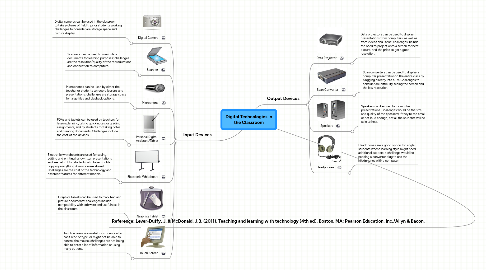
1. Input Devices
1.1. Digital Camera
1.1.1. Digital cameras can be used in the classroom to take pictures of field trips or students working; challenges to consider are storage space and picture display.
1.2. Scanner
1.2.1. Scanners can be used to manipulate documents for learning purposes; challenges are the resolution/quality of the reproductions and connection to computers.
1.3. Microphone
1.3.1. Microphones can be used by either the teacher or students to record lessons and presentations; challenges are storage space for large files and playback options.
1.4. Personal Digital Assistant/Tablet
1.4.1. PDAs and tablets can be used by teachers for lesson planning, taking quick notes, or grading assignments, and by students for taking notes and creating documents. Challenges include the cost of the devices.
1.5. Electronic Whiteboard
1.5.1. Electronic whiteboards are used for saving, editing and printing handwritten presentations and are helpful for students who have trouble copying everything down or were absent. Challenges are the cost of the technology and different features for different models.
1.6. Graphics Tablet
1.6.1. Graphics tablets can be used to mark text and picture documents; challenges include compatibility with software and usefulness in the classroom.
1.7. Touch Screen
1.7.1. Touch screens are useful for students who can't read or type, or might not be able to control the mouse; challenges are not being able to enter a lot of information or using many options.
2. Reference: Lever-Duffy, J. & McDonald, J.B. (2011). Teaching and learning with technology (4th ed). Boston, MA: Pearson Education, Inc./Allyn & Bacon.
3. Output Devices
3.1. Data Projector
3.1.1. Data projectors can be used to display presentations from computers, as well as from videos and DVDs; challenges include the need to project onto a screen for best picture, and the price to get a good resolution.
3.2. Scan Converter
3.2.1. Scan converters can be used to display a computer presentation to the entire class by plugging directly into a TV. Challenges to consider are difficulty seeing the screen and the low resolution.
3.3. Speakers
3.3.1. Speakers can be used for computer presentations. Challenges would be the size and quality of the speakers; if they're too small or not loud enough, not all the students will be able to hear.
3.4. Headphones
3.4.1. Headphones are a good option for single students whose learning style might need additional support; a challenge would be needing a converter plug to use the headphones with a computer.
