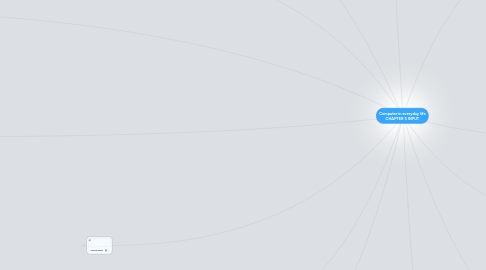
1. The Keyboard
1.1. Wired keyboards
1.1.1. USB port
1.1.2. Keyboard port
1.2. ergonomic keyboard
1.2.1. reduces the chance of wrist and hand injuries
1.3. Keyboards on mobile
1.3.1. typically are smaller and/or have fewer keys
1.4. Wireless keyboards
1.4.1. Bluetooth
1.4.2. IrDA
1.5. 101-105 Keys
1.6. Numeric keypad
1.7. Function key,CTRL key,ATL,key,ARROW key
1.8. Windows key, Aplication key , Toggle key
2. Touch Screens
2.1. A touch screenis a touch‐sensitive display device
2.2. Microsoft Surface
2.3. Touch‐sensitive pads
3. Inputis any data and instructions entered into the memory of a computer
4. Digital Cameras
4.1. A digital camerais a mobile device that allows users to take pictures and store them digitally
4.1.1. factors affect the quality of digital camera photos
4.1.1.1. Resolutionis the number of horizontal and vertical pictures in a display device•A pixel is the smallest element in an electronic display
4.1.1.2. Each pixel consists of one or more bits of data•The more bits used to represent a pixel, the more colors and shades of gray that can be represented
4.2. Studio cameras
4.3. Field cameras
4.4. Point‐and‐shoot camera
5. Scanners and Reading Devices
5.1. Flatbed
5.2. Pen or Handheld
5.3. Sheet‐fed
5.4. Drum
5.5. Optical character recognition (OCR)
5.6. Optical mark recognition (OMR)
5.7. bar code scanner
5.8. RFID(radio frequency identification)
5.8.1. uses radio signals to communicate with a tag placed in or attached to an object
5.9. Magnetic stripe card readers
5.9.1. Credit cards
5.9.2. Entertainment cards
5.9.3. Bank cards
5.10. MICR(magnetic ink character recognition)
5.10.1. devices read text printed with magnetized ink
5.10.2. Banking industry uses MICR for check processing
5.11. Data collection devices
5.11.1. Used in: –Restaurants –Grocery stores –Factories –Warehouses –The outdoors
5.12. Video Input
5.12.1. Video inputis the process of capturing full‐motion images and storing them on a computer’s storage medium
5.12.2. Web cam
5.12.2.1. Capture video and still images
5.12.2.2. end e‐mail messages with video attachments
5.12.2.3. Add live images to instant messages
5.12.2.4. messagesBroadcast live images over the Internet
5.12.2.5. Make video telephone calls
5.12.3. video conference
5.12.3.1. A video conferenceis a meeting between two or more geographically separated people
6. Biometric Input
6.1. Biometrics authenticates a person’s identity by verifying a personal characteristic
6.2. Fingerprint reader
6.3. Face recognition system
6.4. Hand geometry system
6.5. Signature verification system
6.6. Iris recognition system
6.7. Retinal scanners
7. Terminals
7.1. A terminal is a computer that allows users to send data to and/or receive information from a host computer
7.2. A POS terminalrecords purchases, processes payment, and updates inventory
7.3. An automated teller machine (ATM) allows users to access their bank accounts
7.4. A DVD kioskis a self‐service DVD rental machine
8. Input Devices for Physically Challenged Users
8.1. Several input devices are available to assist physically challenged users:
8.2. Keyguard
8.3. Keyboards with larger keys
8.4. On‐screen keyboard
8.5. Head‐mounted pointer
8.6. Gesture recognition
8.7. Computerized implant devices
9. Mouse
9.1. A mouse can be wired or wireless
9.2. mouseis a pointing device that fits under the palm of your hand comfortably
9.3. Mouse Operation
9.3.1. Point
9.3.2. Click
9.3.3. Right‐click
9.3.4. Double‐click
9.3.5. Triple‐click
9.3.6. Drag
9.3.7. Right‐drag
9.3.8. Rotate wheel
9.3.9. Press wheel
9.3.10. Press thumb button
10. Pointing Devices
10.1. Allows a user to control a pointer on the screen
10.2. pointer is a small symbol on the screen whose location and shape change as a user moves a pointing device
10.3. Trackball
10.3.1. A trackballis a stationary pointing device with a ball on its top or side
10.4. Touchpad
10.4.1. A touchpadis a small, flat, rectangular pointing device that is sensitive to pressure and motion
10.5. Pointing Stick
10.5.1. A pointing stick is a pressure‐sensitive pointing device shaped like a pencil eraser that is positioned between keys on a keyboard
11. Pen Input
11.1. With pen input, you touch a stylus or digital pen on a flat surface to write, draw, or make selections
12. Game Controllers
12.1. Video games and computer games use a game controlleras the input device that directs movements and actions of on‐screen objects
12.2. Gamepads
12.3. Joysticks and Wheels
12.4. Light guns
12.5. Dance pads
12.6. Motion‐sensing controllers
13. Voice Input
13.1. Voice input is the process of entering input by speaking into a microphone
13.2. Voice recognitionis the computer’s capability of distinguishing spoken words
13.3. Audio input is the process of entering any sound into the computer
13.3.1. Speech
13.3.2. Music
13.3.3. Sound Effects
