Engagement Console (EC)
von James McIntyre
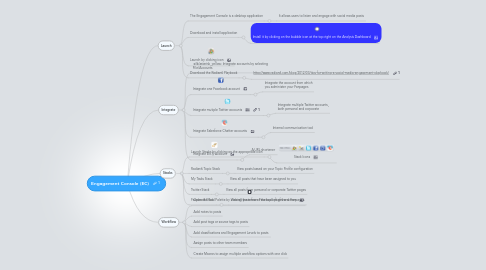
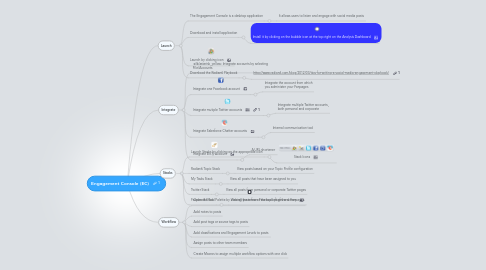
1. Launch
1.1. The Engagement Console is a desktop application
1.1.1. It allows users to listen and engage with social media posts
1.2. Download and install application
1.2.1. Install it by clicking on the bubble icon at the top right on the Analysis Dashboard
1.3. Launch by clicking icon
1.4. Download the Radian6 Playbook
1.4.1. http://www.radian6.com/blog/2012/03/tips-for-writing-a-social-media-engagement-playbook/
2. Integrate
2.1. Integrate accounts by selecting File/Accounts
2.2. Integrate one Facebook account
2.2.1. Integrate the account from which you administer your Fanpages
2.3. Integrate mutiple Twitter accounts
2.3.1. Integrate multiple Twitter accounts, both personal and corporate
2.4. Integrate Salesforce Chatter accounts
2.4.1. Internal communication tool
2.5. Integrate Bit.ly Account
2.5.1. A URL shortener
3. Stacks
3.1. Launch Stacks by clicking on the appropriate icon
3.1.1. Stack Icons
3.2. Radian6 Topic Stack
3.2.1. View posts based on your Topic Profile configuration
3.3. My Tasks Stack
3.3.1. View all posts that have been assigned to you
3.4. Twitter Stack
3.4.1. View all posts from personal or corporate Twitter pages
3.5. Facebook Stack
3.5.1. View all posts from Facebook pages and Fanpages
