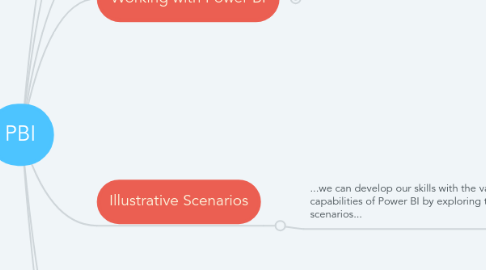
1. Working with Power BI
1.1. ...analytics outcomes depend on good process discipline in which the ends dictate the means...
1.1.1. CRISP-DM
1.2. ...the same is true when we design dashboards and visuals in Power BI - the best outcomes are achieved with an "Outside-In" mindset...
1.2.1. Information Design
1.3. ...when we build Power BI assets we must reverse the direction to "Inside-Out" - meaning the Target Visualisation is created last...
1.3.1. Step 1. Query
1.3.2. Step 2. Wrangle
1.3.3. Step 3. Model
1.3.4. Step 4. Metrics
1.3.5. Step 5. Visuals
2. Starting Points
2.1. ...administrative items...
2.1.1. Accessing Power BI
2.1.1.1. Create a Power BI Online Account
2.1.1.2. Download Power BI Desktop
2.1.2. Recapping Course Objectives
2.1.3. Accessing Course Notes
2.1.3.1. Access this Mindmap
2.1.3.1.1. bit.ly/SMU_PBI_2021
2.1.3.2. Copy this Mindmap
2.1.3.3. Access Course Crib Sheet
2.1.3.3.1. ...backup...
2.1.4. Accessing Course Data
2.1.4.1. Datasets Link
2.1.4.1.1. ...alternative...
3. Cheat Sheets
3.1. https://docs.microsoft.com/en-us/power-bi/
3.2. https://www.techrepublic.com/article/microsoft-power-bi-a-smart-persons-guide/
3.3. https://pbicheatsheet.blob.core.windows.net/pbicheatsheet/Macaw%20Power%20BI%20cheat%20sheet%20EN.pdf
3.4. https://docs.microsoft.com/en-gb/dax/
3.5. https://docs.microsoft.com/en-gb/powerquery-m/index
3.6. https://oxcrx34285.i.lithium.com/t5/image/serverpage/image-id/10656i1E4A1F0FCD1C4429/image-size/large?v=1.0&px=999
3.7. https://docs.microsoft.com/en-us/power-bi/media/service-azure-and-power-bi/azure_4_complex.png
3.8. https://azure.microsoft.com/en-us/solutions/architecture/modern-data-warehouse/
3.9. https://databricks.com/blog/2019/02/07/high-performance-modern-data-warehousing-with-azure-databricks-and-azure-sql-dw.html
3.10. https://docs.microsoft.com/en-us/power-bi/whitepapers
4. Final Exercise
4.1. ...For NYC...
4.1.1. Step 0. Plan
4.1.1.1. Purpose Dictates Form - What do We Want to See?
4.1.2. Step 1. Query
4.1.2.1. Task #1. Prepare the Data Source
4.1.2.1.1. ...place information in columns, items in rows, keep "facts" and "dimensions", remove summary metrics...
4.1.2.2. Task #2. Make the Data Source Accessible
4.1.2.2.1. ...consider an online location - SharePoint or OneDrive - that can receive and give an automated data flow...
4.1.3. Step 2. Wrangle
4.1.3.1. Task #3. Perform Data Preparation in Power Query Editor
4.1.3.1.1. ...at a minimum - check data type, remove redundant data, nulls, and errors - using Power Query Editor...
4.1.3.1.2. ...consider creating new unique identifiers to aid insight...
4.1.4. Step 3. Model
4.1.4.1. Task #4. Craft a Data Model
4.1.4.1.1. ...remember - purpose dictates form - in this case, the similarity of the data structure and the small data volume means a single summary table might work well...
4.1.5. Step 4. Metrics
4.1.5.1. Task #5. Create Summary Metrics using DAX
4.1.5.1.1. ...now we build our summary metrics - in this case, an example set of summary "Measures" for: "Q1. Learning outcomes have been achieved"...
4.1.6. Step 5. Visuals
4.1.6.1. Task #6. Select Charts to Communicate the Message
4.1.6.1.1. ...for example we can replicate the "For L&D Report" segment - 3 x Cards for each Metric with a Slicer for Course - the benefit comes in the automation and the interactivity...
4.1.7. Step 5+. Development
4.1.7.1. Task #7. Modify the Data Model to Enable New Insights
4.1.7.1.1. ...for example - use Power Query Editor to duplicate the Master Table, Unpivot the Question Fields, and set the Data Type to "Whole Number"...
4.2. ...a view of Power BI as a decision support tool that ties together models, metrics, and visuals...
4.2.1. Building a "what-if" sales scenario tool...
4.2.1.1. ...guide...
4.2.1.1.1. Scenario Analysis in Power BI
4.2.1.2. ...mindset...
4.2.1.2.1. The "Goal" dictates the "Charts"...
4.2.1.2.2. The "Goal" dictates the "Metrics"...
4.2.1.2.3. The "Goal" dictates the "Story"...
4.2.1.2.4. The "Charts" dictate the "Data Design"...
4.2.1.2.5. The "Metrics" dictate the "Data Design"
4.2.1.2.6. The "Data Design" dictates the "Data"
4.2.1.2.7. The "Data Design" dictates the "Wrangling"...
4.2.1.2.8. The "Data" dictates the "Pipeline Architecture"...
5. Key Knowledge
5.1. ...useful background understanding that will help us use Power BI in the right way, for the right things...
5.1.1. Purpose of Power BI
5.1.1.1. ...Power BI enables Diagnostic Analytics - using visual techniques to answer "What?" and "Why?" questions...
5.1.1.1.1. Analytics Curve
5.1.1.1.2. Power BI Example
5.1.2. Anatomy of Power BI
5.1.2.1. ...Power BI has two equally important components - we use Power BI Desktop to "Create" and Power BI Online to "Share"...
5.1.2.1.1. Overview Architecture
5.1.2.1.2. Component Comparison
5.1.3. Placement of Power BI
5.1.3.1. ...an effective BI solution must overcome five challenges: "Source-Sort-Store-Science-Serve"...
5.1.3.1.1. Data Pipelines
5.1.3.2. ...Power BI typically fulfills the "Serve" role in a BI architecture...
5.1.3.2.1. Microsoft BI Pipelines
5.1.3.3. ...but Power BI can be stretched to do more in the right context...
5.1.3.3.1. Power BI Capabilities
5.1.3.4. ...this results in a set of common architectural patterns...
5.1.3.4.1. Simple: raw data is captured and stored in Excel / Excel Online / API with wrangling, analytics, and visualisation performed in Power BI
5.1.3.4.2. Advanced: data passes through a sequence of specialised Ingestion, Wrangling, Storage, and Advanced Analytics tools, with only visualisation performed in Power BI
6. Illustrative Scenarios
6.1. ...we can develop our skills with the various capabilities of Power BI by exploring these scenarios...
6.1.1. Visual Analytics
6.1.1.1. ...visualisation is a critical analytics discipline...
6.1.1.1.1. Analytics Disciplines
6.1.1.2. ...it begins with the use of charts that reveal hidden insights...
6.1.1.2.1. Chart Selector
6.1.1.3. ...this develops into data storytelling...
6.1.1.3.1. Show Don't Tell
6.1.1.4. Replicate the Gapminder visualisation in Power BI Desktop...
6.1.1.4.1. ...context...
6.1.2. Dashboard Experiences
6.1.2.1. ...a dashboard is simply an assembly of charts that combine "Goal" and "Story"...
6.1.2.1.1. Dashboards
6.1.2.2. ...dashboards take a long time to design because we must uncover "Who" needs "What" and "Why" - we should adopt the "Outside-In" mindset...
6.1.2.2.1. Information Design
6.1.2.3. Introduce metrics, slicers, drills, and navigation to enable self-service analytics...
6.1.3. Data Wrangling
6.1.3.1. ...analytics only works if the data is "fit" for analysis - this means we need to get a handle on "Data Design" and "Data Models"...
6.1.3.1.1. Data Preparation
6.1.3.2. Reshape ugly data tables to enhance their value...
6.1.3.2.1. ...extension...
6.1.3.3. Create a data model to provide an "enriched" view of the situation...
6.1.3.4. ...wrangling is particularly important if you are pulling data from online sources and APIs that you do not own...
6.1.3.4.1. e.g. Use the Web Connector to Connect to Trading Economics, Singapore Indicators...
6.1.4. Quantitative Analytics
6.1.4.1. ...we can add some analytic elements to our visualisations in order to boost the insights provided...
6.1.4.1.1. Enhancing charts with analytic elements
6.1.4.2. ...in most cases we will have to use DAX to code statistical and quantitative analytics...
6.1.4.2.1. Introducing calculated elements to enhance insights...
6.1.4.3. ...it is common to use DAX "pattern-books" to solve complex challenges...
6.1.4.3.1. DAX Pattern Books
7. Orientation
7.1. ...working with Power BI Desktop...
7.1.1. Craft reports, data, and models in Power BI Desktop...
7.1.1.1. ...key guides...
7.1.1.1.1. Basics
7.2. ...working with Power BI Online...
7.2.1. Access, manage, and share resources in Power BI Online...
7.2.1.1. ...key guides...
7.2.1.1.1. Basics
7.2.1.1.2. Sharing
7.2.1.1.3. Sharing Apps
7.2.1.1.4. Scheduling
