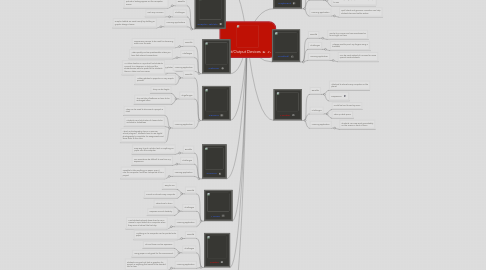
1. Mouse
1.1. Benefits
1.1.1. Easy to use
1.1.2. Found on almost every computer
1.2. Challenges
1.2.1. Takes time to learn
1.2.2. Requires manual dexterity
1.3. Learning application
1.3.1. Most students already know how to use a mouse to input data into a computer when they arrive at school the first day.
2. Touch Pad
2.1. Benefits
2.1.1. Simliar to a mouse or trackball, they allow use to move a cursor on a screen
2.1.2. Can do much more than in the past by using various gestures to do multiple tasks
2.1.3. Commonly found on laptops
2.2. Challenges
2.2.1. Can sometimes be tricky to learn
2.2.2. Not commonly used on desktops
2.3. Learning application
2.3.1. May be more comfortable to use by special needs students
3. Printer
3.1. Benefits
3.1.1. Anything on he computer can be printed onto paper
3.2. Challenges
3.2.1. Ink and toner can be expensive
3.2.2. Using paper is not good for the environment
3.3. Learning application
3.3.1. Students can print out text or graphics for project or anything that needs to be handed into a class
4. Scanner
4.1. Benefits
4.1.1. Easy way to put a photo, text, or anything on paper into the computer
4.2. Challenges
4.2.1. Can sometimes be difficult to use from my experience
4.3. Learning application
4.3.1. Possible to take anything on paper, scan it into the computer, and then manipulate it for a project
5. Camera
5.1. Benefits
5.1.1. Inexpensive camera have made taking photos very easy
5.1.2. Adding photos to projects is a very simple process
5.2. Chgallenges
5.2.1. They can be fragile
5.2.2. The use lots of batteries or have to be recharged often
5.3. Learning application
5.3.1. They can be used to document a project in class
5.3.2. Students can shot photos of classes to be included in slideshows
5.3.3. I teach a photography class in a summer school program. Students have to use digital photography to complete fun assignments and show them to the class
6. Webcam
6.1. Benefits
6.1.1. Inexpensive camera to be used for streaming video over the web
6.2. Challenges
6.2.1. Video quality can be questionable unless you have fast internet connections
6.3. Learning application
6.3.1. An Italian teacher in my school had students connect to a classroom in Italy and the students were able to speak to the students there in Italian and vice versa.
7. Graphic Tablets
7.1. Benefits
7.1.1. Allow people to draw on a tablet and have the picture or writing appear on the computer screen
7.2. Challenges
7.2.1. Not very common
7.3. Learning applications
7.3.1. Graphic tablets are used mainly by drafting or graphic design classes
8. Electronic Whiteboards
8.1. Benefits
8.1.1. Interactive
8.1.2. Can show numerous forms of media
8.2. Challenges
8.2.1. Lessons can take a long time to create
8.2.2. They do not work 100% of the time
8.3. Learning application
8.3.1. When paired with a computer, they can be one of the best technology investments for a school because of their versatility
9. Keyboard
9.1. Benefits
9.1.1. Common on almost every computer
9.1.2. Easy way to type words into word processing programs
9.2. Challenges
9.2.1. Most people are not the best typists
9.2.2. Difficult for younger people or disabled people to use
9.3. Learning application
9.3.1. Spell check and grammar correction can help students become better writers
10. Trackball
10.1. Benefits
10.1.1. Similar to a mouse and can sometimes be found right on them
10.2. Challenges
10.2.1. I always used to pinch my fingers using a trackball!
10.3. Learning application
10.3.1. Can be used instead of a mouse for some special needs students
11. Monitor
11.1. Benefits
11.1.1. Attached to almost every computer on the planet
11.1.2. Inexpensive
11.2. Challenges
11.2.1. Could be hard to see by some
11.2.2. Take up desk space
11.3. Learning application
11.3.1. Students can view work immediately on the screen in front of them
