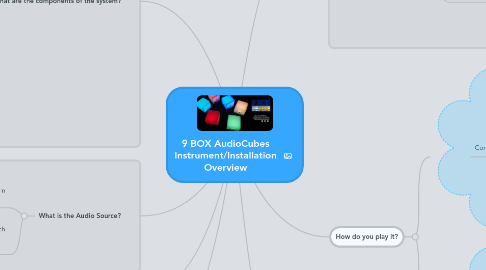
1. What are the components of the system?
1.1. 8 Precussa AudioCubes
1.2. Computer
1.2.1. Virtual MIDI Ports
1.2.2. Sound Card
1.2.3. Ableton Live Full edition
1.2.4. Free Percussa MIDIBridge App
1.2.5. USB Port
1.3. Custom elements and method of play by Mark Mosher
1.3.1. Ableton Live Templates
1.3.2. MIDI Bridge Templates
1.3.3. Refills
1.3.4. Method
1.3.4.1. Table-Top Guide
1.3.4.2. Cube Stickers
2. What is the Audio Source?
2.1. 18 Audio Samples arranged in 2 3x3 grids or "9 Boxes"
2.1.1. Box 1
2.1.2. Box 2
2.2. Can create your own "Refills" which you can drag and drop into 9 Boxes
2.2.1. Refill for Box 1
2.2.2. Refill for both boxes
3. Where can I Learn More
3.1. http://markmoshermusic.com/portfolio/9box-audiocubes-instrument/
4. How much is it?
4.1. All my templates are free under Creative Commons CC-BY-NC.
4.2. Donations welcome
4.3. You'll need to buy other off the shelf components
4.3.1. AudioCubes
4.3.1.1. http://www.percussa.us
4.3.2. Everything elseI recommend Sweetwater
4.3.2.1. Jeff Green
5. How do People Use It?
5.1. Casual Musical Instrument/Interactive Installation for up 6 players
5.1.1. Festivals
5.1.1.1. Video: Mountain Oasis Festival Asheville, NC as part of Dr. Bob's Interactive Sound Experience
5.1.1.2. Electro-Muscic Festival
5.1.2. Schools
5.1.2.1. Multiple K-8 STEM Schools in Boulder
5.2. Solo Instrument
5.2.1. Photos of performance at Concrete Mixer IV concet
6. How do you play it?
6.1. Control 9 Box 1
6.1.1. Player 1
6.1.1.1. Rotate a "Sender" cube around a "Reciever" Cube to trigger and mute clips
6.1.2. Player 2
6.1.2.1. Use hands or light around IR proximity sensor to add effects
6.1.2.2. You can add an additional player with another "Sender" cube
6.2. Control 9 Box 2
6.2.1. Player 3
6.2.1.1. Rotate a "Sender" cube around a "Reciever" Cube to trigger and mute clips
6.2.2. Player 4
6.2.2.1. Use hands or light around IR proximity sensor to add effects
6.2.2.2. You can add an additional player with another "Sender" cube
7. What is it?
7.1. Part
7.1.1. Casual multi-player instrument
7.1.2. Interactive Installation
