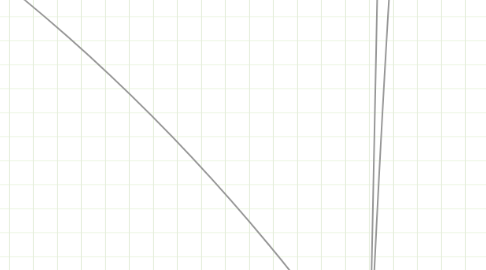
1. 3.1.2 Software
1.1. Systems Life Cycle
1.1.1. Initiation
1.1.1.1. Begins when a sponsor identifies a need or an opportunity. Concept Proposal is created
1.1.2. System Concept Development
1.1.2.1. Defines the scope of boundary of the concepts. Includes:
1.1.2.1.1. Systems Boundary Document
1.1.2.1.2. Cost Benefit Analysis
1.1.2.1.3. Risk Management Plan
1.1.2.1.4. Feasibility Study
1.1.3. Planning
1.1.3.1. Develop a Project Management Plan. Provide the basis for asquiring the resources for a solution
1.1.4. Requirements Analysis
1.1.4.1. Anyalyses user needs and develops user requirements
1.1.4.2. Creates a detailed functional requirements document
1.1.5. Design
1.1.5.1. Transforms requirements into detailed system design document. Focuses on how to deliver the required functionality
1.1.6. Development
1.1.6.1. Converts a design into a complete system. Includes aquiring and installing systems, creating and testing databases, coding, compiling
1.1.7. Integration and Test
1.1.7.1. Demonstrates that the system works. Conduced by QA and staff
1.1.8. Implementation
1.1.8.1. Preparation, implementation into a production environment, and problems in tests.
1.1.9. Operations and Maintenance
1.1.9.1. Describnes tasks to operate and maintain
1.2. What Prompts a New System?
1.2.1. Current system no longer fit for purpose
1.2.2. Technological developments have made the current system redundant of outdated
1.2.3. Current syste, inflexible/expensive
1.3. Feasibility: TELOS
1.3.1. Technical
1.3.1.1. Does the technology exist to implement the system?
1.3.2. Economic
1.3.2.1. Is the proposed system cost effective?
1.3.3. Lega
1.3.3.1. Is there are conflict with legasl requirements?
1.3.4. Operational
1.3.4.1. Are the current work practices and procedures adequete?
1.3.5. Schedule
1.3.5.1. How long will the system take to develop?
1.4. Requirements Analysis
1.4.1. Interviewing Staff
1.4.2. Examining current business, structure and documents.
1.4.3. Questionaires
1.4.4. Observation of procedures
1.5. Diagrams
1.5.1. Data Flow Diagrams (DFD)
1.5.1.1. Where the data originates
1.5.1.2. What processing is done and by whom
1.5.1.3. Who uses the data
1.5.1.4. What data is stored and where
1.5.1.5. What output is recieved and who uses it
1.6. System Design Specification:
1.6.1. Hardware Platform
1.6.2. Software
1.6.3. Outputs
1.6.4. Inputs
1.6.5. User Interface
1.6.6. Modular Design
1.6.7. Test Plan/ Test Data
1.6.8. Conversion Plan
1.6.9. Documentation
1.7. Knowledge Based Systems
1.7.1. Try to replicate the performance of a human on a task. Able to store and manipulate knowledge to solve a problem or make a decision.
1.7.2. Features:
1.7.2.1. Delivers advise
1.7.2.2. Can deal with uncertain data
1.7.2.3. Limited to a specific area
1.7.2.4. Rule based
1.7.2.5. Explains reasoning to the user
1.7.3. 4 Sections:
1.7.3.1. Knowledge Base - Facts and Rules provided by a human expert
1.7.3.2. Rule Base - the rules to be applied to the facts
1.7.3.3. The inference Engine - Applies the rules to the knowledge
1.7.3.4. The User Interface - to communicate between the human and the machine
1.8. Operating Systems
1.8.1. Types of Operating System
1.8.1.1. Batch Processing: Processing doesn't begin until all the data has been collected
1.8.1.2. Interactive Processing: User supplies commands and date - conventinal mode.
1.8.1.3. Real time: Handles events in parallel
1.8.1.4. Network: When a number of computers are interconnected
1.8.1.5. File Management: Manages files, storage and access rights
1.8.1.6. Disk Operating System: Organises drives, folders and files
1.8.1.7. Single User: Supervises the loading and running of one program at a a time
1.8.1.8. Multiprogramming - 2 or more programs held in memory - processor time spit into slices.
1.8.1.9. Multi-user - Multiple users on one computer
2. 3.1.4 Hardware
2.1. Computer System:
2.1.1. Processor (Also known as the CPU)
2.1.1.1. Controls the control unit, the Arithmetic/Logic (ALU) and Registeres
2.1.1.1.1. The Control Unit co-ordinates and controls all the operations
2.1.1.1.2. ALU
2.1.1.1.3. Registers - Special, high speed cells in memory
2.1.2. Main Memory (Also known as Primary Memory, Main Store or IAS)
2.1.3. I/O Controllers
2.1.3.1. The processor controls and communicates with a peripheral device
2.1.3.2. Some operate in input and output - e.g. floppy drive
2.1.3.3. Others in one dirction - e.g. keyboard controller
2.1.3.4. Consists of:
2.1.3.4.1. Interface allowing connection of the controller to the system
2.1.3.4.2. A set of data, command and status registers
2.1.3.4.3. An interface enabling connection of the controller to the cable connecting the device to the computer
2.1.4. Buses
2.1.4.1. A set of parallel wires connecting 2 or more components of the computer
2.1.4.2. Types:
2.1.4.2.1. Address Bus - when the CPU wishes to access a particular location in main memory, it sends the address to memory on the address bus
2.1.4.2.2. Data bus - the data in that memory location is returned to the processor
2.1.4.2.3. Control bus - controls signals are sent along to all parts of the CPU
2.1.4.3. The buses connect the CPU, Memory and I/O Controllers
2.1.4.4. Only one device can transmit along a bus at one time
2.1.4.5. Data and control signals travel in both directions
2.1.4.6. Address Buses travel one way
2.2. Primary Memory
2.2.1. RAM: Used to store programs currently running and data currently being processed
2.2.2. ROM: Non volatile - contents permanently written at manufacture
2.2.3. Processor Cache - A very fast type of memory inbetween the CPU and main mmory
3. 3.1.5 Data Transmission
3.1. WAN/LAN
3.1.1. LAN - A collection of computers and peripherals confined to one building or site with a common electrical connection
3.1.2. WAN - Connects computers or networks over a wide geographical area - i.e. different sites, towns or continents
3.1.3. Advantages:
3.1.3.1. Allows the sharing of resources
3.1.3.2. SHaring of informatio
3.1.3.3. Easier to store application programs on one computer and make them avaliabe to all users
3.1.3.4. Allows emails to be sent between users
3.1.3.5. Easier to set up new users and equipment
3.1.3.6. Allows connection of different types of computer
3.1.4. Disadvantages
3.1.4.1. Usrs become dependent on them
3.1.4.2. If the network stops operating, it may not be possible to access various hardware
3.1.4.3. The efficicency of a network is dependent on the skill of the system manager
3.1.4.4. Difficult to make the system secure
3.1.4.5. As network traffic increases the performance usually degrades
3.2. LAN
3.2.1. Hardware
3.2.1.1. Server/File Server/ Switch/Hub
3.2.1.2. Network Interface Card (NIC)
3.2.1.3. Cabling / Wireless Access Point
3.2.2. Software
3.2.2.1. Network Operating System
3.2.2.2. Drivers for hardware
3.2.2.3. Communications Software
3.2.2.4. Network versions of applications software
3.2.3. Communication
3.2.3.1. Fibre Optic Cable
3.2.3.2. Telephone Cable
3.2.3.3. Infrared/microwave/satellite
3.2.3.4. Need for Router/Modem
3.2.4. Types of Network
3.2.4.1. Star
3.2.4.1.1. Advantages
3.2.4.1.2. Disadvantages
3.2.4.2. Bus
3.2.4.2.1. Advanages
3.2.4.2.2. Disadvantages
3.2.4.3. Ring
3.2.4.3.1. Advantages
3.2.4.3.2. Disadvantages
3.2.4.4. Client Server - a number of computers are connected to a central file server
3.2.4.5. P2P - Linked together on a network, no server, all equal status
3.2.5. Communications Media
3.2.5.1. Twisted Pair - Used in telephone network and LAN
3.2.5.2. Co-ax - high quality, well insulated cable
3.2.5.3. Fibre-optic cabe - sends pulses of light rather than electricity - digital line.
3.2.5.4. Microwave - almost line of sign. Up to 30 miles apart
3.2.5.5. Communications satellite in geosynchronous orbit
3.3. Data Transmission
3.3.1. Serial Transmission - Transmitted one at a time over a singe channel.
3.3.1.1. Asynchronous - At a time, with a start and stop bit and parity bit sent with each character. Lower Speed transmission
3.3.1.2. Synchronous - Whole blocks of data sent in timed sequences
3.3.1.3. Much faster
3.3.2. Parallel Transmission - Multiple lanes. All the bits making up one character.
3.3.3. Limited to short distances
3.3.4. Simplex - One way Street.
3.3.5. Half Duplex - Single track
3.3.6. Duplex - Both directions at the same time
3.4. Bit Rates
3.4.1. Factors Affecting the rate of data transmission
3.4.1.1. Speed of the modem
3.4.1.2. Nature of the transmission line
3.4.1.3. Type of cable
3.4.1.4. Type of transmission
3.4.2. Bit Rate - Speed at which data is transmitted (bits per second)
3.4.3. Baud Rate - rate at which the signal changes
3.4.4. Bandwidth - the range of frequencies that a medium can correctly transmit
4. 3.1.6 Implications of computer Use
5. 3.1.1 Components of a Computer System
5.1. Hardware: Physical units making up the computer System
5.2. CPU (Central Processing Unit):
5.2.1. Controls the transmission of data from input devices to memory
5.2.2. Processes the data held in main memory
5.2.3. Controls the transmission of information from main memory to output devices
5.3. Binary:
5.3.1. Binary Digit (1 or ) - known as bit
5.3.2. Bits grouped together in 8-bit bytes
5.3.3. A byte can hold 2^8 combinations
5.3.4. 256 different characters can be represented.
5.3.5. One byte holds one character
5.4. Main Memory:
5.4.1. Instructions and data are held in main memory, split into bytes
5.5. RAM:
5.5.1. Random Access Memory - Ordinary memory
5.5.2. Used for storing programs which are currently running and data which is being processed
5.5.3. Is volatile - loses all its contents as soon as switched off
5.6. Read Only Memory (ROM):
5.6.1. Non-volatile, with contents permanetly etched
5.6.2. Used to hold the bootstrap loader, which runs as soon as the computer is switched on and loads the OS
5.7. Cache Memory:
5.7.1. Very fast memory to improve the speed of a computer
5.7.2. Acts as a store between the CPU and main memory
5.7.3. Stores the most frequently or recently used instructions and data for rapid retrieval
5.8. Secondary Storage:
5.8.1. Magnetic Hard Disk Drive
5.8.2. Magnetic Floppy Disk Drive
5.8.3. CD-ROM Drive
5.8.4. Magnetic Tape Drive
5.9. Input Devices:
5.9.1. Keyboard
5.9.2. Mouse
5.9.3. Barcode Reader
5.9.4. Scanner
5.9.5. Digital Camera
5.9.6. Sensors
5.10. Output Devices:
5.10.1. Printer
5.10.2. Plotter
5.10.3. Monitor
5.10.4. Projector
5.10.5. Speakers
5.10.6. Motor
5.11. Peripheral Devices:
5.11.1. Any device conntected to the CPU to extend its functionality
5.12. Library Programs:
5.12.1. Are avaliable to users on a multi-user computer system
5.12.2. Carry out tasks required by everyone
5.12.3. E.g. Searches for files or restores corrupt files.
5.13. Software
5.13.1. Programs that can be used on a particular computer system
5.13.1.1. Systems Software
5.13.1.1.1. Operating System
5.13.1.1.2. Utility Programs
5.13.1.1.3. Programming language compilers/interpreters
5.13.1.1.4. Performance Monitoring Software
5.13.1.1.5. Communications Software
5.13.1.1.6. Library Programs
5.13.1.2. Applications Software
5.13.1.2.1. A program written to perform an end-user-task. Enables the user to do an end user task.
5.13.1.2.2. Bespoke - designed specifically for a company
5.13.1.2.3. Off the shelf - pre-written.
5.13.1.3. General Purpose Software
5.13.1.3.1. Word Processing
5.13.1.3.2. desktop publishing
5.13.1.3.3. Spreadsheets
5.13.1.3.4. Databases
5.13.1.4. Generic Software
5.13.1.4.1. Simplie implies that any of the dozens of spreadsheet packages can be made to do many different tasks.
5.13.1.5. Specific Software
5.13.1.5.1. Designed to do one particular task
5.13.1.6. Integrated Packages
5.13.1.6.1. E.g. MS Works
5.13.1.6.2. Very popular because they offered capabilities from all these packages in a single produce at a low price, and data could be transferred between applications.
5.13.1.7. Software Suits
5.13.1.7.1. Cheaper than buying the packages seperately
5.13.1.7.2. e.g. Microsoft Office
5.13.2. Software0 the computer programs that run on a computer
5.13.2.1. Application Software - Software designed to carry ouut some tasks for the user
5.13.2.1.1. Special Purpose - Software to perform a specific task
5.13.2.1.2. General Purpose - can be made to do many tasks
5.13.2.2. System Software - performs tasks needed to run the computer system
5.13.2.2.1. OS - Control and monitor thr eunning of application software as an interface between the user and computer
5.13.2.2.2. Library Programs - avaliable to all users of multi-user systems to carry out commonly needed tasks.
5.13.2.2.3. Utilities - perform commonly needed tasks
5.13.2.2.4. Translator - convert source program into object code
6. 3.1.3 Data
6.1. Validation
6.1.1. Checking by the software that the data is complete, reasonable, correct type and present.
6.1.2. Types of Check
6.1.2.1. Presence Check - Data must be entered in field
6.1.2.2. Format Check - Data is entered in a certain arrangement/pattern
6.1.2.3. Range Check - Value entered must fall between an upper and lower limiT
6.1.2.4. Specific Options - E.g. Sex (M/F)
6.1.2.5. File lookup check - if the customer has filled in their number, the computer can look this up on the customer file
6.1.2.6. Check Digit Check
6.1.2.7. Batch header check - total number of records in the batch sdhould be calculated and compared with the batch header
6.1.2.8. Type Check - Ensures the data is of the correct type.
6.2. Verification
6.2.1. Making sure data has been accurately transferred or transcribed from one medium to another.
6.2.2. Common Errors:
6.2.2.1. Transcription: Errors in copying the data
6.2.2.2. Transposition: Swapping Characters
6.2.3. Main methods of verification:
6.2.3.1. Double Entry - entering the data twice, and then compare the versions.
6.2.3.2. Manual Verification - Proof reading the document
6.3. Backing Up/Archiving
6.3.1. Backup:
6.3.1.1. Keeping a copy of the data in case the data is accidently lost or damaged.
6.3.1.2. A backup is a copy of a file at a point in time
6.3.1.3. Taken in case the master file is corrupted
6.3.1.4. Kept off site
6.3.1.5. A transaction log is made to cover the time since last backup taken
6.3.1.6. If master file is corruped then transaction log and backup is used to recreate the master file
6.3.1.7. Means the organisation is not in danger of losing crucial data
6.3.1.8. Backup and Original files are verified to ensure they are identical
6.3.1.9. Resotres the data
6.3.2. Archive:
6.3.2.1. Long term storage of data that is no longer required/current.
6.3.2.2. File is copied to disc or tape
6.3.2.3. File is verified against the copy
6.3.2.4. Original file is deleted.
6.3.2.5. Reasons for archiving:
6.3.2.5.1. Free up disk space
6.3.2.5.2. Reduce file size to increase speed of searching/processing
6.3.2.5.3. Keep details of completed orders for future reference
