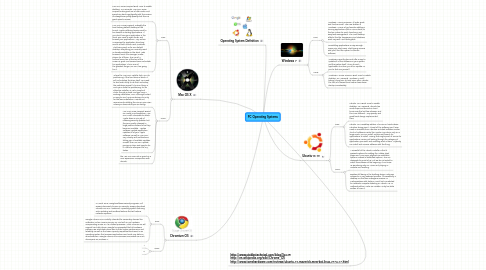
1. Chromium OS
1.1. Pros:
1.1.1. In March 2010, Google software security engineer Will Drewry discussed Chrome OS security. Drewry described Chrome OS as a "hardened" operating system featuring auto-updating and sandbox features that will reduce malware exposure.
1.1.2. Google Chrome OS is initially intended for secondary devices like netbooks, not as a user's primary PC, and will run on hardware incorporating an x86 or ARM-based processor. While Chrome OS will support hard disk drives, Google has requested that its hardware partners use solid-state drives due to their higher performance and reliability, as well as the lower capacity requirements inherent in an operating system that accesses applications and most user data on remote servers. Google Chrome OS consumes one-sixtieth as much drive space as Windows 7.
1.2. Cons:
1.2.1. 1
1.2.2. 2
2. Mac OS X
2.1. Pros:
2.1.1. Mac OSX Snow Leopard Boot Time to usable desktop: 16.3 seconds. Mac OSX Snow Leopard make great use of disk cache, and speeds up boot signifigantly with this version. It’s always been pretty speedy, but this is a great speed increase.
2.1.2. Mac OSX Snow Leopard: Probably the best looking default desktop of the bunch, Apple’s offering leaves much to be desired in starting applications. If you don’t have your application in the dock, you need to open finder and browse your applications. Very archaic as opposed to application launching menus of both Ubuntu and Windows. That being said, as far as a default desktop, everything you normally need is already available on the dock. Web browser, email, file manager, media player, it’s all there. The use of a univeral menu bar at the top of the screen is great, and saves screen real-estate for applications. This is one of the greatest things Mac OSX has going for it.
2.2. Cons:
2.2.1. Where the Mac OSX Installer fails, is in it’s partitioning. If the hard drive is blank, it will not initialize the drive itself. You need to start Disk Utility to do that, and setup the partitions yourself. The nice thing, is once your done the partitioning, it’s an attractive installer. In just a couple of clicks, the job is done, and you have a working installation. OSX, although touted as easy to use, has more barriers to entry for the bare installation. I would not recommend installing this one on your own, unless you know what you are doing!
2.2.2. Mac OSX Snow Leopard: Based on a solid Unix foundation, Mac OSX is still vulnerable to attack. Apple does an OK job of releasing security updates, but they are usually released in large patches instead of as they become available. Apple’s Software Update application updates all of your Apple software, as well as Mac OSX very cleanly, with notifications telling you of available updates. Overall, the Mac OSX update process is clean and easy to do, if a little to infrequent for my tastes.
2.2.3. the Mac OSX was not as good on a User Experience Comparison with Ubuntu.
3. Operating System Definition
4. http://www.stobbstechnical.com/blog/?p=35 http://en.wikipedia.org/wiki/Chrome_OS http://www.tomshardware.com/reviews/ubuntu-10-maverick-meerkat-linux,2774-17.html
5. Windows 7
5.1. Pros:
5.1.1. Windows 7 Home Premium: It looks great, and functions well. The new taskbar in Windows 7 is one of my favorite additions. Pinning applications (like in OSX’s dock) to the bar makes for quick launching, and easy task management. The Aero desktop effects, like the transparancy and shadows, work very well, and looks great!
5.1.2. Uninstalling applications is easy enough. Open your start menu. start typing remove and you’ll find the option to remove software.
5.2. Cons:
5.2.1. Windows currently does not offer a way to update all of the software on your system, just the system itself. It’s up to each application to inform you of an update, or you to find one yourself.
5.2.2. Windows 7 Home Premium Boot Time to usable desktop: 34.7 seconds. Windows 7 is still taking a long time to load. Even after 3 boots, the lack of a decent boot cache slows down startup considerably.
6. Ubuntu10.10
6.1. Pros:
6.1.1. Ubuntu 10.10 Boot Time to usable desktop: 18.7 seconds. Ubuntu has made leaps and bounds in boot times over the last few releases, and this is no different. Very speedy, and good boot design implemented here.
6.1.2. Ubuntu 10.10 Desktop Edition: This one is, hands down, Ubuntu’s strong point. Almost all the software you’ll ever need is accesible from Ubuntu’s included Software Center. Think of Software Center like Apples App Store, only on a larger scale. You can install, remove and search for applications to install. Having that single point of access for applications means just looking through the category of application you want, and installing what is there. Anybody can install and remove software with this thing.
6.2. Cons:
6.2.1. A Downfall of the Ubuntu Installer is that it presents options for adding the Adobe Flash player and MP3 music playback as installable options, instead of defaulted options. This is a downside for most of us, is if we do not select to install this software at the begining, it can leave us wondering why our Music isn’t playing or Youtube isn’t working.
6.2.2. Besides still being in the teething stage, Unity was released in a very awkward position. It's essentially a desktop OS that has undergone massive UI customizations with slates in mind, but is marketed for netbooks. Despite debuting on Ubuntu 10.10 Netbook Edition, make no mistake, Unity has slate written all over it.
