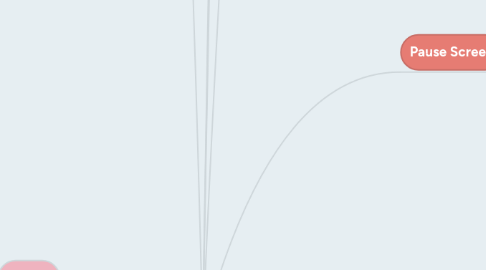
1. Level 1 - Tutorial
1.1. Visuals - Non diegetic UI
1.1.1. movement instructions
1.1.2. movement key instructions
1.1.3. action/attack instructions
1.1.4. action/attack keys icons
1.1.5. objectives instructions
1.2. Usability
1.2.1. movement instructions contrasts from all types of background
1.2.2. movement key icons contrasts from all types of background
1.2.3. action/attack instructions contrasts from all types of background
1.2.4. action/attack key icons contrasts from all types of background
1.2.5. objective instructions contrasts from all types of background
1.2.6. instructions are positioned to capture the attention of the player
1.2.7. instructions are positioned to not obstruct gameplay
1.2.8. 2 types of fonts or less are used
1.3. Design
1.3.1. level layout
1.3.2. enemies placement in level
1.3.3. collectables placement in level
1.3.4. obstacles placement
1.3.5. progressive difficulty
1.3.6. placement balance
1.3.7. introduction on mechanics extension/new mechanics
1.3.8. theme consistency
1.4. Visuals - game
1.4.1. Enemy Assets
1.4.1.1. Idle state + animation
1.4.1.1.1. Enemy does not move and stays in one spot, has idle animation
1.4.1.2. Walk state + animation
1.4.1.2.1. Enemy can move left or right
1.4.1.3. Jump state + animation
1.4.1.3.1. Enemy can jump and move left or right
1.4.1.4. Fall state + animation
1.4.1.4.1. Enemy can reuse jump state animation, falls downwards, may also fall downwards while moving left to right
1.4.1.5. Damage state + animation
1.4.1.5.1. Enemy may have animation when damaged, may also recoil to indicate that it has been hit
1.4.1.6. Dying state + animation
1.4.1.6.1. Enemy would have death animation and may blink and disappear from screen to show death
1.4.1.7. Status effect state(s) + animation(s)
1.4.1.8. Damage special FX feedback animation
1.4.2. character asset - attack special FX feedback animation
1.4.2.1. Character may get alert stating that they can use their special attack
1.5. Sound
1.5.1. BGM
1.5.1.1. Music that plays in the background as player progresses through the levels
1.5.2. Enemy attack SFX
1.5.2.1. A SFX that is heard when enemy attacks
1.5.3. Enemy attack hit character SFX
1.5.3.1. A SFX that is head when enemy's attack hits character
1.5.4. Character collects collectables SFX
1.5.4.1. A SFX that can be heard when character collects a collectable
1.6. Functionality
1.6.1. Background layer 1 scrolling
1.6.1.1. For background layer to move as the player moves through the level
1.6.2. Background layer 2 scrolling
1.6.2.1. For background layer to move as the player moves through the level
1.6.3. Gameplay level - ground scrolling
1.6.3.1. For ground image to move as the player is moving through the level
1.6.4. Gameplay level - platform scrolling
1.6.4.1. For platform image to move as the player is moving through the level
1.6.5. Enemy A.I movement is present
1.6.5.1. To make it difficult to hit A.I
1.6.6. Enemy A.I attack is present
1.6.7. Enemy A.I action is present
2. Level 2
2.1. Visuals - Non diegetic UI
2.1.1. New Mechanics Instructions
2.1.1.1. Informs players on any new mechanics introduced to the gameplay as they progress through levels
2.1.2. Objectives instructions
2.1.2.1. Informs player on what they have to do to complete the level
2.2. Usability
2.2.1. New Mechanics instructions contrasts from all types of background
2.2.2. Objectives instructions contrasts from all types of background
2.2.3. Instructions are positioned to capture attention of player
2.2.4. Instructions are positioned to not obstruct gameplay
2.2.5. 2 types of fonts or less are used
2.3. Design
2.3.1. level layout
2.3.2. enemies placement in level
2.3.3. collectables placement in level
2.3.4. obstacles placement
2.3.5. progressive difficulty
2.3.6. placement balance
2.3.7. introduction on mechanics extension/new mechanics
2.3.8. theme consistency
2.4. Visuals - game
2.4.1. Enemy Assets
2.4.1.1. Idle state + animation
2.4.1.1.1. Enemy does not move and stays in one spot, has idle animation
2.4.1.2. Walk state + animation
2.4.1.2.1. Enemy can move left or right
2.4.1.3. Jump state + animation
2.4.1.3.1. Enemy can jump and move left or right
2.4.1.4. Fall state + animation
2.4.1.4.1. Enemy can reuse jump state animation, falls downwards, may also fall downwards while moving left to right
2.4.1.5. Damage state + animation
2.4.1.5.1. Enemy may have animation when damaged, may also recoil to indicate that it has been hit
2.4.1.6. Dying state + animation
2.4.1.6.1. Enemy would have death animation and may blink and disappear from screen to show death
2.4.1.7. Status effect state(s) + animation(s)
2.4.1.8. Damage special FX feedback animation
2.4.2. character asset - attack special FX feedback animation
2.4.2.1. Character may get alert stating that they can use their special attack
2.4.3. obstacles assets
2.4.4. background layer 1 graphics
2.4.4.1. First background layer for side scrolling
2.4.5. background layer 2 graphics
2.4.5.1. Second background layer for side scrolling
2.4.6. gameplay level - ground graphics
2.4.6.1. Ground texture/image for foreground side scrolling
2.4.7. gameplay level - platform graphics
2.4.7.1. Platform texture/image for foreground side scrolling
2.5. Sound
2.5.1. BGM
2.5.1.1. Music that plays in the background as player progresses through the levels
2.5.2. Enemy attack SFX
2.5.2.1. A SFX that is heard when enemy attacks
2.5.3. Enemy attack hit character SFX
2.5.3.1. A SFX that is head when enemy's attack hits character
2.5.4. Character collects collectables SFX
2.5.4.1. A SFX that can be heard when character collects a collectable
2.6. Functionality
2.6.1. Background layer 1 scrolling
2.6.1.1. For background layer to move as the player moves through the level
2.6.2. Background layer 2 scrolling
2.6.2.1. For background layer to move as the player moves through the level
2.6.3. Gameplay level - ground scrolling
2.6.3.1. For ground image to move as the player is moving through the level
2.6.4. Gameplay level - platform scrolling
2.6.4.1. For platform image to move as the player is moving through the level
2.6.5. Enemy A.I movement is present
2.6.5.1. To make it difficult to hit A.I
2.6.6. Enemy A.I attack is present
2.6.6.1. To make it difficult for player to complete the level, have a chance of failing and going back to the start
2.6.7. Enemy A.I action is present
2.6.7.1. To make it difficult to hit A.I
3. Level 3
3.1. Visuals - Non diegetic UI
3.1.1. New Mechanics Instructions
3.1.2. Objectives instructions
3.2. Usability
3.2.1. New Mechanics instructions contrasts from all types of background
3.2.2. Objectives instructions contrasts from all types of background
3.2.3. Instructions are positioned to capture attention of player
3.2.4. Instructions are positioned to not obstruct gameplay
3.2.5. 2 types of fonts or less are used
3.3. Design
3.3.1. level layout
3.3.2. enemies placement in level
3.3.3. collectables placement in level
3.3.4. obstacles placement
3.3.5. progressive difficulty
3.3.6. placement balance
3.3.7. introduction on mechanics extension
3.3.8. theme consistency
3.4. Visuals - game
3.4.1. Enemy Assets
3.4.1.1. Idle state + animation
3.4.1.1.1. Enemy does not move and stays in one spot, has idle animation
3.4.1.2. Walk state + animation
3.4.1.2.1. Enemy can move left or right
3.4.1.3. Jump state + animation
3.4.1.3.1. Enemy can jump and move left or right
3.4.1.4. Fall state + animation
3.4.1.4.1. Enemy can reuse jump state animation, falls downwards, may also fall downwards while moving left to right
3.4.1.5. Damage state + animation
3.4.1.5.1. Enemy may have animation when damaged, may also recoil to indicate that it has been hit
3.4.1.6. Dying state + animation
3.4.1.6.1. Enemy would have death animation and may blink and disappear from screen to show death
3.4.1.7. Status effect state(s) + animation(s)
3.4.1.8. Damage special FX feedback animation
3.4.2. character asset - attack special FX feedback animation
3.4.2.1. Character may get alert stating that they can use their special attack
3.4.3. obstacles assets
3.4.4. background layer 1 graphics
3.4.4.1. First background layer for side scrolling
3.4.5. background layer 2 graphics
3.4.5.1. Second background layer for side scrolling
3.4.6. gameplay level - ground graphics
3.4.6.1. Ground texture/image for foreground side scrolling
3.4.7. gameplay level - platform graphics
3.4.7.1. Platform texture/image for foreground side scrolling
3.5. Sound
3.5.1. BGM
3.5.2. Enemy attack SFX
3.5.2.1. A SFX that is heard when enemy attacks
3.5.3. Enemy attack hit character SFX
3.5.3.1. A SFX that is head when enemy's attack hits character
3.5.4. Character collects collectables SFX
3.5.4.1. A SFX that can be heard when character collects a collectable
3.6. Functionality
3.6.1. Background layer 1 scrolling
3.6.1.1. For background layer to move as the player moves through the level
3.6.2. Background layer 2 scrolling
3.6.2.1. For background layer to move as the player moves through the level
3.6.3. Gameplay level - ground scrolling
3.6.3.1. For ground image to move as the player is moving through the level
3.6.4. Gameplay level - platform scrolling
3.6.4.1. For platform image to move as the player is moving through the level
3.6.5. Enemy A.I movement is present
3.6.6. Enemy A.I attack is present
3.6.7. Enemy A.I action is present
4. Introduction Screen
4.1. Visuals
4.1.1. Studio Logo Animation
4.1.1.1. If studio logo animation lasts for more than 5 seconds, skip button will appear.
4.1.2. Skip Studio Animation Button - Neutral State
4.1.2.1. If mouse does not hover over skip button, button will stay in neutral state.
4.1.3. Skip Studio Animation Button - Mouse Over State
4.1.3.1. If mouse hovers over skip button, skip button will be highlighted/lit up for player to select.
4.2. Usability
4.2.1. Logo Contrast well with BG
4.2.1.1. Logo should be visible and clear, not similar to the BG
4.3. Functionality
4.3.1. Skip Studio Animation Button
4.3.1.1. To skip the studio logo animation after 5 seconds and go straight to the title screen
5. Title Screen
5.1. Visuals
5.1.1. Enter Screen Transition Animation
5.1.1.1. If the player has watched the studio logo animation or skipped it, screen will transition and enter the title screen
5.1.2. Game Logo Graphics (Not font)
5.1.2.1. If there are game logo graphics, they will appear on the title screen, usually at the top
5.1.3. Start Game Button - Neutral State
5.1.3.1. If mouse does not hover over Start Game Button, the button will remain neutral
5.1.4. Start Game Button - Mouse Over State
5.1.4.1. If the mouse hovers over the Start Game Button, the button will be highlighted or lit up
5.1.5. Start Game Button - Hit State + Animation
5.1.5.1. If player clicks the Game Button, it will play an animation before starting the game
5.1.6. Options Button - Neutral State (if applicable)
5.1.6.1. If mouse does not hover over Options Button, the button will remain neutral
5.1.7. Options Button - Mouse Over State (if applicable)
5.1.7.1. If the mouse hovers over the Options Button, the button will be highlighted or lit up
5.1.8. Options Button - Hit State + animation (if applicable)
5.1.8.1. If player clicks the Options button, it will play an animation before moving to the options menu
5.1.9. Credits Button- Neutral State (if applicable)
5.1.9.1. If mouse does not hover over Credits Button, the button will remain neutral
5.1.10. Credits Button - Mouse Over State (if applicable)
5.1.10.1. If the mouse hovers over the Credits Button, the button will be highlighted or lit up.
5.1.11. Credits Button - Hit State + Animation (if Applicable)
5.1.11.1. If player clicks the Credits button, it will play an animation before going to the credits roll
5.1.12. Copyright Statement
5.1.12.1. A text at the bottom of the title screen that states the owner of the game, the company that owns the game, when it is made. Shows the proof of who owns game.
5.1.13. Background Graphics
5.1.13.1. A background behind the buttons and text in the title screen that may have animation
5.1.14. Exit Screen Transition Animation
5.1.14.1. If the player chooses to start the game, screen will transition and send player to the tutorial of game
5.2. Sound
5.2.1. BGM
5.2.1.1. Music that plays at a lower volume as compared to SFX. Heard in most maps and title, options, credits screens
5.2.2. Start Game Button - Mouse Over SFX
5.2.2.1. A SFX that is heard when you hover your mouse over the Start Game Button
5.2.3. Start Game Button - Hit SFX
5.2.3.1. A SFX that is heard when you click the Start Game Button
5.2.4. Options Button - Mouse SFX (if Applicable)
5.2.4.1. A SFX that is heard when you hover your mouse over the Options Button
5.2.5. Options Button - Hit SFX (if Applicable)
5.2.5.1. A SFX that is heard when you click the Options Button
5.2.6. Credits Button - Mouse Over SFX (if Applicable)
5.2.6.1. A SFX that is heard when you hover your mouse over the Credits Button
5.2.7. Credits Button - Hit SFX (if Applicable)
5.2.7.1. A SFX that is heard when you click the Credits Button
5.3. Usability
5.3.1. Buttons can be clearly seen
5.3.1.1. Buttons should be clear for player to identify and read to understand the main purpose of the button
5.3.2. Logo is positioned at Point of Focus (Rule of Thirds)
5.3.3. Logo Size occupies at least 1/4 of screen
5.3.4. Logo contrasts from background
5.4. Functionality
5.4.1. Start Game Button
5.4.1.1. To allow the player to start the game and move to the tutorial or start of the storyline
5.4.2. Options Button (if Applicable)
5.4.2.1. To allow players to change options like the screen resolution and video size of what the game is being played in, the volume of SFX, to switch anti-aliasing on or off (if available), etc
5.4.3. Credits Button (if Applicable)
5.4.3.1. To allow players to watch the credits roll
6. Credit Screen
6.1. Visuals
6.1.1. Enter Screen Transition Animation
6.1.1.1. If player has completed the game or clicked the credits button in the title screen, screen will transition before playing credits
6.1.2. Names and Roles display
6.1.2.1. States who worked on the game and what their roles were
6.1.3. Source Credit Display
6.1.3.1. Credits the sources of elements used in the game
6.1.4. Back Button - Neutral State
6.1.4.1. If mouse does not hover over Back Button, button will stay in neutral state
6.1.5. Back Button - Mouse Over State
6.1.5.1. If mouse hovers over Back Button, button will be highlighted or lit up
6.1.6. Back Button - Hit State + Animation
6.1.6.1. Clicking the back button will allow an animation to play before allowing the screen to exit to the title screen
6.1.7. BG Graphics
6.1.7.1. Background animation that is behind the text during credits roll
6.1.8. Exit Screen Transition Animation
6.1.8.1. If player clicks the back button or has completed watching the credits roll, screen will transition before moving back to title screen
6.2. Sound
6.2.1. BGM
6.2.1.1. Background music that plays during credits roll
6.2.2. Back Button - Mouse Over SFX
6.2.2.1. A SFX that is heard when the mouse hovers over the Back Button
6.2.3. Back Button Hit SFX
6.2.3.1. A SFX that is heard when the Back Button is clicked
6.3. Usability
6.3.1. Back Button can be clearly seen
6.3.1.1. Back Button should be clear and visible to players who wish to skip the credits roll and go back to the title screen, makes it easy for them to find
6.3.2. Back button position at lower right/lower left of screen
6.3.2.1. Positioning the back button at the bottom left/ right of the screen will not distract the player from the text scroll during credits roll and will not seem to take up too much space
6.4. Functionality
6.4.1. Back Button
6.4.1.1. Allows the player to skip the credits roll and go back to the title screen
7. Gameplay Screen
7.1. Visuals - Non Diegetic UI
7.1.1. Hp Bar/icons
7.1.2. Hp Bar/icons decrease feedback animation
7.1.3. Hp Bar/icons increase feedback animation
7.1.4. Skill/ MP Bar
7.1.5. Skill/ MP Bar decrease feedback animation
7.1.6. Skill/ MP Bar increase feedback animation
7.1.7. Switch Skill icons
7.1.8. Score display
7.1.9. Money Credits Display + Icon
7.1.10. Collectables Display
7.1.11. Obtain Collectables feedback animation
7.2. Visuals - Spatial UI
7.2.1. Character Damage Number Display + Animation
7.2.2. Enemy Damage Number Display + Animation
7.2.3. Character Emotions Icons
7.3. Usability
7.3.1. HP Bar/Icons contrast from all types of background
7.3.2. Skill/MP Bar Contrast from all types of BG
7.3.3. HP Bar/icons + Skill/MP Bar Height is about 1/5 of screen
7.3.4. HP Bar/icon + Skill MP Bar Width is about 1/3 of screen
7.3.5. Switch Skills Icons Contrast from all types of BG
7.3.6. Score display Contrast from all types of BG
7.3.7. Money Credits Display + icons Contract from all types of BG
7.3.8. Collectables Display + Icon Contrast from all types of BG
7.3.9. UI is layout with reference to rule of thirds/golden ratio
7.3.10. UI is layout with consideration user reading order
7.3.11. Damage Number Display Contrasts from all types of BG
7.4. Functionality
7.4.1. HP Bar/Icon will increase/decrease with gameplay
7.4.2. Skill/MP Bar will increase/decrease with gameplay
7.4.3. Skill icons can be switched/toggled
7.4.4. Score display updates with gameplay
7.4.5. Money Credits Display Updates with gameplay
7.4.6. Collectables Display Updagtes with gameplay
7.5. In-Game General
7.5.1. Design
7.5.1.1. Level 1 layout
7.5.1.2. Level 2 layout
7.5.1.3. Level 3 layout
7.5.1.4. Level 1 enemies placement
7.5.1.5. Level 2 enemies placement
7.5.1.6. Level 3 enemies placement
7.5.2. Visuals - ingame
7.5.2.1. Character assets
7.5.2.1.1. Start stage animation
7.5.2.1.2. Idle state + animation
7.5.2.1.3. Walk state + animation
7.5.2.1.4. Jump state + animation
7.5.2.1.5. Fall state + animation
7.5.2.1.6. Damage state + animation
7.5.2.1.7. Dying state + animation
7.5.2.1.8. Status effect state(s) + animation(s)
7.5.2.1.9. Attack state(s) + animation(s)
7.5.2.1.10. Air attack state(s) + animation(s)
7.5.2.1.11. Damage special FX feedback animation
7.5.2.1.12. Walk special FX feedback animation
7.5.2.1.13. Attack special FX feedback animation
7.5.2.1.14. Fall special FX feedback animation
7.5.2.1.15. Invincibility animation
7.5.2.2. Collectables graphics
7.5.2.3. Collectables state special FX animation (attractive)
7.5.2.4. Character collects collectables special FX animation
7.5.3. Usability
7.5.3.1. character is centralised in the middle column
7.5.3.2. character is positioned along the lower line in the rule of thirds
7.5.3.3. There is sufficient space on the sides of the player to see enemies/obstable
7.5.3.4. Character invincibility lasts 3 seconds
7.5.3.4.1. To indicate to the player that they will not take damage for a period of time after being hit or respawning
7.5.4. Functionality
7.5.4.1. movement and action correspond to correct keys
7.5.4.2. character HP decreases according to damage figure when hit
7.5.5. Sound
7.5.5.1. BGM
7.5.5.1.1. Music that plays in the background as you progress through levels
7.5.5.2. Character Attack SFX
7.5.5.2.1. A SFX that can be heard when character attacks
7.5.5.3. Character attack hit enemy SFX
7.5.5.3.1. A SFX that can be heard when character's attack hits an enemy
7.5.5.4. Character collects collectables SFX
7.5.5.4.1. A SFX that can be heard when the character collects a collectable
7.5.5.5. Character heals SFX
7.5.5.5.1. A SFX that can be heard when the character heals and recovers health
8. Pause Screen
8.1. Visuals - UI
8.1.1. Darken Screen
8.1.2. Pause Caption
8.1.3. Instructions to unpause
8.2. Usability
8.2.1. Pause caption can be clearly seen
8.2.2. Instructions can be clearly seen
8.2.3. Pause caption is positioned at point of focus (Rule of Thirds)
8.2.4. Pause Caption Size occupies at least 1/6 of screen
8.2.5. Caption contrasts from background
8.3. Functionality
8.3.1. Unpause key
9. Game Over Screen
9.1. Visuals
9.1.1. Transition to screen animation
9.1.1.1. Screen transition animation from the game to the Game Over Screen
9.1.2. Game Over Caption
9.1.2.1. A caption telling the player they are dead and lost the level
9.1.3. Restart Level Button - Neutral State
9.1.3.1. If mouse does not hover over the Restart Level Button, button will stay in neutral state
9.1.4. Restart Level Button - Mouse Over State
9.1.4.1. If mouse hovers over the Restart Level Button, button will be highlighted or lit up
9.1.5. Restart Level Button - Hit State + Animation
9.1.5.1. If Restart Level Button is clicked, there would be an animation and player will be respawned at start of level after screen transition
9.1.6. Back to Title Button - Neutral State (if Applicable)
9.1.6.1. If mouse does not hover over the Back to Title Button, button will stay in neutral state
9.1.7. Back to Title Button - Mouse Over State (if Applicable)
9.1.7.1. If mouse hovers over the Back to Title Button, button will be highlighted or lit up
9.1.8. Back to Title Button - Hit State + Animation (if Applicable)
9.1.8.1. If Back to Title Button is clicked, there would be an animation and player will be sent back to the title screen after screen transition
9.1.9. BG Graphics
9.1.9.1. Background graphics for Game Over Screen
9.1.10. Exit Screen Transition Animation
9.1.10.1. Transition from Game Over Screen to the game or back to the title screen
9.2. Sound
9.2.1. BGM (non loop)
9.2.1.1. Music that plays at Game Over Screen
9.2.2. Restart Level Button - Mouse Over SFX
9.2.2.1. A SFX that is heard when mouse hovers over Restart Level Button
9.2.3. Restart Level Button - Hit SFX
9.2.3.1. A SFX that is heard when Restart Level Button is clicked
9.2.4. Back to Title Button - Mouse Over SFX (If Applicable)
9.2.4.1. A SFX that is heard when mouse hovers over Back to Title Button
9.2.5. Back to Title Button - Hit SFX (If Applicable)
9.2.5.1. A SFX that is heard when Back to Title Button is clicked
9.3. Usability
9.3.1. Buttons can be clearly seen
9.3.2. Game Over Caption is positioned at point of focus (Rule of thirds)
9.3.3. Game Over Caption Size occupies at least 1/5 of screen
9.3.3.1. To ensure that it is clear that they are on the Game Over Screen
9.3.4. Caption contrasts from background
9.4. Functionality
9.4.1. Restart level button
9.4.2. Back to title button
10. Victory Screen
10.1. Visuals
10.1.1. Transition to screen animation
10.1.1.1. Screen transition animation from the game to the Victory Screen
10.1.2. Victory caption
10.1.2.1. Caption to show that player is on the victory screen
10.1.3. Next level button - Neutral State
10.1.3.1. If mouse does not hover over Next level Button, button stays in neutral state
10.1.4. Next level button - Mouse Over State
10.1.4.1. If mouse hovers over Next level Button, button will be highlighted or lit up
10.1.5. Next level button - Hit State + Animation
10.1.5.1. If Next level Button is clicked, animation will play before player is brought to the next level after the screen transition
10.1.6. BG Graphics
10.1.6.1. Background graphics behind text in Victory Screen
10.1.7. Exit Screen Transition Animation
10.1.7.1. Screen transition from Victory Screen to Next level
10.1.8. Score display (if Applicable)
10.1.8.1. Displays player's score accumulated during the level on Victory Screen
10.1.9. Collectables display + icon (If Applicable)
10.1.9.1. Displays collectables collected in the level on Victory Screen
10.2. Usability
10.2.1. Buttons can be clearly seen
10.2.2. Victory caption is positioned at point of focus (Rule of Thirds)
10.2.3. Victory caption size occupies at least 1/5 of screen
10.2.4. Captions contrasts from BG
10.2.5. Score display contrast from the BG (If applicable)
10.2.6. Collectables display + icon contrast from the BG (If Applicable)
10.3. Functionality
10.3.1. Restart Level Button
10.3.2. Back to Title Button
