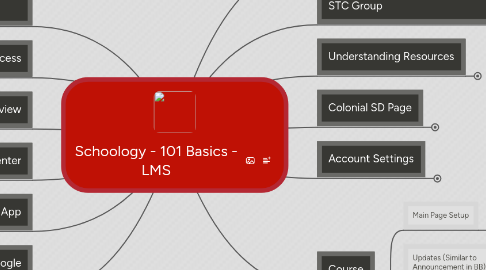
1. Conceptual Understanding of an LMS
1.1. Let's look at Mentoring Course and their beginning steps into Blended Learning
2. Selection Process
2.1. District has investigated with a team of teachers, admins, staff to select
2.1.1. Process has taken over 1 year investigating this selection
2.1.2. Evaluated over 12 LMS
3. Overview
3.1. Toolbar
3.1.1. Home, Courses, Groups, Resources, Name Dropdown
3.2. Sidebar
4. Help Center
5. Mobile App
5.1. Upload Media - Pics, Docs, Etc.
6. Logging In - Use Google Chrome
6.1. Accessing Schoology - schoology.com
6.2. Teacher Username is FirstName.LastName@colonial.k12.de.us and password is schoology
6.3. Students Username is default. Only teachers part of Blended Learning Training will be able to use with students. All staff can use with each other (ex. PLC's). First year rollout, not all students have accounts.
7. Course - Practice Time
7.1. How to create a course?
7.1.1. Create a Test Course - Can delete later
7.1.1.1. Delete by selecting all
7.2. Adding Members
7.2.1. Manually add members
7.2.2. Add through access code
7.3. Student View
7.4. Personalizing - Adding Pictures
8. Groups Overview and Joining our STC Group
8.1. Access group via code - 8FS7B-FFQJ8
8.2. How to create a group
8.3. Create a Test Group
9. Understanding Resources
9.1. My Resources
9.1.1. Adding Google Drive
9.2. Group Resources
9.2.1. Are shared with member of your group
9.2.1.1. great for PLC's
9.3. District Resources
9.3.1. Easily copy courses into your Course - BIG IDEA FOR FUTURE
9.3.1.1. Easily copy resources to your personal resources
9.4. Public Resources
9.4.1. Use with caution
9.5. Course Materials
9.5.1. Are shared with members of a class
9.6. Apps Beta
10. Colonial SD Page
10.1. Search out staff
10.2. Search out resources
11. Account Settings
11.1. Password
11.2. Contact Information
11.2.1. Avatar
11.3. Google Drive Link
12. Course
12.1. Main Page Setup
12.1.1. Course Options - Edit Info - Privacy Tab - Default Landing Page (Located in Privacy Tab)
12.1.1.1. Choice Materials or Updates
12.2. Updates (Similar to Announcement in BB)
12.2.1. Send reminders to students
12.2.2. Comment to students
12.2.3. Share photos, video or web links
12.2.4. Send a poll to gauge lesson effectiveness or if additional teaching is needed
12.2.5. Post items as PDF for students to access
12.3. Calendar
12.3.1. Add Event
12.3.2. Upcoming Events & Reminders
12.3.3. Conferences
12.4. Course Materials
12.4.1. Assignments
12.4.1.1. Allow students to attach files by using drop box with point value and due dates
12.4.2. Test/Quizzes
12.4.2.1. Quizzes can be created using various questions formats or the can be imported using Test Generator
12.4.2.2. Set point values, time limits, attempt limits and allow students to access quizzes online
12.4.3. Discussions
12.4.3.1. Create a discussion for students or group members to comment on
12.4.3.2. Add documents, videos or audio files for students to listen to and then comment on
12.4.3.3. Assign to individual or groups or students
12.4.4. File/Link
12.4.4.1. Allow students to access any document of files from home
12.4.4.2. Late/Missing work, Work Sample, photos, videos or audio files
12.4.4.3. Provides links to websites with resources
12.4.5. Add Page
12.4.5.1. Type directions or paste lots of links
12.4.5.2. Type minutes from meetings or use for note taking
12.4.6. Add Media Album
12.4.6.1. Place lots of pictures from activity or field trip
12.4.6.2. Better place to put lots of pictures instead of in updates
12.4.6.3. Notify members photos are here

