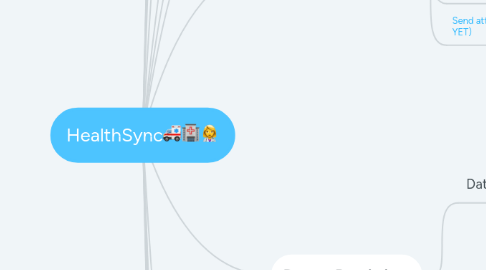
1. Registration via 'Register' link
1.1. Start a brief tour
1.1.1. Welcome screen: "Get started"
1.1.2. 'Remind me to create a dataset later'
1.1.2.1. Skeleton mode. "Create a dataset to use the App" button
1.1.2.1.1. Start or Skip a Questionnaire
2. Registration via "I have an invite" (invite is present)
3. Registration via "I have an invite" (dataset is created for the user).
3.1. Srart a brief tour
3.1.1. Welcome screen: "Get started" (dataset is already created).
3.1.1.1. Start or Skip a Questionnaire
4. Password Reset option
4.1. Login with a new password
5. Profile
6. Current Data
6.1. Symptoms
6.1.1. Start a brief tour
6.1.1.1. "Accept" invitation
6.1.1.1.1. The dataset is displayed
6.1.1.2. 'Remind me to create a dataset later'
6.1.1.2.1. Skeleton mode. "Create a dataset to use the App" button
6.1.1.3. Welcome screen: "Create a new Dataset"
6.1.1.3.1. Create "My own data"
6.1.1.3.2. Create "Other persons's data"
6.1.2. Add. Edit, Delete
6.2. Medications
6.2.1. Add. Edit, Delete
6.2.2. Displayes records that relevant for today
6.2.3. With/without end date
6.3. Appointments
6.3.1. Add. Edit, Delete
6.3.2. Ability to add doctor and he is saving in "Medical contacts"
6.3.3. Ability to choose doctor (drop-down list) from "Medical contacts"
6.3.4. Skip adding doctor to "Medical contacts"
6.4. Diagnosed Conditions
6.4.1. Add. Edit, Delete
6.4.2. Ability to add doctor and he is saving in "Medical contacts"
6.4.3. Ability to choose doctor (drop-down list) from "Medical contacts"
6.4.4. Skip adding doctor to "Medical contacts"
7. Create 'My own' dataset
7.1. Start or Skip a Questionnaire
7.1.1. Add: symptoms
7.1.1.1. View/Edit Symptom
7.1.1.1.1. Remove Symptom
7.1.2. Add: medications
7.1.2.1. View/Edit Medication
7.1.3. Add: Appointments
7.1.3.1. View/Edit Appointment
7.1.3.1.1. Remove an Appointment
7.1.4. Add Diagnosed Conditions
7.1.4.1. View/Edit Diagnosed Condition
7.1.4.1.1. Remove Diagnosed Condition
7.1.5. Add Insurance details
7.1.5.1. View/Edit Insurance details
7.1.5.1.1. Delete Insurance details
7.2. Edit Profile
7.2.1. Add/Update: First Name,Last Name, Birth Date, Street address, City, State, choose sex (male/female), photo (Take a photo/Choose from Library/Upload another photo/Delete photo
7.3. Invite registered user into your dataset
7.4. Invite non registered user into your dataset
7.5. Add a new dataset
7.6. Delete a dataset
7.6.1. Pop-up appears
7.7. Change permission for dataset member's
7.8. Cancel invitation to dataset
7.9. Contacts (related to the dataset)
7.9.1. View/Edit Medical Contact
7.9.1.1. Add Medical Contact
7.9.1.1.1. Delete Medical Contacts
7.9.2. View/Edit Family Contact
7.9.2.1. Add Family Contacts
7.9.2.1.1. Delete Family Contact
7.10. Edit dataset's profile (via "Contacts")
7.10.1. First Name,Last Name, Birth Date, Street address, City, State, choose sex (male/female), photo (Take a photo/Choose from Library/Upload another photo/Delete photo
8. Create a dataset for other person
8.1. Invite is sent for that person
8.1.1. As 'data maintainer'
8.1.2. As 'data reader'
8.2. Warning message is shown if users are already connected. Permission is sent to 'data owner'
8.2.1. Request 'data reader' permissions
8.2.2. Request 'data maintainer' permissions
9. Accept/Decline an invite
10. Accept/Decline Permission Request
10.1. Request the permission again into the same dataset
11. Generate a Report
11.1. Send the Report via Email
11.1.1. With all filters selected
11.1.2. With some filters selected
11.1.3. Without filters
11.2. Ability to choose date range for report
11.3. Send attachments (NOT IMPLEMENTED YET)
12. Dataset Permissions
12.1. Dataset owner
12.1.1. Create a dataset
12.1.2. Invite people into dataset
12.1.3. Change permissions
12.1.4. Delete a dataset
12.1.5. Maintain Health data
12.1.6. Remove any member from dataset
12.1.7. Transfer own permissions to another user
12.1.8. Edit dataset profile ("Profile" tab/"Contacts" tab)
12.2. Data Maintainer
12.2.1. Maintain Health data
12.2.2. Leave dataset
12.2.3. Edit dataset profile ("Contacts" tab)
12.3. Data Reader
12.3.1. Read Health Data
12.3.2. Request Maintainer's permisson
12.3.3. Leave dataset
13. Push Notifications
13.1. Opened application (locked/unlocked screen)
13.2. Application is not launched (locked/unlocked screen)
13.2.1. Add symptom/medicine/appointment/diagnosed condition
13.2.2. Edit symptom/medicine/appointment/diagnosed condition
13.2.3. Remove symptom/medicine/appointment/diagnosed condition
13.2.4. Invitation to the dataset
13.2.5. Cancel invite (by owner)
13.2.6. Decline invitation to the dataset
13.2.7. Accept invitation to the dataset
13.2.8. Accept request to the dataset
13.2.9. Decline request to the dataset
13.2.10. Request permissions
13.2.11. Change permissions by owner (from 'data maintainer' to 'data reader')
13.2.12. Change permissions by owner (from 'data reader' to 'data maintainer')
13.2.13. Transfer ownership (not implemented)
13.2.14. Delete dataset
13.2.15. Leave dataset
13.2.16. Request to the dataset
13.2.17. Decline request permissions
13.2.18. Accept request permissions
13.2.19. Create dataset for user (not implemented)
13.3. Application is minimized (locked/unlocked screen)
14. Email Templates
14.1. All emails sends from support@healthsync.com
15. Login
15.1. User logged in. Splash screen is displayed
16. Instabug
16.1. Appears after:
16.1.1. Registration (general flow)
16.1.2. Registration (I have an invite)
16.1.3. Login
17. Splash screen
17.1. Turn on by default (can't be turned off) (NOT IMPLEMENTED YET)
17.2. Appears after:
17.2.1. Launch the app
17.2.2. 10< minutes (user doesn't use the app) (NOT IMPLEMENTED)
17.2.3. Login
17.3. 4 tabs is displayed, after push - user leads to selected tab
18. Contacts
18.1. Family contacts
18.1.1. Add, Edit, Delete
18.1.2. Add from phone contacts
18.2. Medical contacts
18.2.1. Add, Edit, Delete
18.2.2. Add from phone contacts
18.3. Insurance
18.3.1. Add, Edit, Delete
18.3.2. Add from phone contacts
18.4. Preferred phrmacy
18.4.1. Add, Edit, Delete
18.4.2. Add from phone contacts
18.4.3. Add address - drop-down list (Google API)
19. Log Out
19.1. Confirmation pop-up appears
19.1.1. Lead to Login screen

