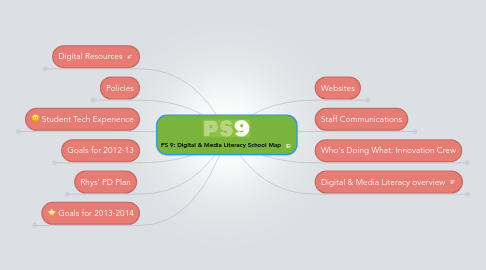
1. Digital Resources
1.1. PS 9 Google Apps for Education
1.1.1. Gmail@ps9.org
1.1.1.1. can forward to other email accounts
1.1.1.2. conversations are grouped
1.1.1.3. accounts should be first initial + last name
1.1.2. Google Sites
1.1.2.1. The place to share finished resources with students & parents
1.1.2.2. (TBD) organized by unit, and resources from Google Docs are linked
1.1.2.3. photos, forms, newsletters, student work
1.1.3. Google Calendar
1.1.3.1. staff events
1.1.3.2. public events
1.1.3.3. personal/class calendars (optional)
1.1.4. Google Drive
1.1.4.1. within ps9.org accounts
1.1.4.1.1. teacher accounts are class accounts
1.1.4.2. using "conversations" feature in the margins while collaborating on documents (try it by highlighting some text and clicking "Insert + Comment".
1.1.4.3. creating a "portal" of shared folders called curriculum resources"collections"
1.1.4.4. Assessing/ Looking at / Sharing /Discussing student work
1.2. Software Favorites & Suggestions
1.2.1. Online Grade Books
1.2.1.1. Engrade (within Google Apps)
1.2.1.2. Jupiter Grades
1.2.1.3. Skedula
1.2.2. MindMeister Graphic Organizer
1.2.3. Diigo bookmarking
1.2.4. iMovie
1.2.5. Voicethread
1.2.6. Screencapture & image annotation: Jing
1.2.7. shared Twitter accounts @ps9???
1.2.7.1. "micro" blog by kids
1.2.7.2. lessons learned, take-aways, quotes, news... by kids for the parent "followers" and to archive learning over time.
1.2.7.3. format teaches brevity
1.2.8. Photobooth
1.2.9. Google Docs
1.2.9.1. Google Presentations (like powerpoint)
1.2.9.2. Google Forms
1.2.9.2.1. leave a survey for your kids on your class blog -- display results as a graph
1.2.9.2.2. students post quizzes for classmates
1.2.9.2.3. Flubaroo auto-quiz assessments
1.2.9.3. Store photos of
1.2.10. Google Custom Maps
1.2.11. Google Apps
1.3. Hardware (Computers, Laptops, iPads)
1.3.1. 1-5 + Clusters: Interactive White Boards
1.3.2. Laptops
1.3.3. iMacs
1.3.4. iPads
2. Policies
2.1. Digital Citizenship Contract Signed by Kids & Parents
2.1.1. have students write this and sign it
2.2. Privacy Policy
2.2.1. COPPA
2.2.2. NYCDOE Acceptable Use
2.2.3. Need to develop BSI policy
3. Student Tech Experience
3.1. tech cluster: 2-5
3.1.1. Curriculum Map
3.1.1.1. Tech Skills
3.1.1.2. Curriculum Tie-in
3.1.2. Cluster Website
3.1.2.1. class pages
3.1.2.2. self-assessment, help & goals log
3.1.2.3. links to grade level project websites
3.2. Classroom Computer Use
3.2.1. Typing Papers
3.2.2. Strategies
3.2.2.1. Centers
3.2.2.2. Typing practice
3.2.2.2.1. Do dance mat intro in school, then send home as homework
3.2.2.2.2. Should be done in cluster early and briefly
3.2.2.3. Rotating Roles for Kids
3.2.2.3.1. Class Scribe
3.2.2.3.2. Class Researcher
3.2.2.3.3. Class Reporter
3.2.2.4. Docs/Sites: Portfolios
3.2.2.5. Teacher-student conferences around student accounts
3.2.3. 4-5: 4 iMacs Each
3.2.4. K-3: iMac Each
3.2.5. Teacher Presentations (with iPads & projectors)
3.2.5.1. maps
3.2.5.2. group writing
3.2.5.3. group research
3.2.5.4. interactivity
3.2.5.5. resource websites
3.2.5.6. visual demonstrations
3.3. Google Apps Accounts from Grade 2
3.3.1. Individual accounts start in Gr2
3.3.1.1. NAME: graduationyear+firstname+initial@ps9.org (example 5annika@ps9.org)
3.3.1.2. students manage their own passwords
3.3.2. Google Drive
3.3.2.1. All Typing in Docs
3.3.2.2. Peer/Teacher Editing (Commenting only)
3.3.2.3. Forms
3.3.2.3.1. Surveys
3.3.2.3.2. Self-Assessment Rubrics
3.3.2.4. Presentations
3.3.2.4.1. Summaries
3.3.2.4.2. Live Presentation Visual Aides
3.3.2.5. Spreadsheets
3.3.2.6. File Storage (like dropbox)
3.3.2.7. Shared Folders with Teachers
3.3.2.7.1. 1 folder for each teacher they work with
3.3.2.7.2. decide what folders go inside (units, subject, assignment, etc.)
3.3.3. Google Sites
3.3.3.1. Publishing digital presentations & videos to Class Website
3.3.3.2. Collaborative Resource/Research Websites
3.3.3.3. Answering Focus Questions from Teachers
3.3.3.4. Posting Student-made Tutorials
3.4. 2012-13 5th Grade Pilot: Student Portfolios using Apps Accounts
3.4.1. all written work is archived in docs
3.4.2. Sites could be where they showcase their best work -- teachers would make recommendations for what to include in the portfolio site.
3.4.3. images of any written/art work can be photographed and uploaded to Docs
3.4.4. Docs & Sites to start
3.4.5. Curate a personal Google Site with Teacher input and self-assessment built in
3.4.6. 1/month portfolio day
3.4.6.1. bring your best writing and artwork
3.4.6.2. create an entry in Voicethread describing something big???
3.5. How-to Documents Shared with all staff and students in Google Docs (to be developed)
4. Goals for 2012-13
4.1. Teacher use: Technology Project as one Assessment Piece
4.1.1. Imovie
4.1.1.1. 4th Grade-Explorers
4.1.2. Google Docs--writing piece
4.1.3. Note-taking skills
4.1.4. PowerPointPresentation
4.1.4.1. 3rd Grade--China
4.1.4.2. Posted to Class Blog
4.1.4.3. 5th Grade--Civil War--Research Extension
4.1.5. Voicethread
4.1.6. 4th and 5th grade extends the
4.1.7. 1 5th grade class used Google Docs Teacher Conferencing
4.2. Grade/Cluster WebSites
4.2.1. Curriculum Pages
4.2.2. Each Teacher has their own announcements page (Blog)
4.2.2.1. Homework
4.2.2.2. Newsletters
4.2.2.3. Extension Activities
4.2.2.4. Student Work
4.2.3. Tech Zone Website
4.3. Schedule Regular Grade Levels Meetings with Mr. K
4.3.1. Connected to Assessment Piece?
4.3.2. Throughout the Year to connect skills with content?
4.3.3. Beginning
4.3.3.1. Grade Level Sites--Adding material/ how-to/Launch/Letter to Parents
4.3.3.2. Review Student Google Accounts and Routines--Organizing Folders
4.3.3.3. Sketching Curriculum Map of the year
4.3.4. `12`
4.3.4.1. 21
4.3.4.1.1. New node
4.4. Mr. K mapping key Technology skills and software for each grade
4.4.1. 2012-13 Technology Curriculum Map
5. Rhys' PD Plan
5.1. 2012-2013
5.1.1. Day 3 with Rhys
5.1.1.1. During projects meet with (lead)teachers/Garin to troubleshoot and fine tune
5.1.2. Day 2 with Rhys
5.1.2.1. review Class Sites with grade teams
5.1.2.2. discuss curriculum tie-ins and talk through CCSS connections
5.1.2.3. talk through who does what in classroom & in lab
5.1.3. Day 1 with Rhys
5.1.3.1. review this map with Garin
5.1.3.2. review the goals and schedule for the year with lead teachers
5.1.3.3. look at curriculum map for tie-ins with Garin (performance tasks, CCSS, tech project)
5.1.3.4. set up Class Sites with teachers, for them to turnkey to other teachers on grade levels
5.2. 2013-2014 (TBD)
6. Goals for 2013-2014
6.1. Continue Curriculum Mapping Alignment with Grades 2-5
6.2. Using grade level student publishing & research sites and google drive as links between teachers and lab
6.3. Routine Student-Teacher Google Drive (Grades 2-5)
6.3.1. teacher conferencing in Documents
6.3.2. Drive Folder Setup
6.3.2.1. Each year: Students share works in progress folder with teacher
6.3.2.2. Each year: Students create portfolio folder inside their main folder
6.3.2.3. Teachers move student folders from "Shared with me" to a class folder for that year
6.3.3. Portfolio capture day(s) in lab
6.3.3.1. bring something from class to digitize
6.3.3.2. go back to captured work and review later in the year with teachers
6.4. Streamline Establish Routine for student publishing & archiving
6.4.1. Create folders in Drive or Groups in Vimeo for finished student projects -- students share there when it's time to publish
6.4.2. Mr. K adds folders or groups to grade level websites for "publishing"
6.5. Videos: Vimeo Pro
6.5.1. Upgrade to Pro Vimeo Account
6.5.2. kids upload to Vimeo
6.5.3. Videos Groups Established per grade and embedded into websites through "Widgets"
7. Websites
7.1. staff website (TBD)
7.1.1. announcments
7.1.2. forms
7.1.3. office communications
7.1.4. links to all staff documents
7.1.5. expectations
7.1.6. PD & Staff Meeting Calendar
7.1.7. weekly memo
7.2. public website on Joomla managed by parent
7.2.1. HOME
7.2.1.1. Calendar
7.2.1.2. News
7.2.1.3. RSS from Class Sites
7.2.2. NEWS
7.2.2.1. Calendar (Google Embed)
7.2.2.2. Announcements: index of "News" tag
7.2.2.2.1. coming from office???
7.2.2.2.2. PTA announcements
7.2.3. ABOUT PS 9
7.2.3.1. Contact & Location
7.2.3.2. About Text
7.2.3.3. Admissions
7.2.3.3.1. how to get a seat
7.2.3.3.2. open house info
7.2.3.4. NOTE: link to news in the blog
7.2.4. CLASS SITES
7.2.4.1. links to external websites in Google Sites
7.2.4.2. Add an RSS Feed of all Class Site Student Work Posts, and a slideshow of all class images
7.2.5. RESOURCES
7.2.5.1. Parent Resources
7.2.5.2. PTO website
7.2.6. WHAT OUR STAFF IS LEARNING
7.2.6.1. PD VIDEOS
7.2.6.2. Rubrics for quality teaching
7.2.6.3. Danielson graphics, etc.
7.3. grade level websites in Google Sites (or other)
7.3.1. newsletters
7.3.2. photo slideshows in Picasa (TBD)
7.3.3. homework
7.4. Media Lab Bridge Websites: Connects student work from Lab to Classrooms
8. Staff Communications
8.1. Google Drive/Dropbox
8.1.1. Curriculum
8.1.1.1. newsletters
8.1.1.2. unit maps drafts
8.1.1.3. minutes/agendas
8.1.2. Student Work
8.1.2.1. Each Student has a folder shared with current teacher
8.1.2.2. In Student Folder is a "Portfolio" folder
8.1.2.3. Hand-written or art work is captured into Drive via "snapshots" in Google Drive, or Skitch (and uploaded to Drive)
8.2. report cards
8.3. data
8.4. All Staff should use email on @ps9.org
9. Who's Doing What: Innovation Crew
9.1. Garin
9.2. CUNY Intern?
9.3. Kate
9.4. Rhys
9.4.1. project-based learning
9.4.2. utilizing digital resources, tools & people outside the building to enhance communication and access to info.
9.4.3. grade team collaboration planning
9.4.3.1. goal-setting
9.4.3.2. unit/project/activity planning
9.4.3.3. PD: to build skills and resources
9.4.3.4. PD: in-class modeling and assisting
9.4.3.5. building a bridge between the lab and the classroom teachers
9.5. Parent Webmaster
9.6. Tech Support & Management Strategies
9.6.1. acknowledge limitations of technology
9.6.1.1. lots of new laptops
9.6.1.2. limited tech support
9.6.2. student tech leaders in each class
9.6.3. teacher maintenance roles & team-approach
9.6.3.1. sign out routine: Google Calendar? Spreadsheet?
9.6.3.2. commitment to learn best practices for maintenance (your knowledge, student help)
9.6.4. personnel devoted to this now
9.6.4.1. Rhys: troubleshooting, limited time to fix things
9.6.4.2. ?: organizing checkout and management
9.6.4.3. Parents
9.6.4.4. Garin: managing the lab; balance with curriculum planning/dev
9.6.5. parent volunteers
9.6.6. tech cluster teacher (i.e. Ariel)
10. Digital & Media Literacy overview
10.1. Definition of MLE
10.1.1. critical thinking & literacy extended to new media: core principles
10.1.1.1. 1: MLE requires active inquiry and critical thinking about the messages we receive and create.
10.1.1.2. 2: MLE expands the concept of literacy to include all forms of media.
10.1.1.3. 3: MLE builds and reinforces skills for learners of all ages and requires practice.
10.1.1.4. 4: MLE develops informed, reflective and engaged participants essential for a democratic society.
10.1.1.5. 5: Media are a part of culture and function as agents of socialization.
10.1.1.6. 6: People use their individual skills, beliefs and experiences to construct their own meanings from media messages.
10.1.2. you are already experts if you boil it down to basic communication: who's author, what is their intention, and what audience is this for?
10.1.3. production = "writing" in new media
10.1.3.1. not hard for kids to pick up skills
10.1.3.2. communication tool box
10.1.3.3. kids can be empowered through SCHOOL to use these tools to communicate with the quality/effectiveness you try to teach them with writing
10.2. Relevance to CCSS
10.2.1. fit them into existing work to help connect with standards/goals
10.2.2. new media can be included as "texts", "informational texts", "nonfiction", etc.
10.2.3. media projects can demonstrate communication skills, comprehension, meaning-making, etc.
10.2.4. Internet research best practices
