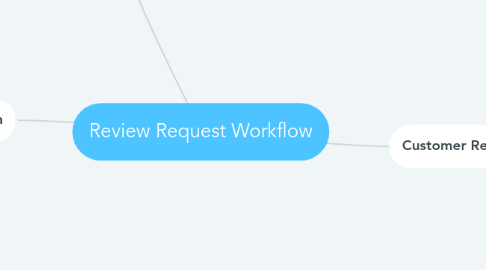
1. Request Review
1.1. 1) Open Review Request Link
1.2. 2. Enter Customer Name (optional but recommended.
1.3. 3. Enter Customer Email and/or Mobile Phone. One is required. Both are recommended.
1.4. 4. Click Send Now or Schedule to Send Later (if doing at odd hours)
2. Customer Interaction
2.1. 1. Ask them if they had a great experience
2.2. 2. Gather customer's information
2.3. 3. Let the customer know that they will be receiving a text and/or email within the next few seconds and to click the link to share their experience.
2.4. 4. Always make sure you ask your customer to follow the prompts and to please post something positive to your Google page.
2.5. 5. Let them know that if they have ANY ISSUES leaving a review from their mobile device, they will be receiving an email with a direct Google review link and to look for that next time they are on a desktop computer.
3. Customer Review Flow
3.1. 1. Customer receives notification by email and/or text.
3.2. 2. Customer clicks the link to leave FEEDBACK. Feedback is private and you will receive this via email. Nothing goes on the web for public view until they leave a REVIEW on Google, Facebook, or another review site.
3.3. 3. Customer contact information will pre-populate based on what you originally submitted.
3.4. 4. Customer answers questions (optional). *Note that the questions can be turned off completely so that only the contact information and star rating shows on the feedback page.
3.5. 5. Customer selects 4 or 5 stars and clicks Continue button
3.5.1. a) Customer is redirected to 'Now please leave us a review on Google' page. They can click the image or button to be taken to your Google review page.
3.5.2. b) Customer can leave a REVIEW on Google (the review tool cannot track whether or not they did, but you should receive a notification directly from Google.)
3.5.3. c) Customer will receive follow up messages asking again to leave a review on Google and Facebook after positive FEEDBACK is given. Refer to Review Template Responses for details
3.6. 6. Customer selects 1, 2 or 3 stars and clicks Continue button
3.6.1. a) Customer is redirected to a Sorry page that says: "Thanks for your feedback! Sorry we did not meet your 5 star expectations! We promise to make it right next time! A company manager may reach out to you about this experience"
3.6.2. b) If customer clicks Continue Button they are redirected to a page that says: "Thank You! We hope we can solve your specific issue and earn your 5 star review next time." There is a small link to your Google review page below this text in order to be compliant with Google.
