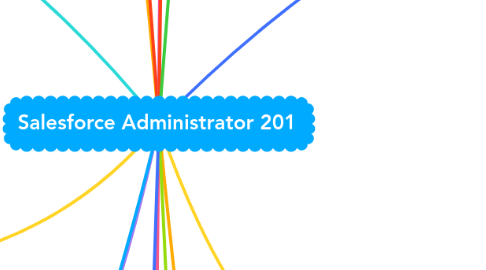
1. Flow Builder
1.1. Fault connector
1.1.1. Can be used to provide a secondary path (fault path) that performs an action when an error accours
1.2. Flow Trigger "Explorer"
1.2.1. Using the Flow Trigger Explorer helps in **identifying which record-triggered flows are run** when a record of a specific object is created, updated, or deleted.
2. **Company settings** Setup
2.1. Locale
2.1.1. Controls the format of fields: date, time, address, name, and number fields
2.1.2. **Default Locale** set at organization level but user locale settings override
2.2. Language
2.2.1. Language settings define the default language of the Salesforce org and the languages that users will be able to use in their personal settings
2.2.2. Salesforce supports different languages in three levels: fully supported, end user, and platform-only
2.2.3. The selected default language will be the language used in the Salesforce org
2.3. Organization ID
2.3.1. Unique 15 character ID for every org
2.3.2. Used for support, enabling features
2.3.3. The Org ID is found on the Company Information page.
2.4. Licenses & Permissions
2.4.1. **USER LICENSES** User licenses define the baseline of features available to a user. Each user must be assigned one license
2.4.2. **USER LICENSES** A feature license entitles a user to access an additional feature that is not included with their user license, such as Marketing or Knowledge
2.4.2.1. On the User Detail page, the checkbox next to the feature license can be selected to enable it for that user.
2.4.3. **PERMISSION SET LICENSES** Permission set licenses gradually grant users access to features that are not included in their user licenses
2.4.3.1. It is assigned to the User in their Profile. You can grant access to **edit, create, read, delete** on different objects Read Create Edit Delete Account Assets Campaigns Cases
2.4.4. To see how many licenses are left
2.4.4.1. System Overview page
2.4.4.2. Company Information page
2.5. User, roles, profiles & permission sets
2.5.1. **Hierarchical Representation:** **User** ├── **Profile** (each user is assigned exactly one profile) │ ├── Defines basic permissions and settings for: │ ├── Objects & Custom Objects (e.g., Accounts, Contacts, HR..) │ ├── Fields (e.g., Account Name, Contact Email) │ ├── Tabs (e.g., Home, Reports) │ ├── Applications (e.g., Sales, Service) ├── **Permission Sets** ( **For permissions beyond Profile permissions** (user can be assigned multiple permission sets) │ ├── Extends permissions beyond what the profile provides │ ├── Additional object permissions │ ├── Additional field permissions │ ├── Additional tabs and applications └── **Roles** (each user can be assigned a role in the hierarchy) ├── Defines data visibility and access based on organizational hierarchy ├── Role hierarchy influences which records users can see ├── Supports data sharing within teams and departments
2.6. ''Add multiple users'' in User settings
2.6.1. A User can be allocated different roles
2.6.2. Last Name is required to create user
2.6.3. A User can be allocated to same or different profiles
2.6.4. Email (User Name) is required
2.7. Salesforce API
2.7.1. Salesforce API allows access to Salesforce programmatically, instead of using the user interface. **EXAMPLES** Bulk data loading tools such as Data Loader, integration tools such as Informatica, or integrations with other systems.
2.7.2. **LIMITS** The number of API requests that can be made in a 24 hour period based on edition and number of user licenses
2.7.3. **AVAILABILITY** It is available for Enterprise, Unlimited, Developer, and Performanceeditions.
2.7.4. API usage can be monitored from the Company Informationpage.
2.8. Time Zone
2.8.1. The **Organization Time Zone** is set on the Company Information page and is used as the default for new users **USER TIME ZONE** Users can set their own Time Zone which will **override** the organization setting.
2.9. Business Hours and Holidays
2.9.1. Multiple Business Hours can be defined with one used as the default.
2.9.2. **Select Business Hours on a Case** Accurate business hours can be specified in a **case record** to define when the support team is available to help customers.
2.9.3. Holidays will be **excluded** from the time used when calculating a case escalation.
2.9.4. Fiscal Year Configuration
2.9.4.1. Fiscal year defines the **business year of the company,** which is also referred to as the accounting year, taxation year, financial year, or the budget year. Standardorcustom fiscal yearscan be used
2.9.4.2. **STANDARD FISCAL YEAR** Standard fiscal years follow the Gregorian calendar (e.g., 12 months structure) and can be configured to start on the first day of any month and be named for the starting or ending year
2.9.4.2.1. Can start in any month of the year
2.9.4.3. **CUSTOM FISCAL YEAR** Custom fiscal years can be defined using custom periods and can be based on existing template or an existing template can be modified
2.9.4.3.1. Custom fiscal years will impact forecasting, reports and quotas.
2.9.4.3.2. **Impact of Chosen Fiscal Year** Enabling or defining custom fiscal years impacts forecasts, reports, and quotas. After enabling custom fiscal year, all existing forecasts and quotasfrom the first period of that year forward will be deleted, but forecasts for periods before the first custom fiscal year are not deleted.
2.9.4.3.3. Once enabled, there is **no going back!**
2.9.4.3.4. **Gregorian Calendar**
2.10. Data and File Storage
2.10.1. Data Storage
2.10.1.1. Data storage is used bycreating records (e.g., Account records, Contract records, Opportunity records)
2.10.1.2. Most records use **2KB** of storage. There are several exceptions: **Person Account (4KB), Campaigns (8KB), Articles (4KB),** and Email Messages (storage according to the size of the email)
2.10.2. File Storage
2.10.2.1. File storage is used by storing files in **Attachments, the Documents tab, the Files tab, Content, Chatter, (including user photos) and Site.com** assets.
2.10.3. **LIMITS** Enterprise Edition provides: ❖10GB of **data** storage plus 20MB per user license ❖10GB of **file** storage plus 2GB per user license
2.11. Password Policies
2.11.1. Profile Password Policies settings override the Organization-Wide Password Policies for that profile’s users
2.11.2. If Password Policies are not set for a profile, the organization-wide Password Policies apply.
2.11.3. There are default password requirements for new organizations, and they can be modified in all Salesforce editions except for Personal Edition. **MINIMUM LENGTH** A password must contain at least **eight** characters, including one alphabetic character and one number. **SECURITY QUESTION** The security question answer can’t contain the user’s password. **REUSING PASSWORDS** When users change their password, they cannot reuse their last three passwords.
2.11.4. It is possible to set a **length of time** until passwords expire or force them to expire.
2.12. Multi-Currencies
2.12.1. If a sales rep wants to have multiple currencies in an Opportunity:
2.12.1.1. You can add desired additional currenies in the **"Manage Currencies"** page
2.12.1.2. You can / have to enable multiple currencies for the organization in the **"Company Information"** settings
2.12.2. Advanced currency management
2.12.2.1. allows you to track exchanges rates by date range. The Opportunity converted amount will be locked based on the close date and applicable exchange rate.
2.13. Public Groups
2.13.1. Public groups can contain a combination of **users,** **roles,** **users assigned to specific territories,** **other public groups** and roles, and **subordinates in the hierarchy.**
2.13.1.1. Profiles and permission sets cannot be included in a public group definition.
2.14. Home Pages in Lightning Experience
2.14.1. Each App can have a different Home page assigned
2.14.2. The Home page can be customized for each profile
2.15. Session Timeout
2.15.1. Can be set at organization level
2.15.2. Can be set at profile level
2.16. Appoval Request
2.16.1. Can be **approved or rejected** via Email, Chatter or Salesforce mobile App
3. Chatter
3.1. Salesforce Mobile App
3.1.1. SETUP Salesforce Notifications
3.1.2. **Push notifications** can be sent for approval requests
3.1.3. **Push notifications** can be sent for Chatter group mentions
3.1.4. **Push notifications** can be sent when a task is assigned to a user
4. Dynamic Forms
4.1. **Customizable Layouts:** Tailor field and section visibility directly in the Lightning App Builder, enhancing user experience with context-relevant information. **Granular Field Control:** Manage individual fields and sections without altering page layouts or record types, allowing precise placement and visibility adjustments. **Conditional Visibility:** Display fields and sections based on user roles, profiles, or specific field values for dynamic, responsive page designs.
5. Front-End
5.1. Navigation Bar
5.1.1. Admins can ensure, that Users cannot change the navigation bar with
5.1.1.1. User Interface Settings
5.1.1.2. App personalizaton settings
6. Organization-wide default setting **OWD**
7. Assignments
7.1. SETUP Case Assignment Rules
7.2. If no assignemnt rule criteria is met--> It assigns to the default user
8. Reports & Dashboards
8.1. Joint-Reports
8.1.1. You can: - Create cross-block summary formulars - Rename and reorder blocks - Convert unjoined reports to joined reports
8.2. Dynamic Dashboards can show data according to viewing user's security settings
8.3. Dashboard Sharing
8.3.1. Dashboard can be shared for Public Groups, Roles and Users
8.3.2. Only a user who has permission to access the dashboard can be added as a subscriber
8.3.3. Any filters applied to the dashboard are not applied to the email dashboard
9. Workflow/ Process Automation
9.1. Evaluation Criteria
9.1.1. created
9.1.2. created, and everytime it's edited
9.1.3. created, any time it's edited to subsequently meet criteria
9.2. Order of execution in Salesforce
9.2.1. **events are executed as follows:** (Trigger) Validation rules, Assignment rules, Auto-response rules, Workflow rules (with immediate actions) & Escalation rules.
9.3. SETUP Process Automation ** Workflow Actions:**
9.3.1. Email Alerts, Field Updates, Knowledge Action, Outbound Message, Send Actions, Tasks
9.4. SETUP Monitoring ** Time-Based Workflow:**
9.4.1. Email Alerts, Field Updates, Knowledge Action, Outbound Message, Send Actions, Tasks
9.5. Approval Process
9.6. Time-dependent workflow actions
9.6.1. Cannot be addet to an **active** workflow rule
10. Sandbox
10.1. Check the Checkbox **"Allow Inbound changes"** in production - If you want to push metadata from Sandbox to Production
10.2. **Moving App from Dev Sandbox to Live (UAT)** What is required to use change sets between two orgs?
10.2.1. The two orgs are affiliated with the same production org
10.2.2. There is a deployment connection between the two orgs
11. Objects
11.1. Orders
11.1.1. SETUP Order Settings
11.1.2. Reduction orders allow tracking of product returns and relating the return to the original order. They can be enabled in 'Order Settings' in Setup. Set Checkbox **"Enable Reduction Orders"**
11.2. Campaign
11.2.1. Campaign influence feature
11.2.1.1. Associate one primary campaign that has influenced the opportunity
11.2.1.2. Add multiple campaigns that have influenced an opportunity to the campaign related list
11.2.2. Campaign Hierarchies
11.2.2.1. A campaign hierarchy shows grouped campaigns within a specific marketing initiative
11.2.2.2. Each campaign can have one parent campaign in the hierarchy
11.2.2.3. A campaign hierarchy can be viewed by clicking the 'View Campaign Hierarchy' button
11.3. **Case**
11.3.1. You can accept a Case via Queues
11.3.2. One feature is **"Case escalation rules"** It can escalate a Case when it meets the criteria (for ex. a support Case is older than 24h)
11.3.3. You can manage your support workload with Case Queues
11.3.4. **Auto response rules**
11.3.4.1. When a new case is opened, auto-response rules can send an **automated email** to the case contact. Multiple rules can be set for each level of support with different email templates.
11.3.4.2. Auto response rules can be **triggered** by: - Email to Case - Web to Case - Customer Portal Case Submission
11.3.5. **Definition:** A Case is defined as a customers feedback, question or issue related to a product or service
11.3.6. Web-To-Case
11.3.6.1. Case creation will fail if case validation rules fail when processing a Web-to-Case submission
11.3.6.2. Cases created from Web-to-Case are linked to the relevant contact and account based on the customer email address
11.3.7. List views are created automatically after creating a case **queue**
11.4. Account
11.4.1. Has a **One-To-Many Relationship** to **Case** and **Opportunity** Object
11.5. Lead
11.5.1. Conversion
11.5.1.1. If Person Accounts are enabled and the Company field does not have a value, a person account will be created
11.5.1.2. A Contact is created if one with the same name is not found
11.5.1.3. An Account is created if one with the same name is not found
11.6. Event
11.6.1. Privat Events
11.6.1.1. The User that created the event and any User with the **"View all data"** permission can view the Event
11.7. Task
11.7.1. When creating a task, up to **200** users can be assigned an **independent copy** of the same task.
11.7.2. Groups tasks are enabled by **default** in Lightning Experience.
12. **Object Manager and Lightning App Builder**
12.1. Standard Salesforce Objects
12.1.1. Account, Opportunity, Contact, Lead, Campaign, Case, Solution, User
12.2. Dependent Lookup
12.2.1. Allows a lookup tohave a filter that references another field on the same object.
12.3. Separate Loading
12.3.1. For record pages to load faster, an admin ca go to Setup -> User Interface -> Check checkbox **"Enable Separate Loading of Related Lists of External Objects"**
12.4. **SETUP** **App Menu**
12.5. To see new apps in App Launcher -> Setup --> - Visibal in App Launcher / - Hide in app Launcher & - Set the default order
12.6. Search Layouts
12.6.1. Used to display more Information of the object in the search bar **EXAMPLE** Setup -> Select Object -> Search Layouts
12.7. Use the Lightning App Builder to customize the **Home Page** for **different Profiles**
13. API is an abbreviation for ‘Application Programming Interface’
14. Security
14.1. IP restriction
14.1.1. Login hours and IP addresses can be restricted by **profile,** not organization.
14.1.2. **Trusted IP ranges ** are defined at the organizational level (Network Access). If users try to login from outside this range, they are sent an activation code; it does not absolutely restrict login access.
14.2. If User is locked out because of multiple invalid login attempts
14.2.1. User Settings -> **Unlock** Button
14.2.2. User Settins -> **Reset Password**
14.3. **Security Health check**
14.3.1. Settings are grouped into High Risk, Medium Risk and Low Risk
14.3.1.1. High Risk Security Settings
14.3.1.1.1. - Expired Certificate - Maximum invalid Login attempts
14.3.2. Values are compared against Salesforce baseline standard
14.3.3. Salesforce assigns a grade to a Security Health Check score based on predefined score ranges. The score ranges and their corresponding grades are typically as follows: 90% and above: **Excellent** 80% - 89%: **Very Good** 70% - 79%: **Good** 55% - 69%: **Poor** 54% and below: **Very Poor**
14.4. You can restrict visibility of objects for teams via team profil -> **"Visible Checkbox"**
14.5. Org wide default settings
14.5.1. For all standart and custom objects
14.5.2. For all standart and custom objects
14.5.2.1. Public read/ Write/ Transfer setting is only availiable for Cases and Leads
14.6. Multi-Faktor Authentification
14.6.1. valid identity verification methods for organizations that **have not yet implemented ** Multi-Factor Authentication
14.6.1.1. **VERIFICATION METHOD TYPES** **Salesforce Authenticator Mobile App ** This free app from Salesforce sends a push notification to your mobile device. When you get the notification, open the app, verify the connection details, and tap Approve on your mobile device. **Built-In Authenticator ** A built-in authenticator on your device, such as Touch ID, Face ID, or Windows Hello, verifies your identity with a biometric reader or a PIN or password. When you log in, your browser prompts you to use the built-in authenticator. **Security Key ** A small physical device that verifies your identity with the press of a button. Simply connect a WebAuthn or U2F-compliant security key to your computer when prompted. **Third-Party Authenticator App ** Apps that generate a time-based one-time password (TOTP) code, which you enter when logging in. Each code is valid for 30 seconds and then a new one is generated. Common apps include Google Authenticator, Microsoft Authenticator, and Authy. **One-Time Password via SMS Text Message** Available only for external users logging in to customer or partner Experience Cloud sites. If you have a verified mobile number associated with your account, Salesforce sends a one-time password (OTP) code in a text message sent to your phone. If you don’t have a verified mobile number, you’re prompted to register one when you log in to Salesforce. Registering your mobile phone number verifies it and enables this method when you’re challenged in the future. If your mobile number changes, contact your Salesforce admin. **One-Time Password via Email** Available only for external users logging in to customer or partner Experience Cloud sites. Salesforce sends an OTP code in an email to the address associated with your account. The code expires after 24 hours.
14.7. **Who Sees What?**
14.7.1. 1. Layer
14.7.1.1. Org Access
14.7.1.1.1. SETUP Network Access
14.7.2. 2. Layer
14.7.2.1. Object Access
14.7.2.1.1. SETUP Permission Sets
14.7.3. 3. Layer
14.7.3.1. Record Access
14.7.3.1.1. SETUP Roles
14.7.4. 4. Layer
14.7.4.1. Field Access
14.7.4.1.1. SETUP Field Accessibility
15. SF record Data
15.1. File for backup Salesforce Data= **.csv**
15.2. Delete records
15.2.1. Remains in Bin for 15 days
15.2.2. Bin auto delete after Bin reaches a certain size
15.3. Schedule Data Export via "Data Export Wizard"
15.3.1. Scheduled exports (Data backup) can be scheduled weekly or monthly
15.3.2. Automated exports are normally run off office hourse
16. Other
16.1. **Web-to-Lead**
16.1.1. Salesforce runs validation rules before the data entered into the web form is created as a record in the Salesforce org.
16.1.2. If assignment rules are not used or do not locate an owner, the lead will be assigned to the default lead creator.
16.1.3. The maximum number of leads that can be captured per day is **500.** Using **reCAPTCHA** can **reduce the number of spam entries** that otherwise would have gone through.
16.1.4. Assignment rules can be used to assign leads to different users.
16.2. **Business Processes**
16.2.1. The following business processes are available for Salesforce Classic and Lightning Experience: 1) Sales Process (Opportunity) 2) Lead Process (Lead) 3) Solution Process (Solution) 4) Support Process (Case)
16.3. **Einstein Search in Lightning Experience**
16.3.1. Search can be done using natural language in order to find records
16.3.2. Actions from record pages can be accessed and completed while hovering over the instant results
16.3.3. Search results are based on the most relevant records because of search personalization
