1. OIC - ILC Only
1.1. Catalog
1.1.1. Find Available Courses
1.1.2. Course Requirements
1.1.2.1. Recommended Books are only found within the students Classroom under "Resources" after a student is already enrolled.
1.1.2.2. If software is required, we do not provide it. Student must have the software before enrolling in the course
1.2. Enrollment
1.2.1. Student can enroll themselves
1.2.2. Partners can also enroll students themselves if they request to and want to
1.3. ILC Classroom
1.3.1. Login Assistance
1.3.1.1. Password Reset
1.3.2. Can't Find My Class
1.3.2.1. Are they logging in at the right URL?
1.3.2.2. Are they logging in with the correct username?
1.3.3. Instructor Email Not Available
1.3.3.1. Unfortunately, instructors are not available via email to students. They are available to current students via the discussion area in their classroom. However, there is a link within the classroom that will allow the student to comment on issues unrelated to the lesson (such as extension requests, problems, compliments, or complaints).
1.3.4. Download Certificate (See Certificates)
1.4. Payment Options - Differ by Partner
1.4.1. Online Payment Service
1.4.2. PassCodes (Most commonly on Pro sites)
1.4.3. Continue Button (Old Offline Payment Method -- Shows if no payment options are selected in Settings in Admin Tools)
2. Portal
2.1. Courses
2.2. Zip Code Locator
3. Admin Tools
3.1. Site Manager
3.1.1. Create
3.1.2. Close
3.1.3. change settings
3.1.4. redirect
3.1.5. site code name change
3.2. email queue
3.2.1. resend emails
3.2.1.1. To search, use "To: emailaddress@email.com" or "Subject: STUDENT NAME" and the date the student enrolled (found in Student Search)
3.2.2. confirm email sent
3.2.2.1. To search, use "To: emailaddress@email.com" or "Subject: STUDENT NAME" and the date the student enrolled (found in Student Search)
3.3. Student Manager
3.3.1. Search
3.3.1.1. Email - Best Way to Search
3.3.1.2. Multiple Names - If name is Mary Louise Parker, only search Mary Parker
3.3.1.3. If full name, e.g. Katherine Smith, try partial such as Kat Smith for more results
3.3.2. Financial
3.3.2.1. CTP - Will show if student is loan or full pay. If student is delinquent or incomplete on financial section, even if academic portion is complete, they will still display is incomplete.
3.3.3. Academic
3.3.3.1. Status
3.3.3.2. Progress
3.3.3.2.1. If CTP Progress Report required, follow Reporting SOP
3.3.3.3. % Complete
3.3.3.3.1. Not Accurate if CTP Vendor Program
3.3.3.4. Overall Score
3.3.3.4.1. Click on % if available to change score. If no %, then they have not yet attempted the final. Never manually put in a number; either reset or replace with a more recent attempt.
3.3.3.5. Login time spent
3.3.3.6. Activity Log
3.3.3.6.1. Accurate if Student Follows Instructions - Student Support can provide students with instructions. If vendor student and they do not track correctly, Login Time will not be accurate.
3.3.4. Notifications (Only Used by Student Support)
3.3.5. Update Account
3.3.5.1. ILC
3.3.5.1.1. Can update everything for ILC. If email is changed, reset password and email to student.
3.3.5.2. CTP - Send ALL Updates to Student Support. PHD does not update.
3.3.5.2.1. If address update is sent immediately after registration while program is still pending, send update to Registrations team immediately so they can update shipping address.
4. SalesForce
4.1. Update Contacts
4.1.1. Add Contact
4.1.2. Remove Contact
4.1.3. Update Contact
4.1.3.1. Change Contact Type to Main
4.1.3.2. Remove from Mailings (Check Boxes)
4.2. Create Sites
4.2.1. Steps to fully add in SalesForce: #1. Create Account #2. Create Contact #3. Create Contract #4. Create WebSite
4.3. Close Sites
4.3.1. Close WebSites; Close Account if all WebSites are closed.
4.4. Search
4.4.1. When searching partial names/phone numbers, use *. e.g., John Smi* will pull John Smith and John Smithwick
5. Certificates
5.1. How Certificates Are Provided
5.1.1. CTP - Partner Provides
5.1.1.1. Certificate Not Received
5.1.1.1.1. Gene Has SOP in Written Notes
5.1.1.2. If Partner Says They Do Not Provide
5.1.1.2.1. These longer programs are different than the six-week Instructor Led Courses you also offer. For the Instructor Led Courses, students are able to download a certificate within their classroom upon successful completion. However, partner schools are responsible for issuing a physical certificate to students completing ed2go Career Training Programs once we send you the "Student Completion Notice" by email. For your convenience, we include two certificate templates under Resources on the homepage of your Online Administration Center (which I have also attached), from which you may choose or you may issue them an alternate certificate, according to your school’s needs. This certificate is then mailed to the student at the address listed on the completion notice.
5.1.2. ILC - Autogenerated and Downloadable
5.1.2.1. Where to Find
5.1.2.1.1. Course Open
5.1.2.1.2. Course Closed
5.2. Final Grade
5.2.1. Why 0%?
5.2.1.1. A score of 0% usually indicates an issue at the time of submission, usually from the window timing out after 4 hours or having more than one class window open when taking or submitting the final exam. I’ve updated the student's score to reflect their first passing grade. They have immediate access to download their certificate in the classroom.
5.2.2. Reset Score/Retake Exam
5.2.2.1. SHORTKEY: "retakeexam"
5.2.3. Replace with Passing Score
5.2.3.1. SHORTKEY: "cocchange"
6. OAC - Online Administration Center
6.1. Catalog
6.1.1. Catalog Set up
6.1.1.1. add
6.1.1.1.1. SHORTKEY: "addcourse"
6.1.1.2. remove
6.1.1.2.1. SHORTKEY: "deletecourse"
6.1.2. Download
6.1.2.1. SHORTKEY: "downloadcat"
6.1.3. Pricing Support
6.1.3.1. SHORTKEY: "bulkprice"
6.1.4. Find Course
6.1.5. Import
6.1.5.1. SHORTKEY: "importsection"
6.1.6. Export
6.1.6.1. Opposite of Import ^
6.1.7. Settings
6.1.7.1. Pricing
6.1.7.1.1. SHORTKEY: "bulkprice"
6.1.7.2. Section Numbers
6.1.7.2.1. SHORTKEY: "importsection"
6.1.7.3. Vendors
6.1.7.4. Categories
6.1.7.5. Filters
6.2. Access
6.2.1. Log in Support
6.2.2. Toggle Between OACs
6.2.3. Manage Users
6.3. Account
6.3.1. Contact Set Up
6.3.1.1. Student Rep
6.3.1.2. Billing Rep
6.3.1.3. Program Manager
6.3.2. Customize Sites
6.3.3. Set Up Certificate of Completion
6.3.4. Manage Users
6.4. User Training
6.5. Drop/Transfer/Refunds
6.6. Course Calender
6.6.1. Start Dates
6.6.2. End Dates
6.6.3. Verification Deadlines
6.7. Students
6.7.1. Reporting
6.7.2. Manage and Enroll
6.7.3. Passcodes
6.7.4. Rosters
6.7.4.1. Progress
6.7.4.2. Completion
6.7.4.3. Verification
