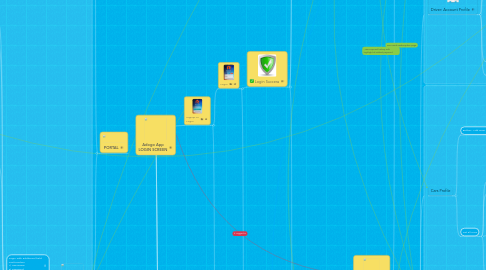
1. IMAGES ARE FOR DEMO PURPOSE
2. PORTAL
2.1. Advertiser Portal
2.1.1. Quick Summary
2.1.1.1. Profile
2.1.1.1.1. Account Information
2.1.1.2. Status
2.1.1.2.1. On going campaign KM Travelled
2.1.1.2.2. Cars Location
2.1.2. Full Profile View
2.1.2.1. To Change Passwod Click here
2.1.2.1.1. Change password Screen
2.1.2.2. Advertiser Logo
2.1.2.3. Advertiser Name
2.1.2.4. Emal id
2.1.2.5. Contact number
2.1.2.6. Office Address
2.1.2.7. Shows Message "To change details, please look for your Adogo Point of Contact"
2.1.3. Campaign Planner
2.1.3.1. Interavtive Quotes system
2.1.3.1.1. Get Estimated Pricing
2.1.3.1.2. Email or printscren to send to ADO
2.1.3.2. Addons
2.1.3.2.1. Ads Type
2.1.3.2.2. Car Brands
2.1.3.2.3. Driver Selection
2.1.3.3. Location Car Inventory
2.1.4. Live Campaigns
2.1.4.1. Summary
2.1.4.1.1. Distance Covered
2.1.4.1.2. Map views with all cars
2.1.4.1.3. Social Media response (Carquids)
2.1.4.1.4. Campaign Cars Overview + Pictures of car start
2.1.4.2. Campaign Chat with Drivers (With moderation)
2.1.5. Active Campaign Follow (Statistic)
2.1.5.1. Advertisement From/To Date
2.1.5.2. Shortlisted Vehicle Details
2.1.5.3. On going campaign KM Travelled
2.1.5.4. Cars Location
2.1.6. Contact Adogo
2.1.6.1. Show Adogo Contact information
2.1.7. Chat with the quick cupport team
2.1.7.1. Quick chat to admin
2.1.7.2. Attach Pictures
2.1.8. End Campaign Report
2.1.8.1. Summary of Selected Ended Campaign
2.2. Admin Portal
2.2.1. Login with additional field confirmation 1) Username 2) Password 3) Standard Phase
2.2.1.1. Admin Quick Summary
2.2.1.1.1. Number of Registered Drivers
2.2.1.1.2. Number of Cars / Available for Advert
2.2.1.1.3. Live Campaign Summary
2.2.1.1.4. Number of Photos to edit for Measurement
2.2.1.1.5. Number of Profile Approval
2.2.1.2. Admin Campaigns Overview
2.2.1.2.1. Big overview of all campaign statistic + maps. Selected by company logo on the side. Good for presentation
2.2.1.3. Account Administration
2.2.1.3.1. Advertiser Account
2.2.1.3.2. Driver Account
2.2.1.3.3. Installer Account
2.2.1.3.4. Merchant Account
2.2.1.4. Car Administration
2.2.1.5. Car Route Administration
2.2.1.6. Campaign Administration
2.2.1.7. Campaign Car Administration
2.2.1.8. Car Tracking Administration
2.2.1.9. Ads Installation Administration
2.2.1.10. Manage Pricing / Ads space
2.2.1.11. Manage Payments Records
2.2.1.12. Manage Benefits
2.2.1.12.1. Manage Redeemed QR Codes
2.2.1.12.2. Manage Products for Benefit
2.2.1.13. Verify Car Ownership with Screenshot
2.2.1.13.1. Car Measurement (with alert to response to measurement)
2.2.1.13.2. Verify Car Owner ship with screenshot
2.2.1.14. Ad-Hoc Activity
2.2.1.14.1. Send Photo Request
2.2.1.14.2. Send Notification 1/Many/All Drivers With Event
2.2.1.14.3. Notification Administration
2.2.1.15. Manage Campaign Results
2.2.1.16. Send Campaign (multi)
2.2.1.16.1. Selection base on database multiple filter
2.2.1.17. Chatting to Drivers
2.2.1.17.1. Send Chat Log via Email
2.2.1.18. Campaign Chat
2.2.1.19. Admin Account Quick View
2.2.1.19.1. Name
2.2.1.19.2. Email
2.2.1.19.3. Change Password
2.2.2. Admin Accounts are created from the SQL database.
3. Signup or Login
3.1. Login
3.1.1. Login Success
3.1.1.1. Installer
3.1.1.1.1. Allocated Tasks List
3.1.1.1.2. Today
3.1.1.1.3. Task Details
3.1.1.1.4. Completed Task History
3.1.1.1.5. Ad-hoc Activity
3.1.1.1.6. Payment History
3.1.1.1.7. Notification History
3.1.1.2. Merchant
3.1.1.2.1. Account Details (Icon) Editable State
3.1.1.2.2. Redeem (Scan RQ Code)
3.1.1.2.3. Submit Products for Exchange NOT LIVE, Forward to ADG only
3.1.1.2.4. Full Redemption Records
3.1.1.2.5. Payment History
3.1.1.2.6. Notification History
3.1.1.2.7. Adogo's Contact
3.1.1.2.8. Adogo's Chat
3.1.1.3. Driver
3.1.1.3.1. Driver Check for Signup P2 Completed
3.1.2. Forget Password
3.1.2.1. Send Password via SMS
3.1.2.2. Or Request Support > Form to Email
3.2. Signup P1
3.2.1. Facebook Signup
3.2.1.1. Confirm/Get Details Get Mobile Number
3.2.1.1.1. SMS Verification
3.2.2. Email Signup
3.2.2.1. Send Verifiy Email Link Verify Email Check at P2 Signup
3.2.2.2. Confirm/Get Details Get Mobile Number
3.2.2.3. Password
