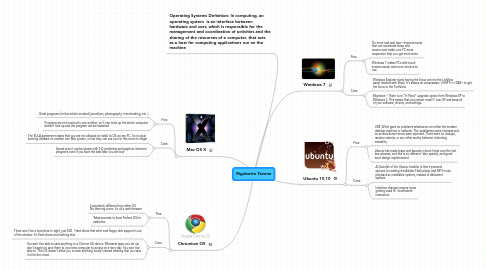
1. Mac OS X
1.1. Pros:
1.1.1. Great programs for the artistic minded (journalism, photography, moviemaking, etc..)
1.1.2. Programs are not married to one another, so if one locks up the whole computer doesn't lock up and the program can be restarted
1.2. Cons:
1.2.1. The EULA agreement states that you are not allowed to install its OS on any PC. So no dual booting allowed on another non Mac system, in fact they can sue you for this since its illegal
1.2.2. Speed wise it can be slower with 3-D rendering and graphics intensive programs even if you have the best Mac you can buy
2. Chromium OS
2.1. Pros:
2.1.1. Completely different from other OS No learning curve: it's all a web browser
2.1.2. Takes seconds to boot Perfect OS for netbooks
2.2. Cons:
2.2.1. There won't be a hard drive in sight, just SSD Hard drives that whirr and floppy disk support is out of the window. It's flash drives and nothing else.
2.2.2. You won't be able to save anything to a Chrome OS device Whatever apps you do run, don't expect to save them to your new computer to access on a rainy day. You won't be able to. The OS doesn't allow you to save anything locally instead insisting that you save it all to the cloud.
3. Operating Systems Definition: In computing, an operating system is an interface between hardware and user, which is responsible for the management and coordination of activities and the sharing of the resources of a computer, that acts as a host for computing applications run on the machine
4. Ubuntu 10.10
4.1. Pros:
4.1.1. UDE 32-bit gave no problems whatsoever on either the modern desktop machine or netbook. The installations were a breeze and no serious kernel errors were reported. There were no lockups, random restarts, or any other wonky behavior indicating instability.
4.1.2. Ubuntu has made leaps and bounds in boot times over the last few releases, and this is no different. Very speedy, and good boot design implemented.
4.2. Cons:
4.2.1. A Downfall of the Ubuntu Installer is that it presents options for adding the Adobe Flash player and MP3 music playback as installable options, instead of defaulted options.
4.2.2. Interface changes require some getting used to. Inconsistent interaction
5. Windows 7
5.1. Pros:
5.1.1. Do more and wait less—improvements that can accelerate sleep and resume and make your PC more responsive help you get more done
5.1.2. Windows 7 makes PCs with touch screens easier and more intuitive to use.
5.2. Cons:
5.2.1. Windows Explorer starts having the focus set into the ListView panel (started with Vista). It's always an unnecessary <SHIFT>+<TAB> to get the focus to the TreeView.
5.2.2. Migration – There is no “In Place” upgrade option from Windows XP to Windows 7. This means that you cannot install 7 over XP and keep all of your software, drivers, and settings.
