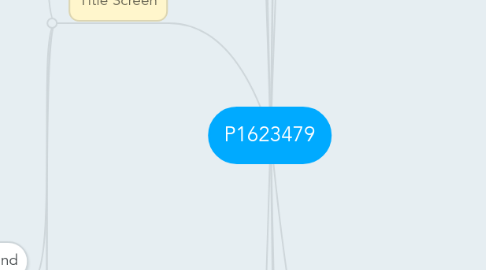
1. Introduction Screen
1.1. Visuals
1.1.1. Studio Logo Animation plays for 5 seconds
1.1.2. Skip Studio Animation Button
1.1.2.1. Skip Studio Animation Button is left alone, ∴ the button does not light up or skip the animation (Neutral State)
1.1.2.2. Skip Studio Animation Button is moused over, ∴ the button lights up and pop out (Mouse Over State)
1.2. Usability
1.2.1. Logo contrasts well with the background, attracting the user's attention to the logo
1.3. Functionality
1.3.1. Skip Studio Animation Button
1.3.1.1. Skip Studio Animation Button is pressed, ∴ the Studio Animation is skipped and moves on to the next screen
1.3.1.2. Skip Studio Animation Button is not pressed, ∴ the Studio Animation plays for 5 seconds
2. Credit Screen
2.1. Visuals
2.1.1. Enter Screen Transition Animation
2.1.1.1. Transition Animation to Credit Screen plays after Credit Button is clicked
2.1.2. Names and Roles Display
2.1.2.1. Names of the People and their Roles scroll upwards
2.1.3. Source Credit Display
2.1.3.1. Credit to Sources used scroll upwards
2.1.4. Back Button
2.1.4.1. Back Button is left alone, ∴ the button does not light up or start the game (Neutral State)
2.1.4.2. Back Button is moused over, ∴ the button lights up and pop out (Mouse Over State)
2.1.4.3. Back Button is clicked, ∴ the button plays an animation and goes back to the Title screen (Hit State + Animation)
2.1.5. Background Graphics
2.1.5.1. Background Graphics compliment the rest of the Title Screen, making them stand out
2.1.6. Exit Screen Transition Animation
2.1.6.1. Transition Animation to the next screen plays when the Back Button is clicked or when the Credits end
2.2. Sound
2.2.1. BGM plays when on the Credit Screen
2.2.2. Back Button
2.2.2.1. A sound is made when the Back Button is moused over (Mouse Over Sound fx)
2.2.2.2. A sound is made when the Back Button is clicked (Hit Sound fx)
2.3. Usability
2.3.1. Back Button can be clearly seen and not obscured by distracting Background Graphics
2.3.2. Back Button is positioned at the lower right of the screen
2.4. Functionality
2.4.1. Back Button brings players back to the Title Screen when clicked
3. Title Screen
3.1. Visuals
3.1.1. Enter Screen Transition Animation
3.1.1.1. Transition Animation to Title Screen plays after Introduction Screen
3.1.2. Game Logo Graphics is placed at the center of the screen
3.1.3. Start Game Button
3.1.3.1. Start Game Button is left alone, ∴ the button does not light up or start the game (Neutral State)
3.1.3.2. Start Game Button is moused over, ∴ the button lights up and pop out (Mouse Over State)
3.1.3.3. Start Game Button is clicked, ∴ the button plays an animation and goes into the Gameplay screen (Hit State + Animation)
3.1.3.4. Start Game Button is placed in the middle of the screen with the Options and Credits Buttons, below the Game Logo Graphics
3.1.4. Options Button
3.1.4.1. Options Button is left alone, ∴ the button does not light up or go to the Options Menu (Neutral State)
3.1.4.2. Options Button is moused over. ∴ the button lights up and pop out (Mouse Over State)
3.1.4.3. Options Button is clicked, ∴ the button plays an animation and goes into the Option Menu
3.1.4.4. Options Button is placed in the middle of the screen with the Start Game and Credits Buttons, below the Game Logo Graphics
3.1.5. Credits Button
3.1.5.1. Credits Button is left alone, ∴ the button does not light up or start the game (Neutral State)
3.1.5.2. Credits Button is moused over, ∴ the button lights up and pop out (Mouse Over State)
3.1.5.3. Credits Button is clicked, ∴ the button plays an animation and goes into the Gameplay screen (Hit State + Animation)
3.1.5.4. Credits Button is placed in the middle of the screen with the Start Game and Options Buttons, below the Game Logo Graphics
3.1.6. Copyright Statement
3.1.6.1. Copyright Statement is placed at the bottom of the Title Screen
3.1.7. Background Graphics
3.1.7.1. Background Graphics compliment the rest of the Title Screen, making them stand out
3.1.8. Exit Screen Transition Animation
3.1.8.1. Transition Animation to the next screen plays when any of the three buttons are clicked
3.2. Sound
3.2.1. BGM plays when on the Title Screen
3.2.2. Start Game Button
3.2.2.1. A sound is made when the Start Game Button is moused over (Mouse Over Sound fx)
3.2.2.2. A sound is made when the Start Game Button is clicked (Hit Sound fx)
3.2.3. Options button
3.2.3.1. A sound is made when the Options Button is moused over (Mouse Over Sound fx)
3.2.3.2. A sound is made when the Options Button is clicked (Hit Sound fx)
3.2.4. Credit Button
3.2.4.1. A sound is made when the Credit Button is moused over (Mouse Over Sound fx)
3.2.4.2. A sound is made when the Credit Button is clicked (Hit Sound fx)
3.3. Usability
3.3.1. Buttons can be clearly seen and not obscured by distracting Background Graphics
3.3.2. Logo is positioned at the point of focus, following the rule of thirds
3.3.3. Logo is sized correctly, occupying at least 1/4 of the screen
3.3.4. Logo contrasts well with the background, attracting the user's attention to the logo
3.4. Functionality
3.4.1. Start Game Button brings players to the Gameplay Screen when clicked
3.4.2. Options Button brings players to the Options Menu when clicked
3.4.3. Credit Button brings players to the Credits Screen when clicked
4. Gameplay Screen
4.1. Visuals - Non-diegetic UI
4.1.1. HP Bar/Icons
4.1.1.1. HP Bar/Icons Decrease Feedback Animation
4.1.1.1.1. Animation plays when the HP or Item/Buff Icon decreases
4.1.1.2. HP Bar/Icons Increase Feedback Animation
4.1.1.2.1. Animation plays when the HP or Item/Buff Icon increases
4.1.2. SKILL/MP Bar
4.1.2.1. SKILL/MP Bar Decrease Feedback Animation
4.1.2.1.1. Animation plays when SKILL/MP Bar decreases
4.1.2.2. SKILL/MP Bar Increase Feedback Animation
4.1.2.2.1. Animation plays when SKILL/MP Bar increases
4.1.3. Switch Skill Icons
4.1.3.1. Icons that indicate the ability to switch skills
4.1.4. Score Display
4.1.4.1. Display of user's current score
4.1.5. Money Credits Display + Icon
4.1.5.1. Display of user's current amount of Money Credits with the Icon for Money credits
4.1.6. Collectibles Display + Icon
4.1.6.1. Display of user's current amount of Collectibles with the Icon for Collectibles
4.1.7. Obtain Collectibles Feedback Animation
4.1.7.1. Animation plays when Collectibles have been obtained by the user
4.2. Visuals - Spatial UI
4.2.1. Character Damage Number Display + Animation
4.2.1.1. Damage Number + Animation appear when the Character deals damage
4.2.2. Enemy Damage Number Display + Animation
4.2.2.1. Damage Number + Animation appear when the Enemy deals damage/Character takes damage
4.2.3. Character Emotions Icons
4.2.3.1. Icons for Emoticons that the Character is able to make
4.3. Usability
4.3.1. HP Bar/Icons contrasts from all types of backgrounds
4.3.1.1. HP Bar/Icons contrasts well and can be clearly seen on all types of backgrounds
4.3.2. SKILL/MP Bar contrasts from all types of backgrounds
4.3.2.1. SKILL/MP Bar contrasts well and can be clearly seen on all types of backgrounds
4.3.3. HP Bar/Icons + SKILLS/MP Bar Height is about 1/5 of screen
4.3.3.1. HP Bar/Icons + SKILLS/MP Bar are scaled properly, occupying 1/5 of the screen in Height
4.3.4. HP Bar/Icons + SKILLS/MP Bar Width is about 1/3 of screen
4.3.4.1. HP Bar/Icons + SKILLS/MP Bar are scaled properly, occupying 1/3 of the screen in Width
4.3.5. Switch Skills Icons contrasts from all types of backgrounds
4.3.5.1. Switch Skills Icons contrasts well and can be clearly seen on all types of backgrounds
4.3.6. Score Display contrasts from all types of backgrounds
4.3.6.1. Score Display contrasts well and can be clearly seen on all types of backgrounds
4.3.7. Money Credits Display + Icons contrasts from all types of backgrounds
4.3.7.1. Money Credits Display + Icons contrasts well and can be clearly seen on all types of backgrounds
4.3.8. Collectibles Display + Icon contrasts from all types of backgrounds
4.3.8.1. Collectibles Display + Icon contrasts well and can be clearly seen on all types of backgrounds
4.3.9. UI is laid out with references to the Rule of Thirds/Golden Ratio
4.3.10. UI is laid out with consideration of the user's reading order
4.3.11. Damage Number Display contrasts from all types of backgrounds
4.4. Functionality
4.4.1. HP Bar/Icon will increase/decrease with gameplay
4.4.2. SKILL/MP Bar will increase/decrease with gameplay
4.4.3. Skill Icons can be switched/toggled
4.4.4. Score Display updates with gameplay
4.4.5. Money Credits Display updates with gameplay
4.4.6. Collectibles Display updates with gameplay
5. Pause Screen
5.1. Visuals - UI
5.1.1. Darken Screen
5.1.2. Pause Caption
5.1.3. Instructions to Unpause
5.2. Usability
5.2.1. Pause Caption can be clearly seen
5.2.2. Instructions can be clearly seen
5.2.3. Pause Caption is positioned at point of focus, following the Rule of Thirds
5.2.4. Pause Caption is correctly sized, occupying at least 1/6 of the screen
5.2.5. Caption contrasts from the background
5.3. Functionality
5.3.1. Unpause Key
6. GameOver Screen
6.1. Visuals
6.1.1. Transition to Screen Animation
6.1.2. Game Over Caption
6.1.3. Restart Level Button
6.1.3.1. Restart Level Button is left alone, ∴ the button does not light up or start the game (Neutral State)
6.1.3.2. Restart Level Button is moused over, ∴ the button lights up and pop out (Mouse Over State)
6.1.3.3. Restart Level Button is clicked, ∴ the button plays an animation and goes into the Gameplay screen (Hit State + Animation)
6.1.4. Back to Title Button
6.1.4.1. Back to Title Button is left alone, ∴ the button does not light up or start the game (Neutral State)
6.1.4.2. Back to Title Button is moused over, ∴ the button lights up and pop out (Mouse Over State)
6.1.4.3. Back to Title Button is clicked, ∴ the button plays an animation and goes into the Gameplay screen (Hit State + Animation)
6.1.5. Background Graphics
6.1.5.1. Background Graphics compliment the rest of the GameOver Screen, making them stand out
6.1.6. Exit Screen Transition Animation
6.2. Sound
6.2.1. BGM (Non-Loop)
6.2.2. Restart Level Button
6.2.2.1. Mouse Over Sound fx
6.2.2.2. Hit Sound fx
6.2.3. Back to Title Button
6.2.3.1. Mouse Over Sound fx
6.2.3.2. Hit Sound fx
6.3. Usability
6.3.1. Buttons can be clearly seen
6.3.2. Game Over Caption is positioned at the point of focus, following the Rule of Thirds
6.3.3. Game Over Caption is correctly sized, occupying at least 1/5 of the screen
6.3.4. Caption contrasts from the background
6.4. Functionality
6.4.1. Restart Level Button
6.4.2. Back to Title Button
7. Level One - Tutorial
7.1. Visuals - Non-Diegetic UI
7.1.1. Movement Instructions
7.1.2. Movement Keys Icons
7.1.3. Action/Attack Instructions
7.1.4. Action/Attack Keys Icons
7.1.5. Objectives Instructions
7.2. Usability
7.2.1. Movement Instructions contrasts from all types of backgrounds
7.2.2. Movement Keys Icons contrasts from all types of backgrounds
7.2.3. Action/Attack Instructions contrasts from all types of backgrounds
7.2.4. Action/Attack Keys Icons contrasts from all types of backgrounds
7.2.5. Objectives Instructions contrasts from all types of backgrounds
7.2.6. Instructions are positioned to capture the attention of the player
7.2.7. Instructions are positioned to not obstruct gameplay
7.2.8. 2 types of fonts or less are used
7.3. Design
7.3.1. Level Layout
7.3.2. Enemies Placement in Level
7.3.3. Collectibles Placement in Level
7.3.4. Obstacles Placement
7.3.5. Progressive Difficulty
7.3.6. Placement Balance
7.3.7. Introduction to New Mechanics
7.3.8. Theme Consistency
7.4. Visuals - Game
7.4.1. Enemy
7.4.1.1. Idle State + Animation
7.4.1.2. Walk State + Animation
7.4.1.3. Jump State + Animation
7.4.1.4. Fall State + Animation
7.4.1.5. Damage State + Animation
7.4.1.6. Dying State + Animation
7.4.1.7. Status Effect(s) State + Animation(s)
7.4.1.8. Damage Special fx Feedback Animation
7.4.1.9. Attack Special fx Feedback Animation
7.4.2. Obstacles Assets
7.4.3. Background Layer 1 Graphics
7.4.4. Background Layer 2 Graphics
7.4.5. Gameplay Level - Group Graphics
7.4.6. Gameplay Level - Platform Graphics
7.5. Sound
7.5.1. BGM plays when the level starts
7.5.2. Enemy Attack Sound fx
7.5.3. Enemy Attack Hit Character Sound fx
7.5.4. Character collects Collectibles Sound fx
7.6. Functionality
7.6.1. Background Layer 1 Scrolling
7.6.2. Background Layer 2 Scrolling
7.6.3. Gameplay Level - Ground Scrolling
7.6.4. Gameplay Level - Platform Scrolling
7.6.5. Enemy A.I. Movement is Present
7.6.6. Enemy A.I. Attack is Present
7.6.7. Enemy A.I. Action is Present
8. In-Game General
8.1. Design
8.1.1. Level 1 Layout
8.1.2. Level 2 Layout
8.1.3. Level 3 Layout
8.1.4. Level 1 Enemies Placement
8.1.5. Level 2 Enemies Placement
8.1.6. Level 3 Enemies Placement
8.2. Visuals - Ingame
8.2.1. Character
8.2.1.1. Start Stage Animation
8.2.1.2. Idle state + Animation
8.2.1.3. Walk State + Animation
8.2.1.4. Jump State + Animation
8.2.1.5. Fall State + Animation
8.2.1.6. Damage State + Animation
8.2.1.7. Dying State + Animation
8.2.1.8. Status Effect State(s) + Animation
8.2.1.9. Air Attack State(s) + Animation
8.2.1.10. Damage Special fx Feedback Animation
8.2.1.11. Walk Special fx Feedback Animation
8.2.1.12. Attack Special fx Feedback Animation
8.2.1.13. Fall Special fx Feedback Animation
8.2.1.14. Invincibility Animation
8.2.1.15. Collectibles Graphics
8.2.1.16. Collectibles State Special fx Animation (Attractive)
8.2.1.17. Character collects Collectibles Special fx Animation
8.3. Usability
8.3.1. Character is centralized in the middle column of the screen
8.3.2. Character is positioned along the lower line in the Rule of Thirds
8.3.3. Sufficient Space is given on the sides for the player to see enemies/obstacles
8.3.4. Character Invincibility lasts 3 seconds
8.4. Functionality
8.4.1. Movements and Actions correspond to the correct keys
8.4.2. Character HP decreases according to Damage Numbers when hit
8.5. Sound
8.5.1. BGM plays when the level starts
8.5.2. Character Attack Sound fx plays when Character attacks
8.5.3. Character Attack Hit Enemy Sound fx plays when the attack from the Character hits the Enemy
8.5.4. Character collects Collectibles Sound fx plays when the Character obtains a Collectible
8.5.5. Character Healing Sound fx plays when the Character restores HP/MP
9. Level Two/Three
9.1. Visuals - Non-Diegetic UI
9.1.1. New Mechanics Instructions
9.1.2. Objectives Instructions
9.2. Usability
9.2.1. New Mechanics Instructions contrasts from all types of backgrounds
9.2.2. Objective Instructions contrasts from all types of backgrounds
9.2.3. Instructions are positioned to capture the attention of the player
9.2.4. Instructions are positioned to not obstruct gameplay
9.2.5. 2 fonts or less are used
9.3. Design
9.3.1. Level Layout
9.3.2. Enemies Placement in Level
9.3.3. Collectibles Placement in Level
9.3.4. Obstacles Placement
9.3.5. Progressive Difficulty
9.3.6. Placement Balance
9.3.7. Introduction on Mechanics Extension/New Mechanics
9.3.8. Theme Consistency
9.4. Visuals - Game
9.4.1. Enemy
9.4.1.1. Idle State + Animation
9.4.1.2. Walk State + Animation
9.4.1.3. Jump State + Animation
9.4.1.4. Fall State + Animation
9.4.1.5. Damage State + Animation
9.4.1.6. Dying State + Animation
9.4.1.7. Status Effect(s) State + Animation(s)
9.4.1.8. Damage Special fx Feedback Animation
9.4.1.9. Attack Special fx Feedback Animation
9.4.2. Obstacles Assets
9.4.3. Background Layer 1 Graphics
9.4.4. Background Layer 2 Graphics
9.4.5. Gameplay Level - Group Graphics
9.4.6. Gameplay Level - Platform Graphics
9.5. Sound
9.5.1. BGM plays when the level starts
9.5.2. Enemy Attack Sound fx
9.5.3. Enemy Attack Hit Character Sound fx
9.5.4. Character collects Collectibles Sound fx
9.6. Functionality
9.6.1. Background Layer 1 Scrolling
9.6.2. Background Layer 2 Scrolling
9.6.3. Gameplay Level - Ground Scrolling
9.6.4. Gameplay Level - Platform Scrolling
9.6.5. Enemy A.I. Movement is Present
9.6.6. Enemy A.I. Attack is Present
9.6.7. Enemy A.I. Action is Present
10. Victory Screen
10.1. Visuals
10.1.1. Transition to Screen Animation
10.1.2. Victory Caption
10.1.3. Next Level Button
10.1.3.1. Next Level Button is left alone, ∴ the button does not light up or start the game (Neutral State)
10.1.3.2. Next Level Button is moused over, ∴ the button lights up and pop out (Mouse Over State)
10.1.3.3. Next Level Button is clicked, ∴ the button plays an animation and goes into the Gameplay screen (Hit State + Animation)
10.1.4. Background Graphics
10.1.4.1. Background Graphics compliment the rest of the Victory Screen, making them stand out
10.1.5. Exit Screen Transition Animation
10.1.6. Score Display
10.1.7. Collectibles Display + Icon
10.2. Sound
10.2.1. BGM (Non-Loop)
10.2.2. Next Level Button
10.2.2.1. Mouse Over Sound fx
10.2.2.2. Hit Sound fx
10.3. Usability
10.3.1. Buttons can be clearly seen
10.3.2. Victory Caption is positioned at the point of focus, following the Rule of Thirds
10.3.3. Victor Caption is correctly sized, occupying at least y1/5 of the screen
10.3.4. Caption contrasts from the background
10.3.5. Score Display contrasts from the background
10.3.6. Collectibles Display + Icon contrasts from background
10.4. Functionality
10.4.1. Restart Level Button
10.4.2. Back to Title Button
