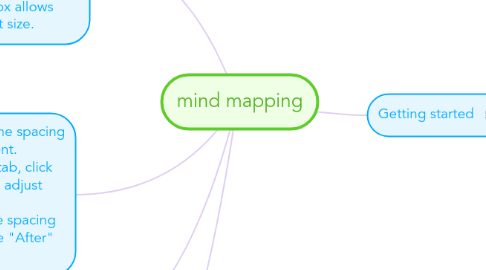
1. Changing the font type and size in a Microsoft Word document. Solution:Under the Home tab, drop down the first box on the left hand side of the screen to choose a different font style. The drop down box directly on the right of the font box allows you to change the font size.
1.1. Visit the MindMeister Academy to learn all the tricks and become a great mapper in no time!
2. Problem: Changing the line spacing in a Microsoft Word document. Solutions: Under the Home tab, click on the Paragraph group and adjust the line spacing. If you are trying to adjust the spacing to single, be sure you set the "After" tool to 0 pt.
2.1. To view the most important shortcuts, click on the question mark in the bottom right corner of your map editor, then click "Key Shortcuts"
3. Adding headers and footers to a Microsoft Word document. Solution:Under the Insert tab, click on either header or footer. You may edit or remove either a header or footer using the tools in this group
3.1. Download our native mobile apps for iOS and Android to mind map on the go!
4. Changing the page layout of a Microsoft Word document. Solution:Under the Page Layout tab you may choose from a variety of different options for your document
4.1. Follow our blog to never miss an important update, downtime warning or tutorial!
5. By the way, this is a floating topic. To create a floating topic, simply drag it away from the map center.
6. Getting started
6.1. Add a sibling idea by hitting ENTER
6.2. This is a sibling idea
6.3. Add a child idea by hitting TAB
6.3.1. This is a child idea
6.4. Choose icons and images to decorate your mind map
6.5. Connect topics with the arrow tool in the upper left corner of your screen
6.6. Add links, tasks or files to your topics, using the widgets in the sidebar
6.7. Change your map layout by opening the layout options in the upper left corner of your screen
6.8. Advanced
6.8.1. Open the Theme menu from the bottom of your map editor to change your map theme
6.8.2. Create a presentation of your mind map by clicking the presentation icon in the bottom left corner of your screen
6.8.2.1. Simply hold down COMMAND i.e. CTRL and Click & Drag to create a slide for one or multiple topics
6.8.2.2. Set transitions for your slides
6.8.2.3. Click "Start Slideshow" to view your presentation
6.8.3. Open the Sharing Settings from the bottom of your map editor to share the map with a friend or publish it to the web
6.8.3.1. You can share your map with anyone via email
6.8.3.2. You can publish your map and enable anyone with an internet access to find it
6.8.3.3. You can embed your map on a blog or website

