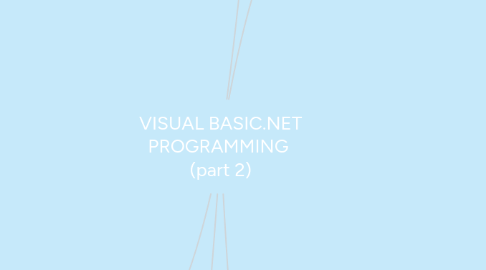
1. Visual Basic Code Editor
1.1. write a code that responds to control events
1.2. provides many features to make writing correct Visual Basic code much easier
1.2.1. can create an event handler within the code editor
1.2.2. The upper left part of the code editor displays a drop-down listing all the controls.
1.3. most obvious feature of the code editor is that it lets you type code, but the code editor is far more than a simple text editor such as Notepad.
1.4. If you select a control from the list
1.4.1. then pick an event for that control from a second dropdown in the code editor's upper right
1.5. If you select an event
1.5.1. the code editor generates a corresponding empty event handler for you.
2. To switch between design and code view:
2.1. To navigate from design to code view:
2.1.1. 1)Right click anywhere in the Designer and select "View Code"
2.1.2. 2)Open View menu and select "View Code"
2.1.3. 3)Right-click the form in the Solution Explorer and select "View Code"
2.1.4. 4)Use the hotkey "Ctrl + Alt + 0"
2.2. To navigate from code to design view:
2.2.1. 1. Right click anywhere in the Code editor and select "View Designer"
2.2.2. 2. Open View menu and select "View Designer"
2.2.3. 3. Right-click the form in the Solution Explorer and select "View Designer"
2.2.4. 4. Use the hotkey "Shift + F7"
3. How to add controls to a form
3.1. Windows Forms Designer allows you to add controls to a form in a several different ways.
3.1.1. 1. First way is, if you double-click a control on the Toolbox, Visual Studio places an instance of the control on the form in a default location and at a default size. Then you can use the mouse to relocate and resize the control.
3.1.2. 2. Second way is, if you click a control in the Toolbox, the mouse cursor changes while the mouse is over the form. The new cursor looks like a plus sign with a small image of the control's Toolbox icon next to it. If you click the form, Visual Studio adds a control at that location with a default size.
4. Describe the event driven programming concept in Visual Basic .NET.
4.1. -Computer programming paradigm where the flow and control.
4.2. -Determined by some events
4.3. -Events are some user actions
4.3.1. Mouse click
4.3.2. Pressing a key
4.3.3. Hovering mouse
4.4. -Can set to execute a block of program codes to when user mouse click, double click or even move the mouse
4.5. -When the user action occurs for some events
4.5.1. particular block of codes that to be executed for that event is performed
4.6. -Most basic events in Visual Basic .Net
4.6.1. Click Event
4.6.2. Load Event
4.6.3. Double-Click Event
4.6.4. KeyPress Event
4.6.5. Mouse Move Event
5. building software applications with an integrated environment combined with all the required tools at hand
5.1. Toolbox window
5.1.1. displays tools that you could use with the currently active document.
5.1.2. . These tools are available when you are editing an item that can contain objects
5.1.2.1. controls
5.1.2.2. components
5.2. Properties window
5.2.1. allows you to view and modify the properties of the form and of the controls that it contains.
5.3. Solution Explorer
5.3.1. manage the files associated with the current solution
5.3.2. could select LoginForm.vb in the Solution Explorer and then click the View Code button (the third icon from the right at the top of the Solution Explorer) to open the form's code editor
5.4. Windows Forms Designer
5.4.1. allows you to design forms for typical Windows applications
5.4.2. It lets you add, size, and move controls on a form using your mouse.
5.4.3. Together with the Properties window
5.4.3.1. lets you view and modify control properties
5.4.3.2. create event handlers to interact with the controls.

