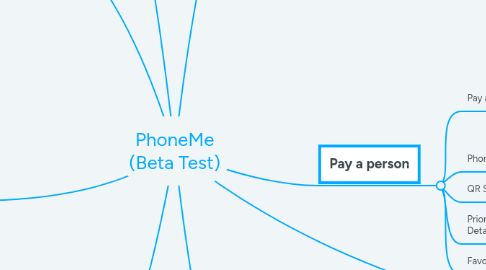
1. Download
1.1. iOs
1.2. Android
1.2.1. Invite via AppCentre
1.2.2. Send APK Link
1.2.3. Invite from App
2. Onboard
2.1. SignUp Register as User
2.1.1. Email & Password
2.1.1.1. Display Name entered
2.1.1.2. Display Name left blank
2.1.2. Google Account
2.1.3. Microsoft Account
2.1.4. Facebook Account
2.2. Register Mobile SMS code
2.2.1. 2 degrees
2.2.2. Vodafone
2.2.3. Spark
2.3. Accept Terms & Conditions
2.3.1. Doc Exists
2.3.2. Correct terms
2.3.3. Must accept
2.4. Allow Contacts to be read
2.4.1. Yes
2.4.1.1. Never asks again
2.4.2. No
2.4.2.1. Never asks again
3. Profile
3.1. Initial Profile
3.1.1. Social Account
3.1.1.1. Display Name is set from Social account
3.1.2. Local Account
3.1.2.1. Display Name is from registration
3.1.3. Email from user
3.2. Update Profile
3.2.1. Change Display Name
3.2.1.1. Save
3.2.1.1.1. Flyout Menu
3.2.1.1.2. Other users
3.2.1.2. Cancel
3.3. Update Image
3.3.1. Camera
3.3.1.1. Save Image
3.3.1.1.1. Flyout menu
3.3.1.1.2. Other users
3.3.1.2. Cancel
3.3.2. From gallery
4. Favourites
4.1. Phone Contacts Page
4.1.1. Click Empty Star
4.1.1.1. Star is filled in
4.1.1.2. Message to say saved
4.1.1.3. Favourites Page includes contact
4.1.2. Click Full Page
4.1.2.1. Star is empty
4.1.2.2. Message to say removed
4.1.2.3. Favourite page does not include contact
4.2. QR Scan Page - Add to Favourite
4.2.1. Message says Saved
4.2.2. Favourite includes contact
5. Topup
5.1. From flyout menu icon
5.2. From Bank transfer Page
5.3. From Pay page if zero balance
5.4. Bank Saved
5.4.1. Bank is prepopulated
5.5. Bank not saved
5.5.1. select named bank
5.5.1.1. select amount
5.5.1.1.1. amount > 0
5.5.1.1.2. amount < max topup
5.5.1.2. save bank for next time
5.5.2. select "other" bank
5.6. Balance too large
5.7. User makes online banking with details from page 2
5.8. Press Topup
5.8.1. Confirmation
5.8.2. Pending Transaction Created
5.8.2.1. Back end service checks bank
5.8.2.1.1. reconciled
5.8.2.1.2. not reconciled
5.8.3. Notification of Topup Completed
5.8.3.1. Balance increases by bank amount
5.8.3.2. Pending transaction completed (disappears)
6. Pay a person
6.1. Pay a Contact Page
6.1.1. Type to search contacts
6.1.1.1. select contact
6.1.1.2. no results
6.1.2. Enter Mobile Number
6.2. Phone Contacts page
6.2.1. Pay a Contact - contact greyed out
6.3. QR Scan Page - Pay
6.3.1. Pay a Contact - contact greyed out
6.4. Prior Transaction Details - Pay
6.4.1. Pay a Contact - contact greyed out
6.5. Favourites Page - Contact
6.5.1. Pay a Contact - contact greyed out
7. Buy something
7.1. Company Contacts page OR Pay Entity page (same)
7.2. QR Scan Page - Buy
7.3. Prior Transaction Details - Buy
7.4. Favourites Page - Entity
7.5. Ad Hoc Purchase
7.5.1. Pay a Contact - contact greyed out
7.6. Product List if available
7.6.1. + / - quantity
7.6.1.1. total increases
7.6.2. select items - checkbox
7.6.2.1. count = 1 if new
7.6.2.2. included in total
7.6.3. deselect items - checkbox
7.6.3.1. remove from total
8. Withdraw
8.1. Enter amount
8.1.1. More than Balance
8.1.2. Valid Amount
8.2. Enter account code
8.2.1. VValid account code
8.2.2. invalid account
8.2.2.1. wrong bankc code
8.2.2.2. too short
8.2.2.3. too long
8.3. account known
8.3.1. prepopulate account
8.4. save account
8.5. Press withdraw
8.5.1. Balance is reduced immediately
8.5.2. Pending transaction created
8.5.2.1. back end service makes payment
8.5.2.1.1. reconciled
8.5.2.1.2. not reconciled
8.5.3. Notification of Withdraw completed
8.5.3.1. Funds will appear in user bank acount
8.5.3.2. Pending transaction completed (disappears)

