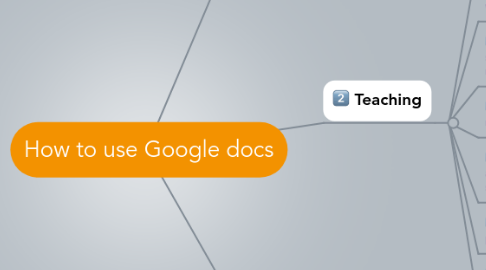
1. Learning
1.1. to stay organized and keep on top of assignments
1.1.1. Recruit Project Sponsor
1.1.2. Recruit Project Manager
1.1.3. Review Related Projects and Lessons Learned
1.1.4. Prepare Project Initiation Plan
1.1.5. Brief the Initial Project Team
1.1.6. Review Project Kick-off Plans and Presentation Map
1.1.7. Hold Project Kick-off Meeting
1.2. to collaborate online with fellow students, even when they aren't in the same place, and to get feedback easily from teachers, parents, relatives and tutors as well as enter updates anytime from anywhere
1.2.1. Establish Project Objective
1.2.2. Establish Project Scope
1.2.3. Map Requirements
1.2.4. Map Solution
1.2.5. Map Training Requirement
1.2.6. Review Project Scope
1.3. to go back to the revisions history to see how assignment has evolved, and who has helped
1.3.1. Determine Project Approach, Stages and Steps
1.3.2. Estimate Project Duration
1.3.3. Establish Resource Requirements
1.3.4. Prepare Project Schedule and Budget
1.3.5. Prepare Work breakdown structure
1.3.6. Document Success Criteria
1.3.7. Review Project Schedule
1.4. to share homework with others
1.4.1. Identify Project Resources
1.4.2. Recruit Project Steering Committee
1.4.3. Recruit Project Coordinators
1.4.4. Identify / Recruit Key Stakeholders
1.4.5. Determine Training Requirements
1.4.6. Map the Project Organization Chart
1.4.7. Review Project Organization
1.5. to make professtional presentation in all subjects effectively
1.5.1. Establish Project Administration Procedures
1.5.2. Establish Quality Control Procedures
1.5.3. Establish Progress Control Procedures
1.5.4. Establish Change Control Procedures
1.5.5. Establish Issue Resolution Procedure
1.5.6. Review Project Control Procedures
1.6. to build a map to develop ideas logically
1.6.1. Estimate Project Costs
1.6.2. Identify and Quantify Benefits
1.6.3. Determine Break-even Point
1.6.4. Analyze Risk
1.6.5. Review Business Case
1.7. to do homework in group, check and improve the results with each other
1.7.1. Prepare Initiation Stage Assessment
1.7.2. Review Initiation Stage Assessment
1.7.3. Follow-Up Initiation Stage Assessment
1.7.4. Compile Project Initiation Report
2. Teaching
2.1. to publish announcement about upcoming assignments for student
2.1.1. Establish checkpoints
2.1.2. Acquire team resources for stage
2.1.3. Conduct stage kick-off meeting
2.2. to monitor students progress through their homeworks and give the guidance necessarily while student is still working on an assignment
2.2.1. Determine Frequency of Meetings
2.2.2. Schedule Meetings
2.2.3. Brief Project Board
2.2.4. Prepare Meetings
2.2.5. Conduct Meetings
2.2.6. Follow-up Meeting
2.3. to make some table about accession of subject for students and edit if necessary
2.3.1. Schedule Quality Review Meeting
2.3.2. Prepare for Quality Review Meeting
2.3.3. Conduct Quality Review Meeting
2.3.4. Follow-up Quality Review Meeting
2.4. to guide and supply student more knowledge in effective way
2.4.1. Update Project Schedule
2.4.2. Update Budget / Costs
2.4.3. Conduct Team Status Review
2.4.4. Create Status Report
2.5. to value the ability of student depend on their assignments and give mark that student can see directly if they oline
2.5.1. Request Changes
2.5.2. Identify Alternative Solutions
2.5.3. Conduct Steering Committee Meeting
2.5.4. Document Change Responses
2.5.5. Implement Change(s)
2.6. to make the lesson by presentation in Google docs
2.6.1. Identify Project Issues
2.6.2. Assess Impact of Issues
2.6.3. Assign Resources
2.6.4. Resolve Issue
2.7. to make some interesting quiz to use in the lesson
2.7.1. Determine Next Stage Tasks
2.7.2. Determine Task Dependencies
2.7.3. Estimate Effort
2.7.4. Allocate Resources
2.7.5. Prepare Next Stage Schedule
2.7.6. Prepare Next Stage Budget
2.7.7. Update Project Schedule
2.7.8. Update Project Budget
2.7.9. Review Business Case
2.7.10. Review Project Organization
2.7.11. Review Project Scope
2.7.12. Prepare Stage Assessment
2.7.13. Review Stage Assessment
2.7.14. Follow-Up Stage Assessment
2.7.15. Compile Stage Closure Report
3. Research
3.1. to find facts and do research inside Google docs
3.1.1. The research pane taps into Google Search directly from Google documents, so whether you want to add a cool destination to your itinerary for an upcoming trip to India or you're looking for the perfect presidential quote for a political science paper, you don’t even have to open a new tab.
3.1.2. You can access the research pane from the Tools menu by right clicking on a selected word that you want to learn more about, or by pressing Ctrl+Alt+R on Windows or Cmd+Alt+R on Mac. From the research pane, you can search for whatever info you need to help you write your document. With just a couple clicks you can look up maps, quotes, images, and much more.
3.1.3. If you find something you like, you can add it by clicking the insert button or, for images, by dragging them directly into your document. If appropriate we’ll automatically add a footnote citation so there’s a record of where you found the information.
3.2. to send the reseach to the instructor who can read, comment and give feedback
3.2.1. Prepare for Project Closure Meeting
3.2.2. Conduct Project Closure Meeting
3.2.3. Follow Up Project Closure Meeting
3.3. to share the research with others and give comment from them
3.3.1. Prepare Project Review
3.3.2. Conduct Project Review
3.3.3. Implement Process Improvement
