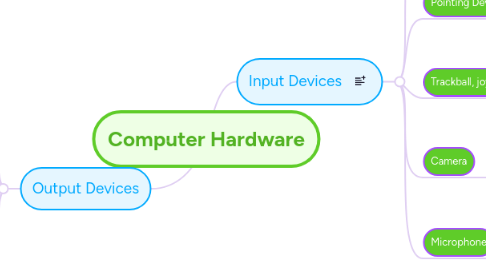
1. Output Devices
1.1. Monitors
1.1.1. desktop size monitors allows students to access information individually. The biggest benefit to a desktop monitor is easy access and compatability. A disadvantage would be cost efficiency. Students can use monitors for a wide range of learning applications from data research to supported reading.
1.2. Smartboards
1.2.1. Interactive whiteboards are used liked monitors but have touchscreen, dual application and flexible, hands-on capabilities. The Smartboard can be used for collaborative learning and to further technology integration. For example other tools such as microscopes, cameras and document cameras are easily attached via media cable for enhanced learning.
1.3. Printers
1.3.1. Like the computer monitor, the printer allows us to share, learn and create but in a hard copy (can be held) format. This is important and helpful in linking verbal and visual information. Like the computer monitor, the printer allows us to share, learn and create but in a hard copy (can be held) format. This is important and helpful in linking verbal and visual information.
1.4. Speakers
1.4.1. Speakers provide an audio enhancement to multimedia. For example, speakers on the Smartboard, allow the students to hear audio notes added to a powerpoint presentation. A disadvantage to speakers over headphones is the noise level in the classroom will be higher. Speakers on a student computer, whether they are headphones or not, allow for applications such as text to speech that support learners who have visual handicaps or reading incompatencies.
2. Input Devices
2.1. Keyboard
2.1.1. Used to enter data, information, and commands that enable the user to control the computer and extract the material needed. Fully incorporated keyboards supply the user with all the necessary commands and functions. Classroom keyboards can sometimes become dirty and inoperable with constant, and often incorrect, use.
2.2. Pointing Devices
2.2.1. Pointing devices allow the teacher or speaker to stand away from the computer or monitor and still have control over functions. This device is extrmely beneficial in a large classroom setting or when they are multiple presenters.
2.3. Trackball, joystick, touchpad
2.3.1. These input devices feature easily accessible components, and are helpful to students who experience limited mobility or lack use of their extremities. Many students who couldn't otherwise use the computer can use these devices to achieve learning objectives. For example: students learning to write who cannot hold a pencil can learn to trace and shape letters using these devices.
2.4. Camera
2.4.1. Cameras are often thought of as an accessory instead of an input device. However, there are many significant uses for the camera in teaching and learning. Students can learn from their mistakes after they've viewed themselves on camera. Additionally, cameras can be used to capture many other wonderful teaching moments, such as reading groups and science experiments.
2.5. Microphone
2.5.1. Not always thought of as useful, the microphone, like the camera, has many uses in teaching and learning. A microphone is beneficial in a large lecture-like classroom setting. A microphone is also beneficial for hearing impaired. I use a microphone connected to my Smartboard to capture classroom noise, which then activates an an application displaying the noise level of my students.
