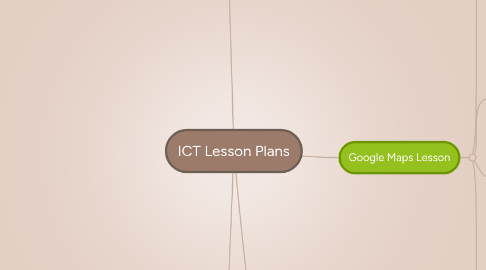
1. Collaborative Lesson
1.1. Objectives
1.1.1. From ICT Continuum
1.1.1.1. Cognitive Objective
1.1.1.1.1. G-3.2- assess textual, numerical, aura, and visual information as well as the sources of the media to determine context, perspective, bias and/or motive
1.1.1.2. Affective Objective
1.1.2. From Manitoba Curriculum
1.1.2.1. GLO
1.1.2.1.1. Managing Money
1.1.3. Bloom's Taxonomy
1.1.3.1. https://juliaec.files.wordpress.com/2011/04/blooms_taxonomy.jpg
1.2. Prerequisites
1.2.1. Review
1.2.1.1. Students will use their knowledge of personal budgeting to complete this final project.
1.2.1.2. Use of Google Sheets
1.2.2. Goals
1.2.2.1. Students will be able to correctly classify expenses and budget their money using Google sheets
1.3. Resources
1.3.1. Materials
1.3.1.1. Computers
1.3.1.2. Google Sheets and Docs
1.3.2. People
1.3.2.1. Students will be paired with another student
1.3.3. Facilities
1.3.3.1. Computer Lab
1.4. Notes
1.4.1. Lesson or Series Title
1.4.1.1. Personal Budgeting
1.4.2. Objectives
1.4.2.1. For students to reach the achievement indicators under the SLO of solve problems that involve personal budgets. 1. Identify income and expenses that should be included in a personal budget. 2. Explain considerations that must be made when developing a budget, including prioritizing, recurring, and unexpected expenses. 3. Create a personal budget, with or without technology, based on given income and expense data. 4. Collect income and expense data, and create a budget. 5. Modify a budget to achieve a set of personal goals.
1.4.3. Reasoning
1.4.3.1. Final Project to have the ability to summatively assess the students abilities.
1.5. Notes
1.5.1. Activating Activity (15 mins)
1.5.1.1. Introduction and explanation of the Final Project.
1.5.1.2. Intro- A few months after your graduation, you have been informed that you will need to move out on your own. Your parents will not finance this move and so you need to create a budget that will allow you to continue to live the lifestyle you have become accustom to. Luckily, your parents have decided to give you their second vehicle, so you will not have to purchase one. You have also found a friend who you can split your expenses with. You will, however, have to pay for your own gas, insurance, maintenance, and repairs for it. You currently have a full-time job as an assistant manager at a local grocery store. You are paid approximately $2050 (after deductions) each month.
1.5.1.3. Will be given a chart with expenses in two different months
1.5.1.4. Step 1- Classify each expense as recurring, variable, or unexpected. Clearly print beside each expense on the list above.
1.5.1.5. Step 2- Combine similar expenses into categories. Write the categories, with each corresponding expense, on a piece of loose-leaf. Find the total expenses of each category for November, December, and an average of the two months.
1.5.1.6. Step 3: In Microsoft Excel, create a new spreadsheet. Your spreadsheet should have 3 sheets: one called “November”, one called “December”, and another called “Average”. On each sheet, create a personal budget using your monthly income and the categories and totals you calculated in part two.
1.5.1.7. Step 4- Answer questions
1.5.2. Acquiring and Applying Activity (40 mins)
1.5.2.1. Students will be given their partners for the assignment. They will then be given the remainder of the class to work on the assignment.
1.5.3. Closure (5 mins)
1.5.3.1. Have students save their work. Let the students know that they will not be given anymore class time to work on assignment. They will be able to still work together and not be together by using Google docs and sheets.
1.5.4. Method of Evaluation
1.5.4.1. Observation
1.5.4.2. Final assessment will be an emailed copy of their excel sheets and answer on Google docs.
1.5.5. Students will be given 1 class period to work on this assignment, the rest will be done on their own time. They can add to Google Excel at any time.
2. Videocast Lesson Skill Breakdown
2.1. Objectives
2.1.1. From ICT Continuum
2.1.1.1. Cognitive Objective
2.1.1.1.1. P-2.2 adapts given electronic plans
2.1.1.1.2. Pr-1.1 participates in establishing criteria for student-created electronic work
2.1.1.2. Affective Objective
2.1.1.2.1. Co-1.1 works with others in teacher-directed learning tasks using ICT and assists others with ICT knowledge and procedures
2.1.2. From Manitoba Curriculum
2.1.2.1. GLO
2.1.2.1.1. Movement
2.1.2.1.2. Healthy Lifestyle Practices
2.1.3. Bloom's Taxonomy
2.1.3.1. https://juliaec.files.wordpress.com/2011/04/blooms_taxonomy.jpg
2.2. Prerequisites
2.2.1. Review
2.2.1.1. Review Skills Needed to Use Ubersense
2.2.1.1.1. Record video either directly on ubersense or on camera
2.2.1.1.2. If you used camera then you will need to import video to ubersense
2.2.1.1.3. Once video is ready to be viewed, play video in slo-motion and analyze the skill
2.2.1.1.4. Leave comments in comment section of skills achieved and skills to be worked on
2.2.1.1.5. Re-take a video after watching and reviewing first one and compare it to first one using dual video
2.2.1.2. Skills required to shoot a basketball
2.2.1.2.1. 1. Eye on Target
2.2.1.2.2. 2. Stance and Balance
2.2.1.2.3. 3. Shot Pocket
2.2.1.2.4. 4. Grip
2.2.1.2.5. 5. Balance Hand
2.2.1.2.6. 6. Delivery
2.2.1.2.7. 7. Upforce and Landing
2.2.1.2.8. 8. Follow Through
2.2.2. Goals
2.2.2.1. For students to use the correct techniques to successful make a free throw in basketball
2.2.2.2. Using Ubersense student will evaluate critique and adjust any problems in the skills required to shoot a basketball
2.3. Resources
2.3.1. Materials
2.3.1.1. Ipads- With Ubersense App
2.3.1.2. Basketballs
2.3.2. People
2.3.2.1. Students
2.3.3. Facilities
2.3.3.1. Gymnasium
2.4. Notes
2.4.1. Objectives
2.4.1.1. For students to have the correct form for shooting a basketball by using the app Ubersense to analyze their shot.
2.4.2. Activating Activity (5 mins)
2.4.2.1. Dynamic Warm-Up suited for basketball
2.4.3. Acquiring Activity (30 mins)
2.4.3.1. Analyzing Basketball Shot- Using Ubersense app students will video tape partners shot, then together they will use the app to analyze their shot and fix and adjust any mistakes in their shot
2.4.4. Applying Activity (20 mins)
2.4.4.1. Full Court Game- Split students up and have a full court game (may have three teams, so have 5 minute games)
2.4.5. Closure (5 mins)
2.4.5.1. Discuss how students enjoyed the Ubersense app- Positives and Negatives
2.4.6. Method of Evaluation
2.4.6.1. Observation
2.4.6.2. Students will fill out a self-reflection sheet, saying how they used to Ubersense to adjust their shot
3. Google Maps Lesson
3.1. Objectives
3.1.1. From ICT Continuum
3.1.1.1. Cognitive Objective
3.1.1.1.1. G-3.2- assess textual, numerical, aura, and visual information as well as the sources of the media to determine context, perspective, bias and/or motive
3.1.1.1.2. C-1.1 displays and/or discusses electronic work
3.1.1.2. Affective Objective
3.1.1.2.1. S-1.1 identifies uses of ICT at home, at school, at work, and in the community
3.1.1.2.2. E-1.1 respects ICT equipment and personal technology space of other ICT users
3.1.2. From Manitoba Curriculum
3.1.2.1. GLO
3.1.2.1.1. Cluster 1- Geographic Literacy
3.1.3. Bloom's Taxonomy
3.1.3.1. https://juliaec.files.wordpress.com/2011/04/blooms_taxonomy.jpg
3.2. Prerequisites
3.2.1. Review
3.2.1.1. Students will use their prior knowledge of the 13 capital cities withing Canada
3.2.2. Goals
3.2.2.1. For students to be able to locate the capital cities of Canada using Google Maps
3.3. Resources
3.3.1. Materials
3.3.1.1. Computers
3.3.2. People
3.3.2.1. Students
3.3.3. Facilities
3.3.3.1. Computer Lab
3.4. Notes
3.4.1. Objectives
3.4.1.1. Students are to label the capital cities of Canada including the capital of Canada. They then are to attach pictures of each city to there marked area.
3.4.2. Activating Activity (20 mins)
3.4.2.1. Introduction of Google Maps. 1. How to create a map 2. How to use markers to pin-point a spot on the map 3. How to change the colors and styles of markers 4. How to add titles, descriptions and pictures to marked areas 5. How to save and share maps so I can see them
3.4.3. Acquiring and Applying Activity (35 mins)
3.4.3.1. Students are now to create a google map, where they tag all the capital cities. Once they have located and tagged all of the cities they must now add photos to each marker. They can add any photo that relates to that city.
3.4.4. Closure (5 mins)
3.4.4.1. Have students save their progress and send you a link to their map so you can see their knowledge of capital cities of our provinces in Canada.
3.4.5. Method of Evaluation
3.4.5.1. Observation
3.4.5.2. Assess the students knowledge of capital cities in Canada and their ability to locate them on Google Maps.
3.4.6. If students are completed the assignment they have the opportunity to play gueoguessr. The only requirement is that they play the Canada maps.
4. Podcast Lesson
4.1. Objectives
4.1.1. From ICT Continuum
4.1.1.1. Cognitive Objective
4.1.1.1.1. P-1.2 follows given plans
4.1.1.1.2. G-2.2 analyzes textual, numerical, aural, and visual information gathered from media sources, applying established criteria
4.1.1.1.3. C-2.1 discusses information, ideas, and/or electronic work using tools for electronic communication
4.1.1.2. Affective Objective
4.1.1.2.1. Co-2.1 collaborates with peers to accomplish self-directed learning with ICT in various settings
4.1.1.2.2. M-1.1 demonstrates confidence and self-motivation while doing ICT tasks alone and with others
4.1.2. From Manitoba Curriculum
4.1.2.1. GLO
4.1.2.1.1. Outcome 5 Celebrate and build community.
4.1.3. Bloom's Taxonomy
4.1.3.1. https://juliaec.files.wordpress.com/2011/04/blooms_taxonomy.jpg
4.2. Prerequisites
4.2.1. Review
4.2.1.1. Students assignment is to create questions related to an area that they are interested in. They then must come up with answers to go with the questions. Final step, with their partner they must create a podcast using audacity. One partner asks the questions and the other answers the questions.
4.2.2. Goals
4.2.2.1. For students to be able to work together and create an interview on something they are interested in. They are to conduct their own questions and answers to go with the questions.
4.3. Resources
4.3.1. Materials
4.3.1.1. Ipads/devices
4.3.1.2. Questions/Answers
4.3.1.3. Audacity Application
4.4. Notes
4.4.1. Objectives
4.4.1.1. For students to use their writing skills to create appropriate questions and answers and then summit that to be grading by creating a podcast.
4.4.2. Activating Activity (10 mins)
4.4.2.1. Students will listen to a sample interview created by me on sample interview questions for a teaching position.
4.4.3. Acquiring Activity (35 mins)
4.4.3.1. Students begin by picking a partner. They then have to work together to come up theme for their interview, something they are both interested in. They then begin creating questions, minimum of 10. They then have to come up with the answers for these questions.
4.4.4. Applying Activity (10 mins)
4.4.4.1. If students are completed questions and answers, they then began creating their podcast interview. They can either use an ipad or a computer. They will create the podcast using the audacity application.
4.4.5. Closure (5 mins)
4.4.5.1. Have students save any work that they have so far completed. Let students know that we will continue with project tomorrow.
4.4.6. Method of Evaluation
4.4.6.1. Observation
4.4.6.2. Final assessment will be an emailed copy of their podcast. Will be marked on ability to create appropriate questions and answers and on ability to use audacity.
