Employee Purchasing Process
par Fernando Delgado
1. 2. Pending Department Chair Approval
1.1. After you submit your purchase request, your department chair must approve it.
1.2. You may track the progress of your request in Purchase Requisition at the top right.
2. 1. Generate Purchase Request & Submit to Department Chair
2.1. A) Sign into purchasing.ecrchs.net (Login with Google) Select this link on the right...
2.2. B) Go to Purchases --> Purchase Requisition
2.3. C) Create Purchase Requisition (Click on + to the right for more info)
2.3.1. Please be as specific as possible:
2.3.2. Enter instructions/info in the "Product details..." body. (i.e Links/URL's to the product , special instructions)
2.3.3. Note the required fields that are highlighted and put in as much info as possible. You may type a new supplier and select "Create"
2.3.4. Enter line item details to the best of your ability. If you are unsure about a field, leave it blank.
2.4. D) Save & SUBMIT (Submit once everything is complete)
3. 3. Pending Accounting Review
3.1. After DC approval, the request is moved to the student store.
3.2. This stage appends the appropriate codes/budgets to your request.
4. 4. Pending Assistant Principal Approval
4.1. After the review, the request is moved to an AP where it will approved to order.
5. 5. Purchase Req --> Purchase Order / P.O placed with Vendor
5.1. After AP approval, your purchase requisition becomes a Purchase Order and is then ordered.
5.1.1. Dependencies
5.1.2. Milestones
