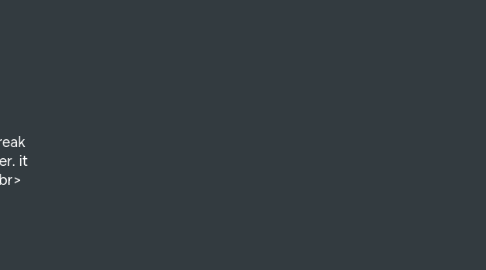
1. CSS
1.1. style With CSS! -
2. JavaScript
2.1. JavaScript beginner plurasight classes
2.1.1. Constructor is called when a class is created.
2.1.1.1. methood -- EXAMPLE CODE let nikko = new Dog('Nikko'); // Create dog named Nikko nikko.incrementBehavior(); // Add 1 to nikko instance's behavior let bradford = new Dog('Bradford'); // Create dog name Bradford console.log(nikko.behavior); // Logs 1 to the console console.log(bradford.behavior); // Logs 0 to the console
3. STARTING DOC // <!DOCTYPE html> instruction to let the website know what to use.
3.1. PART 2 ---- Intro to TABLES this will go into how to work with tables in HTML follow up on other parts named part 2 use ctrl f to find the follow up on the bottom
3.1.1. Table borders - they can be added using the table attribute - EXAMPLE : (this is in CSS) table, td { border: 1px solid black; }
3.1.1.1. Spanning columns - useing <td colspan="data"</td> we can span data across days or weeks like a calendar does.
3.1.1.2. Spanning Rows -: using the tag "rowspan" we can input data spanning multiple rows. (greater than or equal to 1) to denote the number of rows it spans across.
3.1.2. table Footer: using tag <tfoot> you can use a table footer to section off sums, differences, and other data results.
3.1.3. Table body:- Long tables can be sectioned off using the table body element: <tbody>. The <tbody> element should contain all of the table’s data, excluding the table headings (more on this in a later exercise).
4. Styling text - if you want to style text you can use stuff like <p><em></p> for italic text. - or <strong> for BOLD <ins> adds Underline <sub> = subscript - <hr> = horizontal rule / draws a line across the page
4.1. line breaks = <br> this will break lines in the text in the browser. it can be used even like <br><br> for a line break /
4.1.1. div is used to as a placeholder for style agents like id= or class separate groups of elements. they are used later in css and JavaScript. aka nested elements.
4.1.1.1. Un ordered lists: with tag <ul><ul> & <li><li>
4.1.1.1.1. Ordered Lists - <ol><ol> like the before <UL> but ordered with numbers. adding items with the <li> tag example like so <ol><li>LISTNAME</li></ol>
5. HTML
5.1. Video tutorials notes <HTML>
5.1.1. REMEMBER -- ! + ENTER for body for html wrapper
5.1.1.1. META Tags are used for Google SEO / important for building websites for production
5.1.1.1.1. INLINE elements no new line <span> <img> <a>
5.1.1.1.2. Block Elements starts a NEW LINE <div> <h1> <h6> <p>
5.2. HOW FORMS WORK: EXAMPLE <form action="/example.html" method="POST"> </form> method; http type action: where the data goes
5.2.1. Text input :! - if you want a input field in your form you will need to use the element <input> The <input> element has a type attribute tells page what to render. we will explore the "text" attribute that will make a TEXT box for users- It’s also important that we include a name attribute for the <input> — without the name attribute, information in the <input> won’t be sent when the <form> is submitted.
5.2.1.1. default values can be set so we have a prefilled value in the text box to help the users experience
5.2.1.1.1. attributes -- Value="this" will put text in the search box as a helper for users - name="this" when you hover over will print the text 'helper' you want
5.3. Introduction to Semantic HTML
5.3.1. tags - <main> 4 main content of a webpage unique TO THAT PAGE <section> Defines a certin section of a webpage EG blog,contact list/info <article> defines a bit of content whitch makes up an article blogpost. <aside> Defines some content related to something else <header> for the header of a website - contains the NAV , title etc <footer> for the footer of a website
5.3.2. more info on semantic code
5.3.2.1. Main and Footer Two more structural elements are <main> and <footer>. These elements along with <nav> and <header> help describe where an element is located
5.3.2.1.1. Article and Section
5.3.3. The Aside Element
5.3.3.1. The <aside> element is used to mark additional information that can enhance another element
5.3.3.1.1. Some common uses of the <aside> element are for: Bibliographies Endnotes Comments Pull quotes Editorial sidebars Additional information
5.3.4. Figure and Figcaption
5.3.4.1. <figcaption> will caption the image for you <figure> goes outside the image and figcaption inside both the img src goes.
5.3.5. Audio and Attributes
5.3.5.1. EXAMPLE: <audio> <source src="iAmAnAudioFile.mp3" type="audio/mp3"> </audio>
