1. Publishing tools
1.1. Master Slide
1.1.1. Headers & Footers
1.1.1.1. Slide Numbers
1.1.1.2. Auto update date and time
1.1.2. Slide Themes
1.1.2.1. Animation Themes
1.1.2.1.1. Overide for individual animations
1.1.2.2. Colour Themes
1.1.2.3. Effect Themes
1.1.2.4. Font Themes
1.1.3. Handout Master
1.2. Transistions
1.3. Animations
1.3.1. Linking animations
1.3.2. Using animation Pane
1.3.3. Changing order of animations
1.3.4. Preview animations
1.3.4.1. F5 vs Shift+F5
1.3.5. Motion Paths
1.3.6. Custom animations
1.4. Timings
1.4.1. On Mouse
1.4.2. Timed
1.4.3. Kiosk vs Spoken
1.4.4. Rehearse vs record
1.4.5. "use timings"
1.4.6. "play narrations"
1.5. Using sections to organise slides
1.6. Notes section
1.7. Action Buttons
1.7.1. Menus
1.8. Conversion for online
1.9. Show options
1.10. Media Controls
1.11. Multiple Monitors
1.12. Comments "sticky notes" for annotation
2. Printing
2.1. Notes section
2.2. Handous
3. Audience
3.1. Consistency
3.2. Research Tools
3.3. Guidelines for words / lines
3.4. Colour & Contrast
3.5. Readable fonts
3.6. Images must support text
3.7. Should the audience participate?
4. Evaluation
4.1. Effectiveness?
4.2. Self review
4.3. Peer review
4.4. Rubrics
5. Alternatives to Powerpoint
5.1. Online
6. Introduction
6.1. What is PowerPoint used for?
6.2. What is multimedia?
6.3. Advantages of using Powerpoint
6.4. Disadvantages of using PowerPoint
7. Formatting Tools
7.1. Drawing tools & Shapes
7.1.1. EditShapes
7.1.2. Formatting shapes
7.1.3. Rotate shapes
7.1.4. Grouping
7.1.5. Layering
7.1.6. Freeform
7.1.7. Lesson ideas
7.2. Inserting
7.2.1. Pictures
7.2.1.1. Grouping
7.2.1.2. Layering
7.2.2. Clipart
7.2.3. Sceenshots
7.2.4. SmartArt
7.2.4.1. Organisational Charts
7.2.5. Text Boxes
7.2.5.1. Text tools
7.2.5.2. Line spacing
7.2.6. WordArt
7.2.6.1. Lesson ideas
7.2.7. Tables
7.2.7.1. Formatting
7.2.8. Non IT sources
7.3. Using keyboard to position objects
7.4. Zoom
7.5. Fit to window
7.6. Lists
7.6.1. Bullets
7.6.2. Numbered
8. Basic Tools
8.1. Slides
8.1.1. Layouts
8.1.2. Duplicating
8.1.3. Deleting
8.1.4. Reordering
8.1.5. Orientation
8.1.6. Hiding
8.2. Hyperlinks
8.2.1. To other slides
8.2.2. External
8.3. Views
8.3.1. Slide sorter
8.3.2. Notes page
8.3.3. Normal
8.3.4. Reading
8.4. Ruler & gridlines
9. Editing Tools
9.1. Find & replace
9.2. Spell Check
9.3. Theasaurus
9.4. Paste vs Paste Special
10. Links to other software
10.1. Embedding
10.1.1. Graphs
10.1.2. extenal images
10.1.3. YouTube videos
10.1.4. Audio
