1. Settlement Preconditions: 1. E-sign check-box is checked in superamin area 2. Settlement option is chosen from the multiselect drop-down 3. Settlement template for Esign is prepopulated correctly
1.1. Settlement
1.1.1. Settlement from negotiation
1.1.1.1. 1 settlement for all SA
1.1.1.2. Settlement for single SA
1.1.1.3. Different settlements for each SA
1.1.1.4. Delete accepted settlement and create another one
1.1.2. Predefined settlement
1.1.2.1. 1 settlement for all SA
1.1.2.2. Settlement for single SA
1.1.2.3. Different settlements for each SA
1.1.2.4. Delete accepted settlement and create another one
1.2. Create payment plan after the settlement has been accepted
1.2.1. Different payment plans for different SA inside one MA
1.2.2. Declined Payment plan
1.2.3. Payment plan for all SA (more than 1 SA)
1.2.4. Cancel Created payment plan and create another one
1.2.5. Delete Created payment plan and create another one
2. Payment Plans Preconditions: 1. E-sign check-box is unchecked in superamin area
2.1. client static payment plans
2.1.1. Dynamic PP if static plans are empty
2.1.1.1. PP created from negotiation
2.1.1.1.1. Create at least 1 payment plan and check that the esign pop-up doesn't appear
2.1.1.2. Client Static Payment plan from the CSV file
2.1.1.2.1. Create at least 1 payment plan and check that the esign pop-up doesn't appear
2.1.1.3. Predefined Payment plan from the Payment Plan Grid settings
2.1.1.3.1. Create at least 1 payment plan and check that the esign pop-up doesn't appear
2.1.2. Default static PP if static plans are emprty
2.1.2.1. PP created from negotiation
2.1.2.1.1. Create at least 1 payment plan and check that the esign pop-up doesn't appear
2.1.2.2. Client Static Payment plan from the CSV file
2.1.2.2.1. Create at least 1 payment plan and check that the esign pop-up doesn't appear
2.1.2.3. Predefined Payment plan from the Payment Plan Grid settings
2.1.2.3.1. Create at least 1 payment plan and check that the esign pop-up doesn't appear
2.2. Check that UI elements are hidden
2.2.1. Email templates
2.2.2. Esign report
2.2.3. Previously signed documents
2.2.4. Require E-signature for drop-down from the Settings
2.2.5. Check for authorization checks (copy links for the hidden pages for e-sign)
2.3. Dynamic payment plans
2.3.1. PP created from negotiation
2.3.1.1. Create at least 1 payment plan and check that the esign pop-up doesn't appear
2.3.2. Predefined Payment plan from the Payment Plan Grid settings
2.3.2.1. Create at least 1 payment plan and check that the esign pop-up doesn't appear
2.3.3. Dynamic payment plans
2.3.3.1. PP created from negotiation
2.3.3.1.1. Create at least 1 payment plan and check that the esign pop-up doesn't appear
2.3.3.2. Predefined Payment plan from the Payment Plan Grid settings
2.3.3.2.1. Create at least 1 payment plan and check that the esign pop-up doesn't appear
2.4. Check that on the created settlements -> the Esign is not prepolulated
3. Payment Plans Preconditions: 1. E-sign check-box is checked in superamin area 2. Deselect Payment plan/Settlement option from the 'Require E-signature for' drop-down
3.1. client static payment plans
3.1.1. Dynamic PP if static plans are empty
3.1.1.1. PP created from negotiation
3.1.1.1.1. Create at least 1 payment plan and check that the esign pop-up doesn't appear
3.1.1.2. Client Static Payment plan from the CSV file
3.1.1.2.1. Create at least 1 payment plan and check that the esign pop-up doesn't appear
3.1.1.3. Predefined Payment plan from the Payment Plan Grid settings
3.1.1.3.1. Create at least 1 payment plan and check that the esign pop-up doesn't appear
3.1.2. Default static PP if static plans are emprty
3.1.2.1. PP created from negotiation
3.1.2.1.1. Create at least 1 payment plan and check that the esign pop-up doesn't appear
3.1.2.2. Client Static Payment plan from the CSV file
3.1.2.2.1. Create at least 1 payment plan and check that the esign pop-up doesn't appear
3.1.2.3. Predefined Payment plan from the Payment Plan Grid settings
3.1.2.3.1. Create at least 1 payment plan and check that the esign pop-up doesn't appear
3.2. Dynamic payment plans
3.2.1. PP created from negotiation
3.2.1.1. Create at least 1 payment plan and check that the esign pop-up doesn't appear
3.2.2. Predefined Payment plan from the Payment Plan Grid settings
3.2.2.1. Create at least 1 payment plan and check that the esign pop-up doesn't appear
3.3. Check that on the creation of the Settlement the Esign document doesn't appeared
4. Additional checks
4.1. Delete MA for which previously was created and signed Payment plan/settlements
4.1.1. Check whether the documents are not deleted from the Zoho sign
4.2. Delete SA for which previously was created and signed Payment plan/settlements
4.2.1. Check whether the documents are not deleted from the Zoho sign
4.3. Create a new negotiator
4.3.1. Check how the email templaits are created correctly
4.3.2. Check the Esign check-box from the superadmin area and check whether all UI elements related to the Esign are displayed
4.4. Check the Spanish language (Check that all web-elemnts related to the Esign have the spanish names)
4.5. Signatures Report additional checks
4.5.1. Check all filters from the report
4.5.2. Download and check the CSV report
4.5.3. Check for the data integrity report
4.5.4. Pay attention to to the UI/UX of the report (Think of how it can be enhanced)
4.5.5. Check the links on the Signature report page
4.6. Check the Email Templates for the Esign feature
5. Payment Plans Preconditions: 1. E-sign check-box is checked in superamin area 2. Payment plan option is chosen from the multiselect drop-down 3. Payment plan template for Esign is prepopulated correctly
5.1. Pay In two installments
5.1.1. Pay 1 SA from 1 total SA
5.1.1.1. Sign Esign document
5.1.1.1.1. Check that the PP was created successfully
5.1.1.1.2. Check that the PDF file appeared in the Documents tab from the Consumer area
5.1.1.1.3. Check that the PDF file appeared in the Documents tab from the Admin area
5.1.1.1.4. Check that the corresponding log appeared in the activity log from the admin area
5.1.1.1.5. Check that the email is send and received
5.1.1.1.6. Download and check the PDF files
5.1.1.1.7. Check the E-Signature report
5.1.1.2. Skip signing Esign document
5.1.1.2.1. Check that the Payment plan was not created
5.1.1.2.2. Check that the PDF files doesn't appeared
5.1.1.2.3. Check that the corresponding log appeared on the Activity log page
5.1.1.2.4. Check that the consumer was redirected to the corresponding page
5.1.1.3. Decline signing Esign document
5.1.1.3.1. Check that the Payment plan was not created
5.1.1.3.2. Check that the PDF files doesn't appeared
5.1.1.3.3. Check that the corresponding log appeared on the Activity log page
5.1.1.3.4. Check that the consumer was redirected to the corresponding page
5.1.2. Pay for 1 SA from many total SA
5.1.3. Pay for all SA (more than 1 SA)
5.1.4. Different payment plans for different SA inside one MA
5.1.5. Declined payment plan
5.2. Pay in three installments
5.2.1. Pay 1 SA from 1 total SA
5.2.2. Pay for 1 SA from many total SA
5.2.3. Pay for all SA (more than 1 SA)
5.2.4. Different payment plans for different SA inside one MA
5.2.5. Declined Payment plan
5.3. Client Static Payment plans
5.3.1. Dynamic PP if static plans are empty
5.3.1.1. PP created from negotiation
5.3.1.1.1. With downpayment
5.3.1.1.2. Different payment plans for different SA inside one MA
5.3.1.1.3. Declined Payment plan
5.3.1.1.4. Without downpayment
5.3.1.2. Predefined Payment plan from the Payment Plan Grid settings
5.3.1.2.1. With downpayment
5.3.1.2.2. Without downpayment
5.3.1.2.3. Declined payment plan
5.3.1.2.4. Different payment plans for different SA inside one MA
5.3.1.3. Client Static Payment plan from the CSV file
5.3.1.3.1. Payment plan for all SA (more than 1 SA)
5.3.1.3.2. Declined Payment plan
5.3.1.3.3. Different payment plans for different SA inside one MA
5.3.1.3.4. Cancel Created payment plan and create another one
5.3.1.3.5. Delete Created payment plan and create another one
5.3.2. Default static PP if static plans are emprty
5.3.2.1. PP created from negotiation
5.3.2.1.1. Different payment plans for different SA inside one MA
5.3.2.1.2. Declined Payment plan
5.3.2.1.3. Without downpayment
5.3.2.1.4. Delete Created payment plan and create another one
5.3.2.1.5. Cancel Created payment plan and create another one
5.3.2.2. Predefined Payment plan from the Default Static payment plan option
5.3.2.2.1. Different payment plans for different SA inside one MA
5.3.2.2.2. Pay 1 SA from 1 total SA
5.3.2.2.3. Pay for all SA (more than 1 SA)
5.3.2.2.4. Declined Payment plan
5.3.2.2.5. Delete Created payment plan and create another one
5.3.2.2.6. Cancel Created payment plan and create another one
5.3.2.3. Client Static Payment plan from the CSV file
5.3.2.3.1. Different payment plans for different SA inside one MA
5.3.2.3.2. Pay 1 SA from 1 total SA
5.3.2.3.3. Pay for all SA (more than 1 SA)
5.3.2.3.4. Declined Payment plan
5.3.2.3.5. Cancel Created payment plan and create another one
5.3.2.3.6. Delete Created payment plan and create another one
5.4. Dynamic Payment plans
5.4.1. PP created from negotiation
5.4.1.1. With downpayment
5.4.1.2. Different payment plans for different SA inside one MA
5.4.1.3. First payment date as today/not today
5.4.1.4. Declined Payment plan
5.4.1.5. Without downpayment
5.4.1.6. Cancel Created payment plan and create another one
5.4.1.7. Delete Created payment plan and create another one
5.4.2. Predefined Payment plan from the Payment Plan Grid settings
5.4.2.1. With downpayment
5.4.2.2. Without downpayment
5.4.2.3. Declined payment plan
5.4.2.4. Different payment plans for different SA inside one MA
5.4.2.5. Cancel Created payment plan and create another one
5.4.2.6. Delete Created payment plan and create another one
