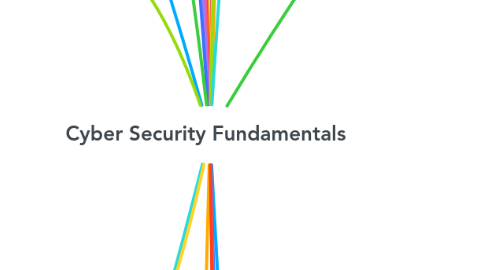
1. What’s malware?
1.1. Software that is e specifically designed to disrupt, damage, or gain unauthorised access to a computer system
1.2. Types
1.2.1. Trojan
1.2.2. Spyware
1.2.3. Viruses
1.2.4. Ransomware
1.3. Blanket term for any kind of computer software with malicious intent (malicious software)
2. NIST (Cyber Security Framework) DEFINITION: The protection afforded to an automated information system in order to attain the applicable objectives of preserving the integrity, availability and confidentiality of information system resources includes hardware, software, firmware, information/data, and telecommunications
2.1. Identify
2.1.1. Asset management
2.1.2. Business environment
2.1.3. Detect
2.1.4. Respond
2.1.5. Recover
2.2. Protect
2.2.1. Access control
2.2.2. Awareness and training
2.2.3. Data security
2.2.4. Info protection processes and procedures
2.2.5. Maintenance
2.2.6. Protective technology
2.3. Detect
2.3.1. Anomalies and events
2.3.2. Security continuous monitoring
2.3.3. Detection proceses
2.4. Respond
2.4.1. Responde planning
2.4.2. Communications
2.4.3. Analysis
2.4.4. Mitigation
2.4.5. Improvements
2.5. Recover
2.5.1. Recovery planning
2.5.2. Improvements
2.5.3. Communications
3. Key terms
3.1. Vulnerability
3.1.1. A flaw, loophole, oversight, or error that can be exploited to violate system security policy
3.2. Threat
3.2.1. A threat is an event, natural or man-made, able to cause negative impact to an organization
3.3. Exploit
3.3.1. An exploit is a defined way to breach the security of an IT system through a vulnerability
3.4. Risk
3.4.1. It’s a situation involving exposure to danger
4. Roles in Security
4.1. CISO (Chief Information Security Officer)
4.2. Information Security Architect
4.3. Information Security Consultant/Specialist
4.4. Information Security Analyst
4.5. Information Security Auditor
4.6. Security Software Developer
4.7. Penetration Tester / Ethical Hacker
4.8. Vulnerability Assessor
5. Critical Thinking Model
5.1. Critical Thinking Characteristics
5.2. Technical Skills
5.2.1. Intrusion detection
5.2.2. Reverse engineering
5.2.3. Programming
5.2.4. Vistualization
5.2.5. Cryptography
5.2.6. Networking
5.2.7. Operating system
5.2.8. Database modeling
5.3. Impersonal Skills
5.4. Theoretical and Experimental knowledge and intelectual skills
5.5. Key skills
5.5.1. Challenge assumptions
5.5.1.1. Systematically list and challenge
5.5.1.2. Refine as you learn more
5.5.2. Consider alternatives
5.5.2.1. Brainstorm full range of possibilities
5.5.2.2. Break into components (who/what/when/where/why/how)
5.5.3. Evaluate data
5.5.3.1. Crux of the scientific method
5.5.3.2. Does the data fit your hypothesis
5.5.4. Identify key drivers
5.5.4.1. What are driving forces at play?
5.5.4.2. This can help you identify the future
5.5.5. Understand context
5.5.5.1. Most Important: put yourself in others shoes, reframe the problem
6. Challenge
6.1. Threats
6.2. Alerts
6.3. Available analysis
6.4. Needed knowledge
6.5. Available time
7. Tasks
7.1. Review security incidents in SIEM (Security Information and event management)
7.2. Review the data that compromise
7.3. Pivot the data multiple ways to find outliers
7.4. Expand your search to capture more data around that incident
7.5. Decide which incident to focus on next
7.6. Identify the name of the malware
7.7. Find internal potentially infected IPs with the same malware
7.8. Take the info found IOCs from the internet and search from them back in SIEM
7.9. Search more websites for IOC (indicator of compromise) infos for that malware from the internet
8. Frameworks and best practices
8.1. Used to improve the controls
8.2. Governance
8.3. Seeks to improve performance, control and metrics
8.4. Helps to translate business needs into technical or operational needs
8.5. Normative and compliance
8.5.1. Rules to follow for a specific industry
8.5.2. Enforcement for the government, industry or clients
8.5.3. Event if the company doesn’t want to implement those controls, for compliance
8.6. Best practices
8.6.1. COBIT
8.6.2. ITIL
8.6.3. ISOs
8.6.4. COSO
8.6.5. Project manager methodologies
8.6.6. Industry best practices
8.6.7. developer recommendations
9. Definition
9.1. CIA Triad
9.1.1. Confidentiality
9.1.1.1. (Like Privacy), confidentiality measures prevent data from falling into the hands of people who don’t have authorisation to access said information
9.1.2. Availability
9.1.2.1. In the information technology world, integrity is all about making sure information is accurate and always stays that way
9.1.3. Integrity
9.1.3.1. Ensuring availability requires routine maintenance and upgrading of hardware, software and operating system environments (compare the hash of a software for ex)
9.2. The protection of information systems from unauthorised access, use, disclosure, disruption, modification or destruction in order to provide confidentiality, integrity, and availability.
10. Security
10.1. Confidentiality
10.1.1. Only sender, intended receiver should “understand” message contents: sender encrypt message / receiver decrypt message
10.2. Authentication
10.2.1. Sender, receiver want to confirm identify of each other
10.2.1.1. 3 types of Authentication
10.3. Message Integrity
10.3.1. Sender, receiver want to ensure message not altered (in transit, or afterwards) without detection
10.4. Access and Availability
10.4.1. Services must be accessible and available to users
11. Cyber security organisations
11.1. WiCys organisation resources
11.2. The SANS institute
12. Programs
13. What’s Cyber Security?
14. IT Infrastructure Library (ITIL)
14.1. Defined: ITIL is a best practice framework, describe how IT is organised to deliver business values, it models how to document process, function and role of IT Service Management (ITSM)
14.2. ITIL Service Lifecycle Phases
14.2.1. Services
14.2.1.1. Service Strategy
14.2.1.1.1. Service Portfolio Management
14.2.1.1.2. Financial Management
14.2.1.1.3. Demand Management
14.2.1.1.4. Business Relationship Management
14.2.1.2. Service Design
14.2.1.2.1. Service Catalogue Management
14.2.1.2.2. Service level management SLM
14.2.1.2.3. Information security management
14.2.1.2.4. Supplier management
14.2.1.3. Service Operations (relates to ITIL)
14.2.1.3.1. Event management
14.2.1.3.2. Incident management
14.2.1.3.3. Problem management
14.2.1.4. Continual Service Improvement
14.2.1.4.1. Review metrics
14.2.1.4.2. Identify opportunities
14.2.1.4.3. Test and prioritize
14.2.1.4.4. Implement improvements
14.2.1.5. Service Transition
14.2.1.5.1. Change management
14.2.1.5.2. Project management
14.2.1.5.3. Release and deployment management
14.2.1.5.4. Service validation and testing
14.2.1.5.5. Knowledge management
14.3. ITIL Processes (Business process management and IT security services)
14.3.1. Problem management
14.3.1.1. the process responsible for managing the lifecycle of all problems (an unknown cause of one or more incidents)
14.3.2. Change management
14.3.2.1. manage changes to baseline service assets and configuration items across the ITIL lifecycle
14.3.3. Service level management
14.3.3.1. This involves the planning, coordinating, drafting, monitoring and reporting on Service Level Agreements (SLAs)
14.3.4. Event management
14.3.4.1. vents are any detectable or discernible occurrence that has significance for the management of IT Infrastructure, or delivery of an IT service
14.3.5. Information security management
14.3.5.1. This deals with having and maintaining an information security policy (ISP) and specific security policies that address each aspect of strategy, objectives and regulations
14.3.6. Incident management
14.3.6.1. and incident is an unplanned interruption. To an IT service, a reduction in the quality of and IT service and a failure of a configuration item
14.3.6.1.1. Log
14.3.6.1.2. Assign
14.3.6.1.3. Track
14.3.6.1.4. Categorize
14.3.6.1.5. Prioritize
14.3.6.1.6. Resolve
14.3.6.1.7. Close
14.4. New Topic
15. Alice/Bob/Trudy Example
15.1. Data
15.1.1. Secure sender
15.1.1.1. Channel
15.1.1.1.1. Data, control messages
15.1.1.1.2. (Trudy) - Intruder
15.1.2. (Alice)
16. CIA - Confidentiality, Integrity and Availability
16.1. Data and Services
16.2. Key definitions
16.2.1. Confidentiality
16.2.1.1. Preserving authorised restrictions on information access and disclosure, including means for protecting personal privacy and proprietary information
16.2.1.2. Loss of confidentiality is the unauthorised disclosure of information
16.2.2. Integrity
16.2.2.1. Guarding against improper information modification or destrution
16.2.2.2. Including ensuring information non repudiation and authenticity
16.2.2.3. Integrity loss is the unauthorised modification or destruction of information
16.2.3. Availability
16.2.3.1. Timely and reliable access to information
16.2.3.2. Loss of availability is the disruption of access to an information system
16.3. Authenticity and accountability
16.3.1. A couple of add-ons for those they like to argue
16.3.1.1. Authenticity: property of being genuine and verifiable
16.3.1.2. Accountability: mapping actions to an identity
17. Identification and AAA
17.1. Authentication
17.1.1. Authentication methods
17.1.1.1. Something you know (Username/Password)
17.1.1.2. Something you have
17.1.1.2.1. Something the you have physically with you (Smartcard, token)
17.1.1.3. Something you are
17.1.1.3.1. Fingerprints, retina scanners, biometric methods
17.1.2. Controls
17.1.2.1. Types
17.1.2.1.1. Administrative
17.1.2.1.2. Technical
17.1.2.1.3. Physical
17.1.2.2. Categories
17.1.2.2.1. Corrective controls
17.1.2.2.2. Preventive controls
17.1.2.2.3. Dissuative controls
17.1.2.2.4. Recovery
17.1.2.2.5. Detective
17.1.2.2.6. Compensatory
17.2. Authorization
17.3. Accountability
18. Windows componentes User mode and Kernel mode
18.1. User mode
18.1.1. What do you see when you open an application
18.1.2. Process for the application
18.1.2.1. Private virtual address space
18.1.2.2. Private handle table
18.1.3. Each application runs in isolation, and if an application crashes, the crash is limited to that one application
18.2. Kernel mode
18.2.1. Underline technology within windows, the things that control the application
18.2.2. All code that runs in kernel mode shared a single virtual address space
18.2.3. If a kernel mode driver accidentally writes to the wrong virtual address, data that belongs to the operating system or another driver could be conpromised
18.2.4. If a kernel mode driver crashes, the entire operating system crashes
19. Processes and IT Security
19.1. Security operation center (SOC)
19.1.1. People
19.1.2. Tools
19.1.3. Process
19.2. Standard process roles: Focus and attention, skills, processes, methods and attendance
19.2.1. Process team
19.2.1.1. Team Lead
19.2.1.2. SME
19.2.1.3. Approver
19.2.1.4. Reviewer
19.2.1.5. Processor
19.2.2. Supplier
19.2.3. Requestor
19.2.4. Customer
19.3. Successful process
19.3.1. Charter
19.3.2. Clear objectives
19.3.3. Governance/Ownership
19.3.4. Repeatability (reduced variation)
19.3.5. Automation
19.3.6. Established Performance indicators (metrics)
19.4. Processes and Atributes
19.4.1. Business process management BPM (think about the withdraw money)
19.4.2. Input - process - outputs
19.4.2.1. Inputs: information or materials that are required by the process to get started
19.4.2.2. Outputs: services, or products that satisfy customer requirements
19.4.2.3. Bounds/Scope: the process starts when…and ends when…
19.4.2.4. Tasks/Steps: Actions that are repeatable
19.4.3. Process
19.4.3.1. Resources
19.4.3.2. Skills
19.4.3.3. Knowledge base
19.4.3.4. Lessons learned
19.4.3.5. Procedures
19.4.3.6. Metrics
19.4.3.7. Controls
19.4.3.8. Governance
19.4.4. Continual process improvements
19.4.4.1. Small improvement Teams
19.4.4.1.1. Regular review of:
19.5. Process performance metrics: measure process to understand if they are performing to specifications and producing the desired outcome every time, and within financial expectations
19.5.1. Typical categories
19.5.1.1. Cycle time
19.5.1.2. Quality (defect rate)
19.5.1.3. Cost
19.5.1.4. Rework
20. Directory structure
20.1. How the windows handles the separation of 32-bit and 64-bit applications
20.2. “C:”
20.2.1. /Peflogs(hidden)
20.2.2. /Program Files
20.2.3. /Program files (x86)
20.2.4. /ProgramData
20.2.5. /Users
20.2.5.1. /Public
20.2.5.2. /(username)
20.2.5.3. /AppData
20.2.6. /Windows
20.2.6.1. /System
20.2.6.2. /System32
20.2.6.3. SysWow64
21. Access control methods
21.1. MAC
21.1.1. Mandatory access control
21.1.1.1. Use labels to regulate the access
21.1.1.2. Military use
21.2. DAC
21.2.1. Discretionary access control
21.2.1.1. Each object (folder or file) has an owner and the owner defines the rights and privilege
21.3. RBAC
21.3.1. Role based access control
21.3.1.1. The rights are configured based on the user roles. For instance sales group, management group, etc.
21.3.1.1.1. User 1
21.3.1.1.2. User 2
21.3.1.1.3. User 3
21.4. Centralised and Decentralised
21.4.1. Centralised
21.4.1.1. SSO (single sign on)
21.4.1.2. Provide the 3 As
21.4.2. Decentralised
21.4.2.1. Independent access control methods
21.4.2.2. Local power
21.4.2.3. Normally the military forces the use of these methods on the battle fields
21.5. Best practices
21.5.1. Least Privilege
21.5.1.1. Information access limit
21.5.2. Separation of duties
21.5.2.1. Verify employee activity
21.5.3. Rotation of duties
21.5.3.1. Tracking and control
21.6. Physical and logical methods
21.6.1. Physical
21.6.1.1. Methods
21.6.1.1.1. Perimetral
21.6.1.1.2. Building
21.6.1.1.3. Work areas
21.6.1.1.4. Servers and networks
21.6.1.2. Technical uses of physical security controls
21.6.1.2.1. ID Badges
21.6.1.2.2. List of logs
21.6.1.2.3. Door access control system
21.6.1.2.4. Tokens
21.6.1.2.5. Proximity sensors
21.6.1.2.6. Tramps
21.6.1.2.7. Physical block
21.6.1.2.8. Cameras
21.6.2. Logical
21.6.2.1. ACL (Routers)
21.6.2.2. GPOs
21.6.2.2.1. Password policies
21.6.2.2.2. Device policies
21.6.2.2.3. Day na dtime restriction
21.6.2.3. Accounts
21.6.2.3.1. Centralised
21.6.2.3.2. Decentralised
21.6.2.3.3. Expiration
21.7. Discuss
21.7.1. Various common physical access control methods
21.7.2. Various common logical access control methods
21.7.3. Monitoring and access control processes such as IDS, IPS, Host IDS and IPS, HoneyPot and Sniffers
21.8. BYOD, BYOC..BYOEverything
21.8.1. Popular concept for modern times, each collaborator has the opportunity to bring their own device to the work environment, some controls to follow
21.8.1.1. Strict policy and understanding
21.8.1.2. Use of technical control MDM
21.8.1.3. Training
21.8.1.4. Strong perimetral controls
21.8.2. Making BYOD safe
21.8.2.1. As more and more personal mobile devices get introduced to the company network, the challenge of balancing employee freedom, app functionality, and data security rises
21.8.2.1.1. Employee mobility
21.8.2.1.2. Data breaches
21.9. Monitoring the access control process
21.9.1. IDS
21.9.1.1. Intrusion detection system, it’s a security tool that monitors network traffic for signs of potential attacks or malicious activities
21.9.2. IPS
21.9.2.1. Intrusion prevention system, it’s a security tool that not only detects potential attacks but also takes immediate action to prevent them
21.9.3. HOST IDS and IPS
21.9.3.1. HOST IDS
21.9.3.1.1. Is a security tool that is installed on a single host monitor it’s activities and detect potential attacks or malicious acrivities
21.9.3.2. HOST IPS
21.9.3.2.1. Host intrusion prevent system is a security tool that is installed on a single host or endpoint device to monitor its activities and prevent potential attacks or malicious activities
21.9.4. HoneyPot
21.9.4.1. Is a decoy system that is designed to lure attackers away from the real system and allow the security personnel to monitor their activities
21.9.5. Sniffers
21.9.5.1. Is a network monitoring tool that captures and analyses network traffic in real-time, helping security personnel to detect potential attacks or malicious activities
22. Open web application security project (OWASP)
22.1. OWASP Top 10 (2013)
22.1.1. A1 - Injection
22.1.2. A2 - Broken authentication and session management
22.1.3. A3 - Cross-site scripting (XSS)
22.1.4. A4 - Insecure direct object references
22.1.5. A5 - Security misconfiguration
22.1.6. A6 - Sensitive data explore
22.1.7. A7 - Missing function level access control
22.1.8. A8 - Cross-site request forgery (CSRF)
22.1.9. A9 - Using known vulnerable components
22.1.10. A10 - Unvalidated redirects and fowards
22.2. OWASP mobile top 10 risks (2016)
22.2.1. M1 - Weak server side controls
22.2.2. M2 - Insecure data storage
22.2.3. M4 - Unintended data leakage
22.2.4. M5 - Poor authorisation and authentication
22.2.5. M6 - Broken cryptography
22.2.6. M7 - Client side injection
22.2.7. M8 - Security decision via untrusted inputs
22.2.8. M9 - Improper session handling
22.2.9. M10 - Lack of binary protections
22.2.10. M3 - Insufficient transport layer protection
22.3. OWASP web application security risks top 10 (2021)
22.3.1. A01 - Broken access control
22.3.2. A02 - Cryptographic failures
22.3.3. A03 - Injection
22.3.4. A04 - Insecure design
22.3.5. A05 - Security Misconfiguration
22.3.6. A06 - vulnerable and outdated components
22.3.7. A07 - Identification and authentication failures
22.3.8. A08 - Software and data integrity failures
22.3.9. A09 - Security logging and monitoring failures
22.3.10. A10 - Server-side request forgery (SSRF)
23. Shortcuts and commands (by windows)
23.1. Common tasks that can be accessed using windows or Ctrl key and another key
23.1.1. Ctrl + Z
23.1.2. Ctrl + W
23.1.3. Ctrl + A
23.1.4. Alt + tab
23.1.5. Alt + F4 (close all apps)
23.1.6. Win + D (minimize all windows)
23.1.7. Win + left arrow / right arrow
23.1.8. Win + tab (show open apps)
23.1.9. Shift + tab (in a dialog box show the available option, saving a click)
23.2. Time saving and helpful for tais done regularly
23.3. Additional keyboard shortcuts (windows)
23.3.1. F2 (rename)
23.3.2. F5 (refresh)
23.3.3. Win + L (login screen)
23.3.4. Win + I (settings dialog)
23.3.5. Win + S (search windows)
23.3.6. Win + PrtScn (save a screenshot)
23.3.7. Alt + PrtScn (clipboard screenshot)
23.3.8. Ctrl + Shift + Esc (open the task manager)
23.3.9. Win + c (start talking to cortana)
23.3.10. Win + Ctrl + D (add a new virtual desktop)
23.3.11. Win + x (open the hidden menu)
24. MacOS Security Overview
24.1. Learn about where to find hardware and software specifications
24.2. Learn how to see all current activity
24.3. Learn about where to collect log files
24.4. System info
24.4.1. Overview
24.4.1.1. System report
24.4.1.1.1. All infos
24.4.2. Displays
24.4.3. Storage
24.4.4. Service
24.5. Activity monitor
24.5.1. All process
24.6. Console
24.7. Preferences system
24.7.1. Learn about the various security settings within macOS
24.7.2. System preferences
24.7.2.1. Security and privacy
24.7.2.1.1. General
24.7.2.1.2. FileVault
24.7.2.1.3. Firewall
24.7.2.1.4. Privacy
24.7.2.2. Startup disk
24.7.2.2.1. Any partition available
24.8. macOS Recovery
24.8.1. Learn about the recovery partition and what services it offers
24.8.2. macOS utilities
24.8.2.1. Restore from Time Machine backup
24.8.2.2. Reinstall mac
24.8.2.3. Get help online
24.8.2.4. Disk utility
25. NTFS and FAT systems used by Windows
25.1. File system
25.1.1. File system enables applications to store and retrieve files in storage devices, such as a hard drive (hdd)
25.1.2. Files are placed in a hierarchical structure
25.1.3. File is a unit of data in the file system that a user can access and manage, a file must have a unique name in its directory
25.1.4. A directory is a hierarchical collection of directories and files
25.1.5. Types of file system
25.1.5.1. NTFS (new technology file system)
25.1.5.1.1. Most common file system for windows en users systems
25.1.5.2. FATxx (File allocation table)
25.1.5.2.1. Number proceeding FAT refer to the number of bits used to enumerate a file system block. Ex FAT16, FAT32
26. Linux
26.1. Key components
26.1.1. The kernel
26.1.1.1. The core of the operate system
26.1.2. The shell
26.1.2.1. The shell is used to interact with the kernel
26.1.2.2. Users input commands through the shell and the kernel performs the commands
26.1.3. (It manages system and user input/output. Processes, files, memory and devices
26.2. What’s Linux?
26.2.1. It’s an open source operating system
26.2.2. License under the general public license (GNU)
26.2.3. Guarantees end users the freedom to run, study, share and modify the software
26.3. Linux file system
26.3.1. Files and directories
26.3.1.1. A file is the basic unit of storage for data. Usually stored on physical media such as hard drives. Represented by “-” in the Command-line interface (CLI)
26.3.1.2. A directory is a special type of file. Linux uses directories to hold information about other files. The equivalent of folders in Windows. Represented by a letter “d” in the CLI
26.3.1.3. / - Root
26.3.1.3.1. Every single file and directory starts from the root directory
26.3.1.3.2. Only the root user has write privileges under this directory
26.3.1.3.3. /root is not the same as /./root which is the home directory of root
26.3.1.4. /bin
26.3.1.4.1. Contains binary executables
26.3.1.4.2. Common Linux commands are found here
26.3.1.4.3. Ps, Is, ping, Greg, cp, mv, etc.
26.3.1.5. /sbin
26.3.1.5.1. Contains binary executables, but are more related to system maintenance
26.3.1.5.2. Iptables, reboot, fdisk, ifconfig, etc.
26.3.1.6. /etc
26.3.1.6.1. Contains configuration files required by all programs
26.3.1.6.2. Most applications will have a directory under /etc with all its configurations
26.3.1.7. /temp
26.3.1.7.1. Contains temporary files
26.3.1.7.2. They are deleted when the system reboots
26.3.1.8. /var
26.3.1.8.1. Contains files that are expected to grow or change constantly
26.3.1.8.2. Referred to as variable files
26.3.1.8.3. Application logs are usually found in /var/log
26.3.1.9. /home
26.3.1.9.1. This is where the home directories for all the users are located
26.3.1.9.2. Personal files can be stored here
26.3.1.10. /boot
26.3.1.10.1. Contains boot loaded files
26.3.1.10.2. It’s used at boot time
26.3.1.10.3. Boot time
26.4. Linux basic commands
26.4.1. Permissions and owners
26.4.1.1. File and directory permission
26.4.1.1.1. There are three groups that can “own” a file
26.4.1.1.2. For each group there are also three types of permissions
26.4.1.1.3. Permission representation
26.4.2. List
26.4.2.1. Cd: changes the directory were the user is currently located
26.4.2.2. Cp: copies files or directories
26.4.2.3. Mv: moves files or directories
26.4.2.4. Ls: lists information related to files and directories, like owner and privileges
26.4.2.5. Df: displays file system disk space
26.4.2.6. Kill: used to “kill” or stop and executing process
26.4.2.7. Rm: deletes files and directories
26.4.2.8. Rmdir: deletes an empty directory
26.4.2.9. Cat: short for concatenate. It can combine several files into one. Also used to see content of a file
26.4.2.10. Mkdir: creates a new directory
26.4.2.11. Ifconfig: used to view or configure network interfaces
26.4.2.12. Cat: short for concatenate. It can combine several files into one. Also used to see content of a file
26.4.2.13. Locate: quickly searches for the location of files. It uses an internal database that is updated using the ipdatedb command
26.4.2.14. Tail: view the end of a text file, by default the last 10 lines
26.4.2.15. Less: very efficient while viewing huge log files as it doesn’t need to load the full file while opening
26.4.2.16. More: displays text, one screen at a time
26.4.2.17. Nano: a basic text editor
26.4.2.18. Chmod: changes privileges for a file or directory
27. Virtualisation basics and cloud computing
27.1. Virtualisation module introduction
27.1.1. Science develops maintains and makes available at no cost the largest collection of research documents
27.2. Overview of virtualisation
27.2.1. Describe the benefits of virtualisation and how a virtualised environment differs from a traditional environment
27.2.2. Describe the role of the hyper visor in a virtualised environment
27.2.3. Describe the role of the virtual machine in a virtualised environment
27.3. Virtualisation
27.3.1. Allow to create multiple simulated environments or dedicated resources from a single, physical hardware system
27.3.2. Hypervisor / host
27.3.2.1. Separate the physical resources from the virtual environments
27.3.2.2. Hypervisor can sit on top of an operating system (end user) or be installed directly onto hardware (enterprise)
27.3.3. Virtual machine / guest
27.3.3.1. The virtual machine functions as a single data file The Hypervisor relays requests from the VM to the actual hardware, is necessary
27.3.3.2. VMs does not interact directly with the host machine
27.3.3.3. Physical hardware is assigned to VMs
27.4. Virtualisation to cloud
27.4.1. Virtualisation to cloud computing
27.4.1.1. Moving beyond virtualisation to cloud
27.4.1.1.1. Dinamic capacity optimization
