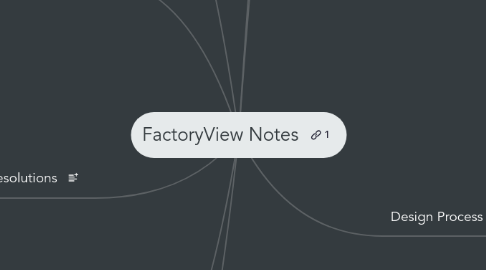
1. Component Files
1.1. Application name
1.1.1. HMI project file and the folders described below .med
1.2. DLG
1.2.1. Data log models (component files) .mdf
1.3. Gfc
1.3.1. Graphic display component files .gfx
1.4. Global Objects
1.4.1. Global object display component files .ggfx
1.5. Images
1.5.1. Image files .bmp, .png, or .jpg
1.6. Information
1.6.1. Information message component files .ifm
1.7. Local
1.7.1. Local message component files .loc
1.8. Macros
1.8.1. Macro component files .mcr
1.9. PAR
1.9.1. Parameter component files .par
1.10. RecipePlus
1.10.1. RecipePlus component files .rpp
2. Logs
2.1. PanelView Plus 6
2.1.1. \Windows\Logs
2.2. PanelView Plus or CE Terminal
2.2.1. \Storage Card\Rockwell Software\RSViewME\Logs
3. Screen Resolutions
3.1. PanelView Plus - 400 or 600 PanelView Plus Compact - 400 or 600 PanelView Plus 6 - 400 or 600 PanelView Plus Compact 6 - 400 or 600
3.1.1. 320x240
3.2. PanelView Plus - 700 or 1000 PanelView Plus CE - 700H or 1000H PanelView Plus 6 -700 or 1000 PanelView Plus Compact - 1000
3.2.1. 640x480
3.3. PanelView Plus - 1250 PanelView Plus CE - 1250H PanelView Plus CE - 1200P, 1200M, or 1200W PanelView Plus 6 - 1250
3.3.1. 800x600
3.4. PanelView Plus - 1500 PanelView Plus CE - 1500H PanelView Plus CE - 1500P, 1500M, or 1500W PanelView Plus 6 - 1500
3.4.1. 1024x768
3.5. PanelView Plus CE - 1700M
3.5.1. 1280x1024
3.6. PanelView Plus CE - 2000M
3.6.1. 1600x1200 (Custom size)
4. New Project
4.1. Crete Application - Keep in mind size etc
4.1.1. Configure default display
4.1.1.1. Hierarchy!
5. Versions
5.1. SE
5.1.1. Site Edition
5.1.1.1. Installed to PC or server.
5.1.1.2. Can be stand alone distributed among multiple PCs
5.1.1.3. Wonderware equivalent
5.2. ME
5.2.1. Machine Edition
5.2.1.1. HMI Specific to PanelView Plus
5.3. RSView32
5.3.1. Predecessor - Not used as often
6. Types
6.1. FactoryTalk View Studio
6.1.1. Runs on XP - 7 and SBS 2008-
6.2. FactoryTalk View ME Station
6.2.1. Runs on Windows PanelView Plus
6.3. New Idea
7. Tools
7.1. DeskLock
7.1.1. -Prevents Users from exiting FactoryTalk View application at Runtime
8. Design Process
8.1. 1 - Understand Machines that are being automated
8.1.1. Who is using it? End Users?
8.1.2. What needs to be optimizes?
8.1.3. What variables? What to control?
8.1.4. Talk to Management
8.1.5. Break sections up
8.2. 2 - Collect Data
8.2.1. Collect essential data
8.2.2. Limit to not overload network traffic
8.2.3. Optimize tags
8.3. 3 - Design HMI Tag Database
8.3.1. Good design = reduced maintenance
8.3.2. **IF using direct referencing for all tags, don't need to create HMI tags in FactoryTalk VIew!
8.3.3. Use Dataserver Tags when possible
8.4. 4 - Plan graphic displays
8.4.1. Screen Size?
8.4.2. PC or PanelView?
8.4.2.1. PC - Mac based on type of activation
8.4.2.2. PanelView - Max based on memory
8.4.3. Hierarchy of display information!
8.4.3.1. Progressively display more information!
8.4.4. Perhaps create template if possible?
8.4.5. Use Consistency in colors / symbols / button placement
8.4.6. Display Type
8.4.6.1. On Top Display vs Other options
8.4.6.2. Clear way to move between displays
8.5. 5 - Plan languages
8.5.1. What languages are in use?
8.5.2. Does Windows Font support these languages?
8.5.3. Different languages = different sizes!
8.6. 6 - Plan alarms
8.6.1. 5 - Maximum number of alarms support at a time?
8.6.2. 2 - How will they be notified
8.6.3. 3 - What information is contained in alarms
8.6.4. 4 - How will operators respond to alarms
8.6.5. 1 - What triggers alarms?
8.7. 7 - User feedback / operator Info
8.7.1. Diagnostic messages
8.7.2. What info they receive?
8.7.3. What info messages contain?
8.7.4. Local messages vs informational messages
8.7.5. What they need to be informed about?
8.8. 8 - Trends
8.8.1. Analyze process trends?
8.8.2. Monitor production efficiency?
8.8.3. What tag needs to be plotted
8.8.4. What tags need to be logged?
8.9. 9 - Recipes
8.9.1. Compare tags to presets?
8.9.2. Upload to new sets?
8.9.3. Download values?
8.9.4. Archive for government regulations?
8.9.5. What To Determine ---->
8.9.5.1. Which tag sets and data sets to pair together in recipe file
8.9.5.2. Which RecipePlus button actions to use
8.10. 10 - Security!
8.10.1. Restrict Access to every graphic display to prevent change?
8.10.2. Restrict to certain displays only
8.10.3. Have everyone log on
8.10.4. Use passwords / require password changes/updates
8.10.5. Only authorized users to shutdown
8.10.6. DESKLOCK on Windows Platforms!

