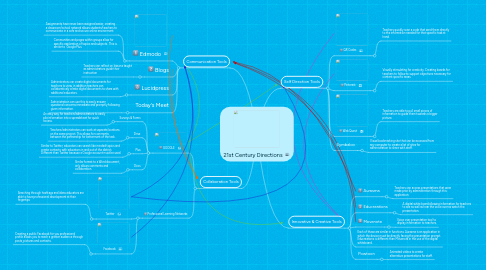
1. Communication Tools
1.1. Edmodo
1.1.1. Assignments have never been assigned easier, creating a classroom/school network allows students/teachers to communicate in a safe and secure online environment
1.1.2. Communities and pages within groups allow for specific exploration of topics and subjects. This is similar to Google Plus.
1.2. Blogs
1.2.1. Teachers can reflect on lessons taught as administrators guide their instruction
1.3. Lucidpress
1.3.1. Adminstrators can create digital documents for teachers to view, in addition teachers can collaboratively create digital documents to share with additional educators.
1.4. Today's Meet
1.4.1. Administration can use this to easily answer questions/concerns immediate and promptly following given information.
2. Collaboration Tools
2.1. GOOGLE
2.1.1. Surveys & Forms
2.1.1.1. An easy way for teachers/administrators to easily pile information into a spreadsheet for quick access.
2.1.2. Drive
2.1.2.1. Teachers/administrators can work at separate locations on the same project. This allows for comments between the partnership for betterment of the task.
2.1.3. Plus
2.1.3.1. Similar to Twitter, educators can search like minded topics and create contacts with educators in and out of the district. Different than Twitter because a Google account must be used.
2.1.4. Docs
2.1.4.1. Similar format to a Word document, only allows comments and collaboration.
2.2. Professional Learning Networks
2.2.1. Twitter
2.2.1.1. Searching through hashtags and ideas educators are able to have professional development at their fingertips
2.2.2. Facebook
2.2.2.1. Creating a public Facebook for you professional profile allows you to reach a greater audience through posts, pictures and contacts.
3. Self Direction Tools
3.1. QR Codes
3.1.1. Teachers quickly scan a code that send them directly to the information needed for that specific task at hand.
3.2. Pinterest
3.2.1. Visually stimulating for creativity. Creating boards for teachers to follow to support objectives necessary for content specific areas.
3.3. Web Quest
3.3.1. Teachers are able to pull small pieces of information to guide them towards a bigger picture.
3.4. Symbaloo
3.4.1. Visual bookmarking site that can be accessed from any computer to create a list of sites for administration to share with staff.
4. Innovative & Creative Tools
4.1. Aurasma
4.1.1. Teachers can access presentations that were made prior by administration through this application.
4.2. Educreations
4.2.1. A digital white board allowing information for teachers to see as well as hear the voice over as watch the presentation.
4.3. Movenote
4.3.1. Voice over presentation tool to display information to teachers.
4.4. Each of these are similar in functions. Aurasma is an application in which the device must be directly facing the presentation prompt. Educreations is different than Movenote in the use of the digital whiteboard.
4.5. Powtoon
4.5.1. Animated videos to create alternative presentations for staff.
