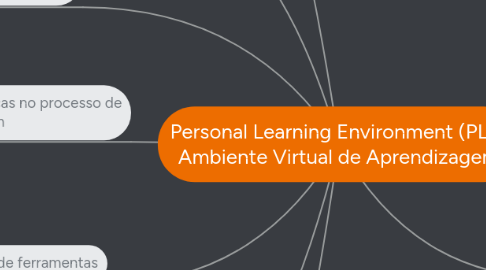
1. Aspectos do PLE
1.1. Funcionalidade na gestão de conteúdos
1.2. Um sistema de perfis para estabelecer conexões
1.3. Um espaço de trabalho simultaneamente colaborativo e individual
1.4. Um sistema de comunicações multi formato
1.5. Todas estas funcionalidades ligadas através de uma série de feeds distribuídas e sindicadas
2. Coleção de ferramentas
3. É uma interface da web para aprendizagem em ambiente digital
4. Ambiente onde pessoas, ferramentas, comunidades e recursos interagem de forma livre.
5. Características do PLE
5.1. Software mediador entre aluno e recursos
5.2. Um portal fundamentado na WEB pode ser um PLE eficaz
5.3. Alunos podem manipular e personalizar recursos físicos e eletrônicos para aprender de forma eficaz
5.4. Utilizam-se de um sistema de perfis para fazer a conexão
5.5. Integram interesses pessoais e profissionais
5.6. Em geral oferecem a opção gratuita
5.7. Proporcionam um ambiente de trabalho colaborativo e individual
5.8. Múltiplas interconexões
6. Exemplos de PLE
6.1. Dicionário
6.2. Wiki
6.3. Wikipédia
6.4. Blog
6.5. Twitter
6.6. Skype
6.7. Youtube
6.8. Facebook
6.9. Prezi
6.10. Animoto
6.11. Mail
6.12. Chats
6.13. Docs
6.14. Sites de busca
7. Proporciona mudanças no processo de ensino aprendizagem
7.1. A aprendizagem é um processo de construção de relações
7.1.1. A sociedade em rede facilita essa construção e a interação do aluno com o mundo
7.1.1.1. Desenvolvimento tecnológico
7.1.1.2. Globalização
7.1.1.3. Mundo sem fronteiras
7.1.1.4. Revolução dos processos educativos
7.1.1.4.1. Introdução da tecnologia
8. Surge com o desenvolvimento tecnológico (WEB 2.0) aliado às mudanças sociais e culturais.
8.1. Add a sibling idea by hitting ENTER
8.2. This is a sibling idea
8.3. Add a child idea by hitting TAB
8.3.1. This is a child idea
8.4. Choose icons and images to decorate your mind map
8.5. Connect topics with the arrow tool in the upper left corner of your screen
8.6. Add links, tasks or files to your topics, using the widgets in the sidebar
8.7. Change your map layout by opening the layout options in the upper left corner of your screen
8.8. Advanced
8.8.1. Open the Theme menu from the bottom of your map editor to change your map theme
8.8.2. Create a presentation of your mind map by clicking the presentation icon in the bottom left corner of your screen
8.8.2.1. Simply hold down COMMAND i.e. CTRL and Click & Drag to create a slide for one or multiple topics
8.8.2.2. Set transitions for your slides
8.8.2.3. Click "Start Slideshow" to view your presentation
8.8.3. Open the Sharing Settings from the bottom of your map editor to share the map with a friend or publish it to the web
8.8.3.1. You can share your map with anyone via email
8.8.3.2. You can publish your map and enable anyone with an internet access to find it
8.8.3.3. You can embed your map on a blog or website
