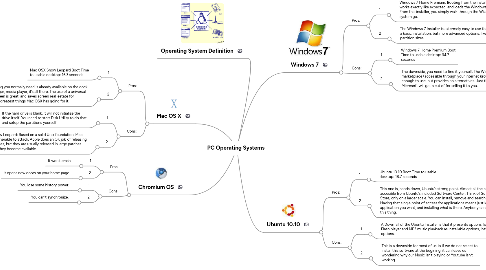
1. Operating System Definition
2. Mac OS X
2.1. Pros:
2.1.1. 1
2.1.1.1. Mac OSX Snow Leopard Boot Time to usable desktop: 16.3 seconds
2.1.2. 2
2.1.2.1. As a default desktop, everything you normally need is already available on the dock. Web browser, email, file manager, media player, it’s all there. The use of a universal menu bar at the top of the screen is great, and saves screen real-estate for applications. This is one of the greatest things Mac OSX has going for it.
2.2. Cons:
2.2.1. 1
2.2.1.1. If the hard drive is blank, it will not initialize the drive itself. You need to start Disk Utility to do that, and setup the partitions yourself.
2.2.2. 2
2.2.2.1. Mac OSX Snow Leopard: Based on a solid Unix foundation, Mac OSX is still vulnerable to attack. Apple does an OK job of releasing security updates, but they are usually released in large patches instead of as they become available.
3. Chromium OS
3.1. Pros:
3.1.1. 1
3.1.1.1. It won't crash
3.1.2. 2
3.1.2.1. It opens new doors on your home page.
3.2. Cons:
3.2.1. 1
3.2.1.1. You lose some history power.
3.2.2. 2
3.2.2.1. You can't synchronize.
4. Ubuntu 10.10
4.1. Pros:
4.1.1. 1
4.1.1.1. Ubuntu 10.10 Boot Time to usable desktop: 18.7 seconds
4.1.2. 2
4.1.2.1. This one is, hands down, Ubuntu’s strong point. Almost all the software you’ll ever need is accesible from Ubuntu’s included Software Center. Think of Software Center like Apples App Store, only on a larger scale. You can install, remove and search for applications to install. Having that single point of access for applications means just looking through the category of application you want, and installing what is there. Anybody can install and remove software with this thing.
4.2. Cons:
4.2.1. 1
4.2.1.1. A Downfall of the Ubuntu Installer is that it presents options for adding the Adobe Flash player and MP3 music playback as installable options, instead of defaulted options.
4.2.2. 2
4.2.2.1. This is a downside for most of us, is if we do not select to install this software at the begining, it can leave us wondering why our Music isn’t playing or Youtube isn’t working.
5. Windows 7
5.1. Pros:
5.1.1. 1
5.1.1.1. Windows 7 Home Premium: Booting from the installation disc works exactly like expected, and loads the Windows 7 installer. From this installer, you simply walk through the Wizard and let the system go.
5.1.2. 2
5.1.2.1. The Windows 7 Installer is extermely easy to use for a basic installation, but more advanced options, like partition sizes
5.2. Cons:
5.2.1. 1
5.2.1.1. Windows 7 Home Premium Boot Time to usable desktop: 34.7 seconds
5.2.2. 2
5.2.2.1. The downside, you need to find it yourself. The Windows marketplace (accessible through your internet browser) is easy enough to use, but provides no alternatives. Just the stuff that Microsoft will get a cut of for selling it to you.
