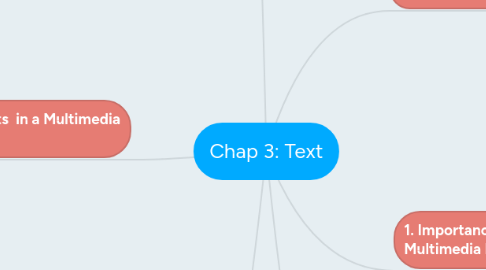
1. 3. Using Text Elements in a Multimedia Presentation
1.1. 1. Menus for navigation
1.1.1. -user navigates through content using a menu. eg: simple menu consists of a text list of topics
1.2. 2. Interactive buttons
1.2.1. -clickable object that executes a command when activated. eg: create their own buttons from bitmaps and graphics.
1.3. 3. Fields for reading
1.3.1. taller-than-wide orientation
1.3.1.1. used for printing documents is called portrait.
1.3.2. wider-than-tall orientation
1.3.2.1. normal to monitors is called landscape.
1.4. 4. HTML documents
1.4.1. Hypertext Markup Language
1.4.2. standard markup language used to create web pages.
1.4.3. HTML documents are marked using tags
1.4.4. DHTML (Dynamic Hypertext Markup Language) =technologies used together to create interactive and animated web sites. -eg: static HTML, Javascript, (CSS)
1.5. 5. Symbols and icons
1.5.1. - concentrated text in the form of stand-alone graphic constructs. eg: used to convey meaningful messages -emoticons = convey human emotions -Icons =symbolic representations of objects and processes.
1.6. 6. others
1.6.1. 1. used tags
1.6.1.1. 1. tag= making text boldfaced 2. tag = creating an ordered list 3.<IMG> tag =inserting images
1.6.2. 2. Choosing text fonts
1.6.2.1. - legibility and readability.
1.6.2.2. - Avoid many faces.
1.6.2.3. - Use color & anti-aliased text.
1.6.2.4. - Use drop caps and initial caps for accent.
1.6.2.5. - Minimize centered text.
1.6.2.6. - Use white space.
1.6.2.7. - Use animated text to grab attention.
2. 4. Bitmap font and vector font
2.1. - Fonts = can stored as bitmapped or vector
2.1.1. 1. Bitmaps font = consist of a matrix of dots or pixels representing the image: i. File size increases as more sizes are added. ii. Require a lot of memory. iii. Non-scalable.
2.1.2. 2. Vector fonts = drawing use instructions and mathematical formulae to describe each glyph: i. draw any size by scaling the vector drawing primitives mathematically ii. File size is much smaller than bitmaps. iii. eg: TrueType, OpenType and PostScript are vector font formats.
2.1.3. 3.Font rasterization: i. process of convert text from a vector description to a raster/ bitmap description ii. Jaggies are the jagged edges you see when a bitmapped image is resized
2.1.4. 4. Antialiasing: i. blend the font into the background color. ii. smoothing of jagged edges of drawn graphics and text to improve their appearance/ readability
2.2. Character sets:
2.2.1. - understand numbers, so an ASCII code is the numerical representation of a character. - Each character= unique 7-bit binary code word, meaning that there are 128 (27) alternative characters.
2.2.2. Extended Character Set (ISO Latin-1): - Extra 1 bit in ASCII >> 256 characters - used while programming the text of HTML pages.
2.2.3. Unicode: - 16-bit architecture ( multilingual text and character encoding) - covers 96,382 characters - wide variety of non-Roman alphabets including " Han Chinese, Japanese, Arabic, Korean, Bengali, and so on."
2.3. Character sets:
3. 6. 7 Hypertext and hypermedia: - A hypertext or hypermedia system enables the user to navigate through text in a nonlinear way.
3.1. 1. Hypertext
3.1.1. - a text which contains links to other texts - Ted Nelson around 1965. - subset of hypermedia.
3.2. 2. Hypermedia
3.2.1. - not constrained to be text-based. - include other media - e.g., graphics, images, and continuous media ( sound and video)
3.3. 3. Navigating hypermedia structures
3.3.1. - navigate hypermedia structures is via buttons.
3.4. 4. 3 permedia structures
3.4.1. a. Links
3.4.1.1. - connections between conceptual elements. - navigation pathways and menus.
3.4.2. b. Nodes
3.4.2.1. - accessible topics, documents, messages, and content elements. - links form the backbone of a knowledge access system.
3.4.3. c. Anchors
3.4.3.1. - reference from one document to another - eg: document, image, sound, or file on the Web.
3.5. 5. 5 used for:
3.5.1. Electronic publishing and reference works
3.5.2. Technical documentation
3.5.3. Educational courseware
3.5.4. Interactive kiosks
3.5.5. Electronic catalogs
4. 1. Importance of Text in a Multimedia Presentation:
4.1. Explain Text:
4.1.1. simplest of data types and requires the least amount of storage.
4.1.2. form of symbols, words, sentences, and paragraphs.
4.1.3. a vital element of multimedia menus, navigation systems, and content.
5. 2. Fonts and Typefaces
5.1. a. typeface= family of graphic characters, often with many type sizes and styles.
5.1.1. eg: Bookman Old Style
5.2. b. font= collection of characters of a single size and style belonging to a particular typeface family.
5.2.1. eg: Arial 18 point Bold
5.3. 3 study of F&T
5.3.1. 1. Font styles
5.3.1.1. eg : 1. Boldface 2. Italic 3. Underlining 4. Outlining
5.3.2. 2. Font terminology
5.3.2.1. eg: 1. Baseline – line bases of characters arranged 2. Cap height - the height of a capital letter 3. x-height –distance between the baseline and the top of a lower-case letter x 4. Ascenders/descenders – strokes that rise above the x-height/drop below the baseline 5. Kerning – adjustment of space between certain pairs of letters (e.g. AV) to make them look more uniform 6. Tracking - adjustment of space for groups of letters 7. Serif VS sans serif a. serif= little decoration at the end of a letter stroke. = used for printed media/ documents large quantities text. b. Sans serif = do not have decoration at the end of a letter stroke. = used for headlines & bold statements.
5.3.3. 3. Cases
5.3.3.1. - A capitalized letter uppercase: a. small letter =lowercase. b. intercap or CamelCase = Placing an uppercase letter in the middle of a word.
