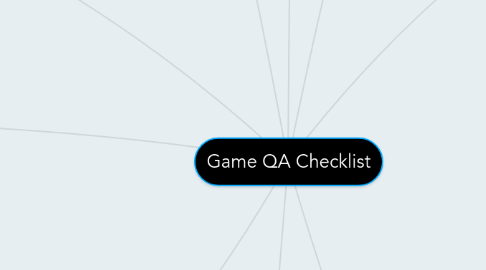
1. Level One - Tutorial
1.1. Visuals
1.1.1. Non-diegetic UI
1.1.1.1. Instructions
1.1.1.1.1. Movement
1.1.1.1.2. Action/Attack
1.1.1.1.3. Objectives
1.1.1.2. Key Icons
1.1.1.2.1. Movement
1.1.1.2.2. Action/Attack
1.1.2. Game
1.1.2.1. Assets
1.1.2.1.1. Enemy - State + Animation
1.1.2.1.2. Special FX Feedback Animation
1.1.2.1.3. Obstacles
1.1.2.2. Graphics
1.1.2.2.1. Background Layer
1.1.2.2.2. Gameplay Level
1.2. Usability
1.2.1. Contrasts from All Types of Background
1.2.1.1. Instructions
1.2.1.1.1. Movement
1.2.1.1.2. Action/Attack
1.2.1.1.3. Objectives
1.2.1.2. Key Icons
1.2.1.2.1. Movement
1.2.1.2.2. Action/Attack
1.2.2. Instructions Position
1.2.2.1. Capture Attention of Player
1.2.2.2. Not Obstructing Gameplay
1.2.3. 2 Types of Fonts or Less are Used
1.3. Design
1.3.1. Level Layout
1.3.2. Placement
1.3.2.1. Placement in Level
1.3.2.1.1. Enemies
1.3.2.1.2. Collectibles
1.3.2.2. Obstacles
1.3.2.3. Balance
1.3.3. Progressive Difficulty
1.3.4. Introduction on New Mechanics
1.3.5. Theme Consistency
1.4. Sound
1.4.1. BGM
1.4.2. Sound FX
1.4.2.1. Enemy Attack
1.4.2.2. Enemy Attack Hit Character
1.4.2.3. Character Collects Collectibles
1.5. Functionality
1.5.1. Scrolling
1.5.1.1. Background Layer
1.5.1.1.1. 1
1.5.1.1.2. 2
1.5.1.2. Gameplay Level
1.5.1.2.1. Ground
1.5.1.2.2. Plaform
1.5.2. Enemy A.I. present
1.5.2.1. Movement
1.5.2.2. Attack
1.5.2.3. Action
2. Level Two & Three
2.1. Visuals
2.1.1. Non-diegetic UI
2.1.1.1. Instructions
2.1.1.1.1. New Mechanics
2.1.1.1.2. Objectives
2.1.2. Game
2.1.2.1. Assets
2.1.2.1.1. Enemy - State + Animation
2.1.2.1.2. Special FX Feedback Animation
2.1.2.1.3. Obstacles
2.1.2.2. Graphics
2.1.2.2.1. Background Layer
2.1.2.2.2. Gameplay Level
2.2. Usability
2.2.1. Instructions
2.2.1.1. Contrasts from All Types of Background
2.2.1.1.1. New Mechanics
2.2.1.1.2. Objectives
2.2.1.2. Position
2.2.1.2.1. Capture Attention of Player
2.2.1.2.2. Not Obstructing Gameplay
2.2.2. 2 Types of Fonts or Less are Used
2.3. Design
2.3.1. Level Layout
2.3.2. Placement
2.3.2.1. In Level
2.3.2.1.1. Enemies
2.3.2.1.2. Collectibles
2.3.2.2. Obstacles
2.3.2.3. Balance
2.3.3. Progressive Difficulty
2.3.4. Introduction on Mechanics Extension
2.3.5. Theme Consistency
2.4. Sound
2.4.1. BGM
2.4.2. Sound FX
2.4.2.1. Enemy Attack
2.4.2.2. Enemy Attack Hit Character
2.4.2.3. Character Collects Collectibles
2.5. Functionality
2.5.1. Scrolling
2.5.1.1. Background Layer
2.5.1.1.1. 1
2.5.1.1.2. 2
2.5.1.2. Gameplay Level
2.5.1.2.1. Ground
2.5.1.2.2. Platform
2.5.2. Enemy A.I. Present
2.5.2.1. Movement
2.5.2.2. Attack
2.5.2.3. Action
3. Pause Screen
3.1. Visuals - UI
3.1.1. Darken Screen
3.1.2. Pause Caption
3.1.3. Instructions to Unpause
3.2. Usability
3.2.1. Instructions Clearly Seen
3.2.2. Caption
3.2.2.1. Pause Clearly Seen
3.2.2.2. Pause Positioned at Point of Focus (Rule of Thirds
3.2.2.3. Pause Size Occupies At Least 1/6 of Screen
3.2.2.4. Contrasts From Background
3.3. Functionality
3.3.1. Unpause Key
4. GameOver Screen
4.1. Visuals
4.1.1. Transition to Screen Animation
4.1.2. Game Over Caption
4.1.3. Buttons
4.1.3.1. Restart Level
4.1.3.1.1. Neutral State
4.1.3.1.2. Mouse Over State
4.1.3.1.3. Hit State + Animation
4.1.3.2. Back to Title
4.1.3.2.1. Neutral State (If Applicable)
4.1.3.2.2. Mouse Over State (If Applicable)
4.1.3.2.3. Hit State + Animation (If Applicable)
4.1.4. Background Graphics
4.1.5. Exit Screen Transition Animation
4.2. Sound
4.2.1. BGM (Non Loop)
4.2.2. Buttons
4.2.2.1. Restart Level FX
4.2.2.1.1. Mouse Over Sound
4.2.2.1.2. Hit Sound
4.2.2.2. Back to Title FX
4.2.2.2.1. Mouse Over Sound (If Applicable)
4.2.2.2.2. Hit Sound (If Applicable)
4.3. Usability
4.3.1. Buttons Clearly Seen
4.3.2. GameOver Caption
4.3.2.1. Positioned at Point of Focus (Rule of Thirds)
4.3.2.2. Occupies At Least 1/5 Of Screen
4.3.2.3. Contrasts from Background
4.4. Functionality
4.4.1. Buttons
4.4.1.1. Restart Level
4.4.1.2. Back to Title
5. Victory Screen
5.1. Visuals
5.1.1. Transition to Screen Animation
5.1.2. Victory Caption
5.1.3. Next Level Button
5.1.3.1. Neutral State
5.1.3.2. Mouse Over State
5.1.3.3. Hit State + Animation
5.1.4. Background Graphics
5.1.5. Exit Screen Transition Animation
5.1.6. Score Display (If Applicable)
5.1.7. Collectibles Display + Icon (If Applicable)
5.2. Sound
5.2.1. BGM
5.2.2. Next Level Button FX
5.2.2.1. Mouse Over Sound
5.2.2.2. Hit Sound
5.3. Usability
5.3.1. Buttons Clearly Seen
5.3.2. Victory Caption
5.3.2.1. Positioned at Point of Focus (Rule of Thirds)
5.3.2.2. Occupies at least 1/5 of Screen
5.3.3. Contrasts from Background
5.3.3.1. Caption
5.3.3.2. Score Display (If Applicable)
5.3.3.3. Collectibles Display + Icon
5.4. Functionality
5.4.1. Buttons
5.4.1.1. Restart Level
5.4.1.2. Back to Title
6. Introduction Screen
6.1. Visuals
6.1.1. Studio Logo Animation (5 seconds)
6.1.2. Skip Studio Animation Button - Neutral State
6.1.3. Skip Studio Animation Button - Mouse over State
6.2. Usabilitiy
6.2.1. Logo contrast well with Background
6.3. Functionality
6.3.1. Skip Studio Animation Button
7. Title Screen
7.1. Visuals
7.1.1. Enter Screen Transition Animation
7.1.2. Game Logo Graphics (Not Fonts)
7.1.3. Buttons
7.1.3.1. Start Game Button
7.1.3.1.1. Neutral State
7.1.3.1.2. Mouse over State
7.1.3.1.3. Hit State + Animation
7.1.3.2. Options Button
7.1.3.2.1. Neutral State (If Applicable)
7.1.3.2.2. Mouse over State (If Applicable)
7.1.3.2.3. Hit State + Animation (If Applicable)
7.1.3.3. Credits Button
7.1.3.3.1. Neutral State (If Applicable)
7.1.3.3.2. Mouse over State (If Applicable)
7.1.3.3.3. Hit State + Animation (If Applicable)
7.1.4. Copyright Statement
7.1.5. Background Graphics
7.1.6. Exit Screen Transition Animation
7.2. Sound
7.2.1. BGM
7.2.2. Buttons
7.2.2.1. Start Game Button
7.2.2.1.1. Mouse over Sound FX
7.2.2.1.2. Hit Sound FX
7.2.2.2. Options Button
7.2.2.2.1. Mouse over Sound FX (If Applicable)
7.2.2.2.2. Hit Sound FX (If Applicable)
7.2.2.3. Credits Button
7.2.2.3.1. Mouse over Sound FX (If Applicable)
7.2.2.3.2. Hit Sound FX (If Applicable)
7.3. Usability
7.3.1. Buttons can be clearly seen
7.3.2. Logo positioned at point of focus
7.3.2.1. Rule of Thirds
7.3.3. Logo size occupies at least 1/4 of screen
7.3.4. Logo contrasts from background
7.4. Functionality
7.4.1. Start Game Button
7.4.2. Options Button (If Applicable)
7.4.3. Credits Button (If Applicable)
8. Credit Screen
8.1. Visuals
8.1.1. Screen Transition Animation
8.1.1.1. Enter Screen Transition Animaton
8.1.1.2. Exit Screen Transition Animation
8.1.2. Display
8.1.2.1. Names and Roles Display
8.1.2.2. Source Credit Display
8.1.3. Buttons
8.1.3.1. Neutral State
8.1.3.2. Mouse over State
8.1.3.3. Hit State + Animation
8.1.4. Background Graphics
8.2. Sound
8.2.1. BGM
8.2.2. Buttons
8.2.2.1. Mouse over Sound FX
8.2.2.2. Hit Sound FX
8.3. Usability
8.3.1. Back Button clearly seen
8.3.2. Back Button positioned at lower right/lower left of screen
8.4. Functionality
8.4.1. Back Button
9. Gameplay Screen
9.1. Visuals
9.1.1. Non-diegetic UI
9.1.1.1. HP Bar/Icons
9.1.1.1.1. Decrease Feedback Animation
9.1.1.1.2. Increase Feedback Animation
9.1.1.2. SKILL / MP Bar
9.1.1.2.1. Decrease Feedback Animation
9.1.1.2.2. Increase Feedback Animation
9.1.1.3. Switch Skill Icons
9.1.1.4. Score Display
9.1.1.5. Money Credits Display + Icon
9.1.1.6. Collectibles Display + Icon
9.1.1.7. Obtain Collectibles Feedback Animation
9.1.2. Spatial UI
9.1.2.1. Character Damage Number Display + Animation
9.1.2.2. Enemy Damage Number Display + Animation
9.1.2.3. Character Emotions Icons
9.2. Usability
9.2.1. Contrast From All Types of Background
9.2.1.1. HP Bar/Icons
9.2.1.2. SKILL / MP Bar
9.2.1.3. Switch Skill Icons
9.2.1.4. Score Display
9.2.1.5. Money Credits Display + Icons
9.2.1.6. Collectibles Display + Icons
9.2.1.7. Damage Number Display
9.2.2. HP Bar/Icons + SKILL / MP Bar
9.2.2.1. Height 1/5 of Screen
9.2.2.2. Width 1/3 of Screen
9.2.3. UI Layout
9.2.3.1. Rule of Thirds
9.2.3.2. Consider User Reading Order
9.3. Functionality
9.3.1. HP Bar/Icons + SKILL / Mp Bar
9.3.1.1. Increase/Decrease with Gameplay
9.3.2. Skill Icons can be Switched/Toggled
9.3.3. Updates With Gameplay
9.3.3.1. Score Display
9.3.3.2. Money Credits Display
9.3.3.3. Collectibles Display
9.4. In-Game GENERAL
9.4.1. Design
9.4.1.1. Layout
9.4.1.1.1. Level 1
9.4.1.1.2. Level 2
9.4.1.1.3. Level 3
9.4.1.2. Enemies Placement
9.4.1.2.1. Level 1
9.4.1.2.2. Level 2
9.4.1.2.3. Level 3
9.4.2. Visuals - In-game
9.4.2.1. Character Asset
9.4.2.1.1. Start Stage Animation
9.4.2.1.2. State + Animation
9.4.2.1.3. Special FX Feedback Animation
9.4.2.1.4. Invincibility Animation
9.4.2.2. Collectibles
9.4.2.2.1. Graphics
9.4.2.2.2. State Special FX Animation (Attractive)
9.4.2.2.3. Player Collects Collectibles Special FX Animation
9.4.3. Usability
9.4.3.1. Character
9.4.3.1.1. Centralized in Middle Column
9.4.3.1.2. Positioned along the Lower Line in Rules of Thirds
9.4.3.1.3. Invincibility Last 3 Seconds
9.4.3.2. Sufficient Space on Sides for Player to See Enemies/Obstacles
9.4.4. Functionality
9.4.4.1. Movement and Action Correspond to Correct Keys
9.4.4.2. Character HP Decreases According to Damage Figure when Hit
9.4.5. Sound
9.4.5.1. BGM
9.4.5.2. Character Sound FX
9.4.5.2.1. Attack
9.4.5.2.2. Attack Enemy
9.4.5.2.3. Collects Collectibles
9.4.5.2.4. Heals
