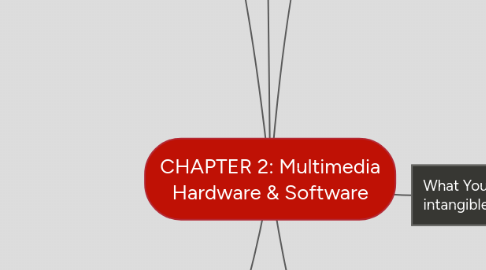
1. What You Need: Hardware
1.1. Production Platforms
1.1.1. The most significant platforms for producing and delivering multimedia projects are the Macintosh operation system and Microsoft Windows.
1.2. Windows vs. Macintosh
1.2.1. Windows - Is only Microsoft Software (90% of user say that window is better because cheaper)
1.2.2. Macintosh - It is hardware company (come out Operation System (ISO))
1.3. Connections
1.3.1. Integrated Drive Electronics (IDE)
1.3.1.1. Standard interface for connecting a motherboard (a platform) to storage devices such as hard drives and CD-ROM/DVD drives.
1.3.2. Universal Serial Bus (UBS)
1.3.2.1. Most popular connection used to connect a computer to devices such as digital cameras, printers, scanners, and external hard drives.
1.3.3. FireWire (IEE 1394) - Same function as USB)
1.3.3.1. Introduced by Apple in 1980s
1.3.3.2. Connecting devices to personal computer.
1.4. Memory & Storage devices
1.4.1. Sufficient memory must be allocated for storing and archiving files.
1.4.1.1. Random Access Memory (RAM)
1.4.1.1.1. Volatile storage
1.4.1.1.2. Enables the simultaneous running of many applications
1.4.1.2. Read Only Memory (ROM) - (You can read but can't write)
1.4.1.2.1. Nonvolatile storage
1.4.1.2.2. BIOS program that boots up the computer resides in the ROM.
1.4.1.3. Hard disks
1.4.1.3.1. Nonvolatile storage
1.4.1.3.2. Rewriteable permanent memory
1.4.1.4. Flash or thumb drives
1.4.1.5. CD-ROM
1.4.1.6. DVD
1.4.1.7. Blu-ray discs
1.5. Input devices
1.5.1. Optical Character Recognition (OCR) device is used to convert printed matter into ASCII text files
1.6. Output devices
1.6.1. Stereo (speaker)
1.6.2. Monitor
1.6.3. Projector
1.6.4. Printer
2. What You Need: Software
2.1. Test editing and word processing tools
2.1.1. Word Processors such as Microsoft Word and WordPerfect are powerful applications that include spell checkers, table formatters, and prebuilt templates for letters, resumes, purchase orders, and other common documents.
2.2. Optical Character Recognition (OCR) software
2.2.1. Makes use of probability and expert system algorithms.
2.3. Painting tools allow you create and modify bitmap images
2.3.1. Example: Photoshop, Fireworks, and Painter
2.4. Drawing tools allow you to create and modify vector graphics
2.4.1. Example: CorelDraw, Illustrator, and Canvas
2.5. Painting and drawing software features
2.5.1. An intuitive graphical user interface
2.5.2. Scalable dimensions
2.5.3. Multiple undo capability
2.5.4. Scalable text font support
2.5.5. Support for third-party special effect plug-ins
2.6. 3-D modeling tools allow rendering of objects in three-dimensional perspective
2.6.1. Example: VectorWorks, AutoDesk Maya, and Strata 3D
2.7. Image editing tools
2.7.1. Powerful tools for enhancing retouching, blurring sharpening, lightening existing bitmapped images.
2.8. Sound editing tools
2.8.1. Cut, copy, paste and edit certain segments of music
2.9. Animation, video, and digital movie tools
3. What You Need: Authoring Systems
3.1. (3) type authoring tools
3.1.1. 1. Card- and page-based authoring tools
3.1.1.1. Elements are arranged like pages of a book or cards in a stack.
3.1.2. 2. Icon- and object-based authoring tools
3.1.2.1. Icon-based and object-based tools provide a visual programming approach to organizing and presenting multimedia application.
3.1.3. 3. Time-based authoring tools
3.1.3.1. Elements of the program are organized along a time line.
3.2. (5) Choosing authoring tools
3.2.1. 1. Editing and organizing features
3.2.1.1. To create, edit, and convert multimedia elements such as animation and video clips.
3.2.2. 2. Programming features
3.2.2.1. Visual programming with icons or object is the simplest and easiest authoring process.
3.2.3. 3. Interactivity features
3.2.3.1. Gives the end user control over the content and flow of information in a project.
3.2.4. 4. Performance tuning and playback features
3.2.4.1. Performance-tuning - Achieving synchronization is difficult, authoring system should facilitate precise timing of events
3.2.4.2. payback features - Enable developers to build part of a project and then test it immediately.
3.2.5. 5. delivery, cross-platform and internet playability features
3.2.5.1. Delivery features - Run-time or stand-alone version allows a project to be executed without authoring software.
3.2.5.2. Cross-platform - Important to use tools that facilitate easy transfer across platforms (example from Macintosh to Windows)
3.2.5.3. Internet-playability features - Authoring systems provide a means for converting their output to be delivered within the context of HTML or DHTML.
4. 4 Stage Multimedia Project
4.1. 1. Planning & Costing
4.1.1. Define Objective: What purpose of creating the project?
4.1.2. Define Scope/Boundary
4.1.2.1. How much time to develop the project?
4.1.2.2. The knowledge & skills needed
4.1.3. Target user
4.1.3.1. To whom the project created?
4.1.3.2. Some background research
4.1.4. Set the contents
4.1.4.1. Will determine the size of project.
4.1.5. Prepare time estimate & budget
4.1.6. Prepare short prototype & proof-of-concept
4.2. 2. Designing & Producing
4.2.1. Perform each of planned task to create finished product
4.3. 3. Testing
4.3.1. Test your program to meet your objective of project
4.3.1.1. Alpha Testing
4.3.1.1.1. Often performed only by user within the organization developing the software as a form of internal acceptance testing.
4.3.1.2. Beta Testing
4.3.1.2.1. The product is evaluate just before the final release
4.4. 4. Delivering
4.4.1. Final stage, Package & deliver project to end user, Be prepare to follow up over time with (tweaks, repairs & upgrades).
5. What You Need: Multimedia Skills (main roles in the team: )
5.1. 1. Project Manager
5.1.1. Leader of the project
5.1.2. Responsible for overall development, implementation of the project and day to day operations.
5.2. 2. Multimedia Designer
5.2.1. Look overall content of project, creates a structure for the content.
5.2.2. Determines the design elements required to support that structure.
5.3. 3. Interface Designer
5.3.1. In charge of designing each screen or page interface that lets the user access or modify the content - simplicity.
5.4. 4. Writer
5.4.1. Create characters and actors' narrations.
5.4.2. Write text screens to deliver message.
5.5. 5. Audio/Video Specialist
5.5.1. Focus on the audio and video production - shooting, capturing and editing video, digitizing and audio recording.
5.6. 6. Multimedia Programmer
5.6.1. Integrate all the elements of the project using an authoring system or programming language.
6. What You Need: The Intangibles ( intangibles assets in multimedia: )
6.1. Creativity
6.1.1. -Being creative implies knowledge of hardware and software. -Most precious asset.
6.2. Organization
6.2.1. Essential to develop an organized outline detailing the skills, time, budget, tools, and resources needed for the project.
6.3. Communication
6.3.1. Among the workgroup and client is essential to the efficient and accurate completion of your project.
