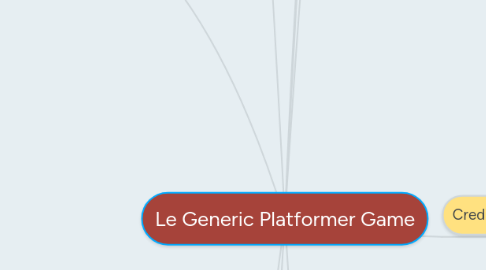
1. Levels
1.1. Visuals
1.1.1. Non-diegetic UI
1.1.1.1. ONLY FOR TUTORIAL
1.1.1.1.1. introduction to basic movement (movement keys and their functions)
1.1.1.1.2. introduction to basic actions (attack buttons and their functions)
1.1.1.1.3. introduction to the game's objectives
1.1.1.2. LEVELS AFTER TUTORIAL
1.1.1.2.1. LEVEL 2 to LEVEL X (level X is the level whereby all the mechanics have been explained and taught)
1.1.1.2.2. LEVELS AFTER LEVEL X
1.2. Usability
1.2.1. all instructions are to be well contrasted from all types of backgrounds
1.2.2. instructions are able to capture the attention of the player while not obstructing the gameplay
1.2.3. minimal font changes (2 or less)
1.3. Design
1.3.1. unique level layout
1.3.2. unique enemy placement
1.3.3. unique collectibles placement
1.3.4. unique obstacle placement
1.3.5. difficulty progressive, harder and harder as the levels continue
1.3.5.1. difficulty peaks at boss battle levels
1.3.6. placement balance
1.3.7. new mechanics are introduced
1.3.7.1. up until a certain level where every mechanic has been explained (eg. level 3)
1.3.8. level has a consistent theme throughout
1.4. Visuals
1.4.1. Game
1.4.1.1. Enemy
1.4.1.1.1. when character is far
1.4.1.1.2. when character gets closer
1.4.1.1.3. jumping animation
1.4.1.1.4. when attack by character hits
1.4.1.1.5. if Hp of enemy = 0
1.4.1.1.6. if enemy changes state
1.4.1.1.7. attack
1.4.1.1.8. Bosses
1.4.1.2. obstacles assets
1.4.1.3. background
1.4.1.3.1. layer 1 graphics
1.4.1.3.2. layer 2 graphics
1.4.1.4. gameplay level
1.4.1.4.1. ground graphics
1.4.1.4.2. platform graphics
1.5. Sound
1.5.1. BGM
1.5.2. enemy attack sound fx
1.5.3. enemy attack hit character sound fx
1.5.4. character collects collectibles sound fx
1.6. Functionality
1.6.1. background
1.6.1.1. layer 1 scrolling
1.6.1.2. layer 2 scrolling
1.6.2. gameplay level
1.6.2.1. ground scrolling
1.6.2.2. platform scrolling
1.6.3. enemy AI
1.6.3.1. movement present
1.6.3.2. attack present
1.6.3.3. action present
1.6.3.4. bosses/special enemies have varying movement/attack/action patterns than normal enemies
2. Pause Screen
2.1. Visuals
2.1.1. when pause button pressed
2.1.1.1. screen darkens
2.1.1.2. "PAUSED" caption
2.1.1.3. instructions to unpause visible
2.2. Usability
2.2.1. pause caption easily seen
2.2.2. instructions easily seen
2.2.3. pause caption is in the center of the screen (point of focus, rule of thirds)
2.2.4. pause caption occupies 1/6 of the screen
2.2.5. caption contrasts well with the background
2.3. Functionality
2.3.1. pause/unpause key
3. Game Over Screen
3.1. Visuals
3.1.1. when hp of character = zero or objective failed, game over
3.1.2. transition to screen animation
3.1.3. "GAME OVER" caption
3.1.4. restart
3.1.4.1. restart level button
3.1.4.1.1. neutral state
3.1.4.1.2. mouse over state (highlighted)
3.1.4.1.3. hit state
3.1.4.2. back to title button
3.1.4.2.1. neutral state
3.1.4.2.2. mouse over state (highlighted)
3.1.4.2.3. hit state
3.1.5. background graphics
3.1.6. exit screen transition animation
3.2. Sound
3.2.1. BGM (not looped)
3.2.2. restart level button
3.2.2.1. mouse over sound fx
3.2.2.2. hit sound fx
3.2.3. back to tile button
3.2.3.1. mouse over sound fx
3.2.3.2. hit sound fx
3.3. Usability
3.3.1. buttons can be clearly seen
3.3.2. game over caption is positioned at the center of the screen (point of focus, rule of thirds)
3.3.3. game over caption size occupies 2/5 of screen
3.3.4. caption contrasts well from the background
3.4. Functionality
3.4.1. restart level button
3.4.2. back to title button
4. Character
4.1. Visuals
4.1.1. Enter Stage
4.1.1.1. Animation
4.1.2. Idle
4.1.2.1. Idle neutral state (Blinking)
4.1.2.2. After 5 seconds of no movement
4.1.2.2.1. Idle Animation
4.1.3. Movement
4.1.3.1. walking (default movement) animation
4.1.3.2. pressing move button twice
4.1.3.2.1. slide/run animation (walk special fx feedback animation)
4.1.3.3. climbing ladder/rope animation
4.1.3.4. movement corresponds with the appropriate keys
4.1.4. Jump
4.1.4.1. animation
4.1.4.2. fall
4.1.4.2.1. animation
4.1.4.2.2. falling off platform animation
4.1.4.3. when attack button is pressed/held down while jumping
4.1.4.3.1. jump attack
4.1.5. Damaged
4.1.5.1. flinch animation
4.1.5.1.1. invincibility frames (3 sec)
4.1.5.2. health bar goes down
4.1.5.3. when health bar = 0
4.1.5.3.1. death
4.1.6. Status effect
4.1.6.1. if status effect = power up
4.1.6.1.1. power up animation (character model be changed into a "super version" for 5 seconds)
4.1.6.2. if status effect = detrimental (paralyze/poison/power down)
4.1.6.2.1. weaken animation (character model changed into a "weaker version" depending on the status for 5 seconds)
4.1.7. Attack
4.1.7.1. pressing attack button
4.1.7.1.1. attack animation
4.1.7.2. holding attack button
4.1.7.2.1. charge/constant attack animation (attack special fx feedback animation)
4.1.8. Collectibles
4.1.8.1. graphics
4.1.8.2. collectibles get "attracted" into character when character close enough
4.2. Usability
4.2.1. Character always centralized, exception during the beginning of the level
4.2.2. character positioned on the foreground (along lower line in rule of thirds)
4.2.3. Sufficient space on sides to see enemies/terrain/collectibles
4.3. Sound
4.3.1. BGM
4.3.2. character attack hits enemy sound fx
4.3.3. character collects collectibles sound fx
4.3.4. character hit by enemy sound fx
4.3.5. character heals sound fx
4.3.6. character gets status change sound fx
4.3.6.1. if status = good, positive/cheerful sound fx
4.3.6.2. if status = bad, negative/sad sound fx
5. Intro Screen
5.1. Visuals
5.1.1. studio logo appears (5 sec)
5.1.2. skip studio animation
5.1.2.1. neutral state
5.1.2.2. mouse over state (highlighted)
5.1.3. game intro animation plays (cutscene) (15 sec)
5.1.4. skip game intro animation
5.1.4.1. neutral state
5.1.4.2. mouse over state (highlighted)
5.2. Usability
5.2.1. logo contrasts with background
5.3. Functionality
5.3.1. skip studio animation (b button/space shortcut)
5.3.2. skip game intro animation (b button/space shortcut)
6. Title Screen
6.1. Visuals
6.1.1. enter screen
6.1.1.1. transition animation
6.1.1.1.1. game logo appears
6.1.2. start game button appears`
6.1.2.1. neutral state
6.1.2.2. mouse over state (highlighted)
6.1.2.3. hit state
6.1.2.3.1. animation (blink)
6.1.3. options button
6.1.3.1. neutral state
6.1.3.2. mouse over state (highlighted)
6.1.3.3. hit state
6.1.3.3.1. animation (blink)
6.1.4. credits button
6.1.4.1. neutral state
6.1.4.2. mouse over state (highlighted)
6.1.4.3. hit state
6.1.4.3.1. animation (blink)
6.1.5. copyright statement visible on the bottom of page
6.1.6. background graphics/animation
6.1.7. exit screen
6.1.7.1. transition animation
6.1.8. If no buttons were pressed in 30 seconds in the title screen, repeat the sequence for the intro screen including the game intro animation/cutscene
6.2. Sound
6.2.1. BGM plays on loop
6.2.2. start game button pressed
6.2.2.1. hit sound fx
6.2.3. options button
6.2.3.1. moused over sound fx
6.2.3.2. hit sound fx
6.2.4. credits button
6.2.4.1. moused over sound fx
6.2.4.2. hit sound fx
6.3. Usability
6.3.1. buttons well indicated
6.3.2. logo positioned at centre
6.3.3. logo occupies 3/4 of the screen
6.3.4. logo contrasts background well
6.4. Functionality
6.4.1. start game button (can be cycled to select other buttons)
6.4.2. options button (can be cycled to select other buttons)
6.4.3. credits button (can be cycled to select other buttons)
7. Credit Screen
7.1. Visuals
7.1.1. enter screen
7.1.1.1. transition animation
7.1.2. names and roles display
7.1.2.1. rolls down animation
7.1.3. source credit display
7.1.4. back button
7.1.4.1. neautral state
7.1.4.2. mouse over state (highlighted)
7.1.4.3. hit state
7.1.4.3.1. animation
7.1.5. background graphics
7.1.6. exit screen
7.1.6.1. transition animation
7.2. Sound
7.2.1. BGM
7.2.2. back button
7.2.2.1. mouse over sound fx
7.2.2.2. hit sound fx
7.3. Usability
7.3.1. back button is clear and contrasts with background
7.3.2. back button at bottom-most right of screen
7.4. Functionality
7.4.1. back button (b button/space shortcut)
8. Gameplay Screen
8.1. Visuals
8.1.1. Non-diegetic UI
8.1.1.1. HP bar/icons
8.1.1.1.1. decrease feedback animation
8.1.1.1.2. increase feedback animtion
8.1.1.2. Mana/Skill bar/icons
8.1.1.2.1. decrease feedback animation
8.1.1.2.2. increase feedback animation
8.1.1.3. switch skill icons
8.1.1.4. score display
8.1.1.4.1. icon
8.1.1.5. money/currency display
8.1.1.5.1. icon
8.1.1.6. collectibles display
8.1.1.6.1. icon
8.1.1.6.2. obtain collectibles feedback
8.1.2. Spatial UI
8.1.2.1. character damage number display when damaged
8.1.2.1.1. animation
8.1.2.2. enemy damage number display when damaged
8.1.2.2.1. animation
8.1.2.3. character emotions icons
8.2. Usability
8.2.1. Hp/Mp Bars/switch skill/currency display and icons/collectibles display and icons/damage number contrast from all types of background
8.2.2. Hp and Mp bars are 1/5 the height of the screen (landscape)
8.2.3. Hp and Mp bars are 1/3 the width of the screen (landscape)
8.2.4. UI is on the left side of the screen in accordance to the rule of thirds
8.2.5. UI is within the order : Hp>Mp>Collectibles>Currency>Score
8.3. Functionality
8.3.1. Hp/Mp bar/icon will increase/decrease with gameplay (decrease when damaged for Hp and when using a skill for Mp, increase when using an item/power up/skill that recovers health)
8.3.2. skill icons can be switched/toggled (cycling through skills)
8.3.3. Score/Currency/Collectibles updates with gameplay
8.3.3.1. animation/display change
8.4. In-Game General
8.4.1. Design
8.4.1.1. Level layouts are different from each other (all level layouts unique)
8.4.1.2. Enemy placement different each level, according to layout
9. Victory Screen
9.1. Visuals
9.1.1. transition to screen animation
9.1.2. "VICTORY" caption
9.1.3. next level button
9.1.3.1. neutral state
9.1.3.2. mouse over state (highlighted)
9.1.3.3. hit state
9.1.3.3.1. animation
9.1.4. background graphics
9.1.5. exit screen transition animation
9.1.6. score display
9.1.7. collectibles display and icon
9.2. Sound
9.2.1. BGM
9.2.2. next level button
9.2.2.1. mouse over fx
9.2.2.2. hit sound fx
9.3. Usability
9.3.1. buttons can be clearly seen
9.3.2. victory caption is positioned at the center of the screen (point of focus, rule of thirds)
9.3.3. victory caption size occupies 2/5 of the screen
9.3.4. caption contrasts well from the background
9.3.5. score display contrasts well from the background
9.3.6. collectibles display and icon contrasts well from the background
9.4. Functionality
9.4.1. restart level button
9.4.2. back to title button
