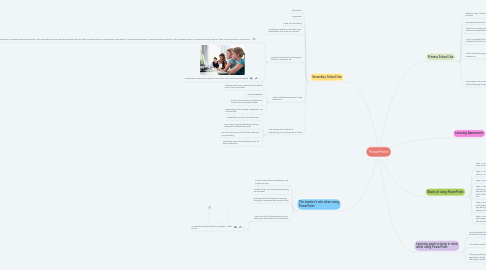
1. Secondary School Use
1.1. Informative
1.2. Organized
1.3. Great for note taking
1.4. Students are asked to make their own presentation at one time or another
1.5. Used for reviews that include game activities, overviews, etc.
1.5.1. 4 Easy Steps to Make Jeopardy Game in PowerPoint4 Easy Steps to Make Jeopardy Game in PowerPoint4 Easy Steps to Make Jeopardy Game in PowerPoint4 Easy Steps to Make Jeopardy Game in PowerPoint4 Easy Steps to Make Jeopardy Game in PowerPoint4 Easy Steps to Make Jeopardy Game in PowerPoint4 Easy Steps to Make Jeopardy Game in PowerPoint4 Easy Steps to Make Jeopardy Game in PowerPoint4 Easy Steps to Make Jeopardy Game in PowerPoint
1.5.2. Customize a PowerPoint Game for Your Class With These Free Templates
1.6. What could be boring about using PowerPoint
1.6.1. Students have seen PowerPoint throughout most of their education
1.6.2. Can be repetitive
1.6.3. If it's not as interactive, students can dismiss some/most information
1.6.4. Depending on the subject, PowerPoint can be overused
1.7. Why PowerPoint could be an entertaining and exciting way to teach
1.7.1. Presentation can be more interactive
1.7.2. Have class or group discussions that go along with multiple/every slide
1.7.3. Do more than just read off of the slides you are presenting
1.7.4. Interactive tools and activities you can do while presenting
2. The teacher's role when using PowerPoint
2.1. To be creative when presenting a new subject or topic
2.2. Creating a fun and entertaining learning evnironment
2.3. Ensuring that all students are learning through an organized and simple format
2.4. Make sure that the information you are teaching is clear within the presentation
2.4.1. Wissahickon School District's eToolBox - Office for use
3. Learning Assessment
3.1. When creating interactive activities while you are presenting
3.1.1. Students should be able to understand the concepts while you are presenting
3.1.2. It is important that students ask more questions as opposed to none
3.1.2.1. This is helpful so you know where the class is at in terms of understanding
3.2. After you present your slideshow
3.2.1. Have homework, quizzes, tests, etc. on the subject just presented
3.2.2. Group discussions after the fact will not only help students gain a better understanding, but also you as a teacher will know more of what concepts they grasped
4. Primary School Use
4.1. Different way of learning for younger students
4.2. Exciting to learn information from
4.3. Students can easily make their own PowerPoint presentations
4.4. Why it's important for students to understand how to create a PowerPoint
4.4.1. Introducing this technology at a young age is important because students will learn from this type of platform and also use it for many more years
4.5. What could be boring when using PowerPoint
4.5.1. There can be too many slides
4.5.2. Students might not have the chance to interact or have hands on use
4.6. Why PowerPoint can be an entertaining and exciting way to teach
4.6.1. Can include pictures
4.6.2. Can include videos depending on the subject area you are teaching
4.6.3. Create an activity that the students can do while they follow along with the presentation
4.6.3.1. Interactive Memory Game
4.6.3.1.1. Advanced PowerPoint Animation - Creating Fireworks
5. Learning goals to keep in mind while using PowerPoint
5.1. The information the students MUST know should be on the presentation itself
5.2. Information should be simple and concise
5.2.1. Depending on the grade, other information you want the student to remember can be taught while presenting or through class discussions or activities

