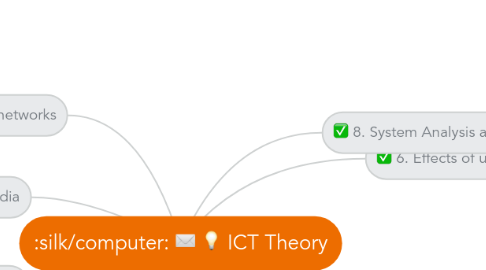
1. 4. Computer networks
1.1. Types of networks
1.1.1. LAN
1.1.1.1. Local Area Network
1.1.1.2. Usually within one building
1.1.1.3. Consist of:
1.1.1.3.1. Computers
1.1.1.3.2. Printers
1.1.1.3.3. Hubs/Switches
1.1.1.3.4. Router-> WAN (??)
1.1.1.4. Advantages
1.1.1.4.1. Sharing of resource (hardware & software)
1.1.1.4.2. Communication within network
1.1.1.4.3. Easy to monitor all users
1.1.1.5. Disadvantages
1.1.1.5.1. Easy spread of virus
1.1.1.5.2. Printer queues
1.1.1.5.3. Slower access to external networks
1.1.1.5.4. Sercurity risk withing networks
1.1.1.5.5. Reliance of server
1.1.2. WLAN
1.1.2.1. Wireless LAN
1.1.2.2. Like LAN but with no cables
1.1.2.3. Consist of:
1.1.2.3.1. Access points cnt. wire networks
1.1.2.3.2. Similar to LAN
1.1.2.4. Advantages
1.1.2.4.1. No Cable
1.1.2.4.2. Other advantages of LAN's
1.1.2.5. Disadvantages
1.1.2.5.1. Sercurity is more difficult
1.1.2.5.2. Problems with interference
1.1.2.5.3. Data transfer rate is slower than LAN
1.1.3. WAN
1.1.3.1. Wide Area Network
1.1.3.2. LANs connected through modem/router
1.1.3.3. Consist of
1.1.3.3.1. routers/modems
1.1.3.3.2. proxy servers
1.1.3.4. Advantages
1.1.3.4.1. Private, for companies
1.1.3.4.2. Enhanced security
1.1.3.5. Disadvantages
1.1.3.5.1. Expensive
1.1.3.5.2. ISP more commonly used
1.1.4. WiFi
1.1.4.1. Any system where possible to connect to network/single computer through wireless communications
1.1.4.2. WiFi hotspots
1.1.4.2.1. where you can access WiFi (free/paid)
1.1.4.2.2. Public Spaces
1.1.4.3. Trademark name for any product based on the IEEE 802.11 standard
1.1.4.4. Rely on form of AP which uses radio frequency tech to enable a device to send and receive signals
1.1.5. Bluetooth
1.1.5.1. example of WPAN (wireless personal area networking)
1.1.5.2. Possible to create mini-LAN at home
1.1.5.2.1. connecting mobile phones, computers, media-players and printers
1.1.5.3. Use to send files from phone to computer, or phone to phone
1.2. Network Devices
1.2.1. Network Hubs
1.2.1.1. Hardware device
1.2.1.2. Connected to a number of computer/devices
1.2.1.3. Takes data from one port and distribute to all ports connected
1.2.2. Switches
1.2.2.1. Like a hub but it controls which port the data goes through- therefore more efficent
1.2.3. Bridges
1.2.3.1. Connect one LAN to another
1.2.3.2. Decides whether a message heading towards the other LAN or within its own LAN
1.2.4. Routers
1.2.4.1. Connect LANs together and connect them to the internet
1.2.5. Proxy Servers
1.2.5.1. A buffer between a LAN and a WAN (usually the internet)
1.2.5.2. Websites information are stored on the server
1.2.5.3. So another user accessing the webpage can do so efficiently
1.3. Internet and Intranet
1.3.1. Internet
1.3.1.1. Global WAN, INTERnational NETwork.
1.3.1.2. Huge Collection of networks which allows subscribers to
1.3.1.2.1. Chat
1.3.1.2.2. Listen to streamed music
1.3.1.2.3. Watch streamed video
1.3.1.2.4. Send and Receive emails
1.3.1.2.5. Share Files
1.3.1.3. World Wide Web
1.3.1.3.1. accessed through web browsers
1.3.1.3.2. Made up of millions of websites and web pages
1.3.1.4. Internet access through ISP (internet service provider)
1.3.1.4.1. Dial up
1.3.1.4.2. Cable
1.3.1.4.3. DSL (digital subscriber line)
1.3.1.5. Can be accessed from anywhere provided user has ISP account
1.3.2. Intranet
1.3.2.1. INTernal Restircted Access NETwork
1.3.2.2. network based on internet tech designed to meet internal needs for sharing info within company
1.3.2.3. Requires password entry and can only be accessed from agreed points
1.3.2.4. Advantages
1.3.2.4.1. Safer, less chance of hacking/virus
1.3.2.4.2. Prevent access to unwatered websites
1.3.2.4.3. Can ensure info available is specific to needs
1.3.2.4.4. Easier to send out sensitive messages
1.4. Network Security
1.4.1. User ID
1.4.1.1. Assigns different level of authority to different users
1.4.2. Passwords
1.4.2.1. Something only authorised personnel should know
1.4.2.2. Should be difficult to guess
1.4.3. Encryption
1.4.3.1. Converting data into a code- scrambling or encoding it
1.4.3.2. Only user with decryption key can unscamble
1.4.3.3. Does not prevent hacking- only makes data useless to hackers
1.4.4. Authentication
1.4.4.1. Something you know- PIN
1.4.4.2. Something belonging to you- credit card
1.4.4.3. Something unique to you- fingerprints
1.5. Communication Methods
1.5.1. Fax
1.5.1.1. Documents scanned electronically and converted into bit map image
1.5.1.2. The series of electrical signal is transfer over the telephone network
1.5.1.3. Receiving fax machine transfer into image and print on paper
1.5.1.4. Less efficient than email
1.5.2. Email
1.5.2.1. Pros
1.5.2.1.1. Fast speed
1.5.2.1.2. Low cost
1.5.2.1.3. Multimedia files can be sent
1.5.2.2. Cons
1.5.2.2.1. Possibility of virus threat
1.5.3. Video Conferencing
1.5.3.1. Uses LAN or a WAN
1.5.3.2. Additional hardware required- webcam, microphones, etc
1.5.3.3. Pro:
1.5.3.3.1. Real time
1.5.3.3.2. Saves money in traveling cost
1.5.3.3.3. Saves time in travelling
1.5.3.3.4. Meetings can be organised at short notice
1.5.3.4. Con:
1.5.3.4.1. Due to time difference it can be difficult to organise a meeting
1.5.3.4.2. Less human/society/personal contact
1.5.3.4.3. Time lag could cause problems
1.5.3.4.4. Initial cost in hardware and software
1.5.4. VOIP
1.5.4.1. Free or at local rate to anywhere in the world
1.5.4.2. Con: Vulnerable to security issues
2. 3. Storage Devices and Media
2.1. Backing up data
2.2. Types of access
2.2.1. Serial Access
2.2.1.1. Starts at beginning and access each piece of data until the required info. is found
2.2.1.2. Primarily used on magnetic tapes
2.2.1.3. Slow form of access
2.2.1.4. Used when speed is not important
2.2.1.5. Updated by merging two tapes
2.2.1.6. Examples:
2.2.2. Direct Access
2.2.2.1. Used with magnetic disks and optical disks
2.2.2.2. Access the data directly from position
2.2.2.3. Much faster than serial access
2.2.2.4. Used when speed is vital
2.2.2.5. New information is added to next available location
2.3. Backing storage media
2.3.1. Magnetic
2.3.1.1. Fixed hard disk
2.3.1.1.1. Used to store operating system and working data
2.3.1.1.2. Also stores application software
2.3.1.1.3. Found on all computers
2.3.1.1.4. Advantages
2.3.1.1.5. Disadvantages
2.3.1.2. Portable hard disk drive
2.3.1.2.1. Same as fixed disk except connect by USB
2.3.1.2.2. Capable of storing more than optical media
2.3.1.2.3. Used to transfer data and for back-up
2.3.1.2.4. Advantages
2.3.1.2.5. Disadvantages
2.3.1.3. Floppy disk drives
2.3.1.3.1. Still used to transfer small documents
2.3.1.3.2. Used by older computer systems
2.3.1.3.3. Advantages
2.3.1.3.4. Disadvantages
2.3.1.4. Magnetic tape
2.3.1.4.1. Used as back-up media
2.3.1.4.2. Used in batch processing i.e. cheques, bills, pay slips
2.3.1.4.3. Advantages:
2.3.1.4.4. Disadvantages:
2.3.2. Optical
2.3.2.1. CD-ROM/DVD-ROM
2.3.2.1.1. ROM- Read Only Memory: Cannot be rewritten
2.3.2.1.2. CD-ROM used to store music, softwares, games, etc.
2.3.2.1.3. DVD-ROM used to store films
2.3.2.1.4. Advantages:
2.3.2.1.5. Disadvantages:
2.3.2.2. CD-R/DVD-R
2.3.2.2.1. R stands for recordable: write on it only once and it becomes a ROM disk
2.3.2.2.2. Used for home records of music/films
2.3.2.2.3. Stores data for later use
2.3.2.2.4. Advantages:
2.3.2.2.5. Disadvantages:
2.3.2.3. CD-RW/DVD-RW
2.3.2.3.1. Advantages
2.3.2.3.2. Disadvantages
2.3.2.4. DVD-RAM
2.3.2.4.1. Can be read and written at the same time
2.3.2.4.2. Used in camcorders to store film
2.3.2.4.3. Advantages:
2.3.2.4.4. Disadvantages:
2.3.2.5. Blu-ray disks
2.3.2.5.1. Used to store home videos
2.3.2.5.2. Can be used to backup hard disk
2.3.2.5.3. Camcorders can use this media
2.3.2.5.4. Advantages:
2.3.2.5.5. Disadvantages:
2.3.3. Solid state
2.3.3.1. Memory stick
2.3.3.1.1. Used for transferring files and for back-up
2.3.3.1.2. Advantages:
2.3.3.1.3. Disadvantage:
2.3.3.2. Flask memory card
2.3.3.2.1. EEPROM
2.3.3.2.2. Devices that use:
2.3.3.2.3. Advantages:
2.3.3.2.4. Disadvantages
3. 1. Types & Components of Computer Systems
3.1. Hardware/Software
3.1.1. Hardware: physical components of a computing system
3.1.2. Software: programs that control the computing system
3.1.2.1. System Software: Allows hardware to run properly. E.g. operating system
3.1.2.2. Application software: Allow the user to do specific tasks
3.2. Main components
3.2.1. Input devices
3.2.2. Output devices
3.2.3. Secondary storage devices
3.2.4. Processor&internal memory devices
3.2.4.1. CPU
3.2.4.1.1. Central Processing Unit
3.2.4.1.2. Interprets and executes commands
3.2.4.1.3. AKA microprocessor
3.2.4.2. Hard disk
3.2.4.2.1. Where application software, operating system and data files are stored.
3.2.4.2.2. Further discussed in Chap 3
3.2.4.3. RAM
3.2.4.3.1. Random Access Memeory
3.2.4.3.2. Internal chip
3.2.4.3.3. Application data temp. stored
3.2.4.3.4. Contents are lost when comp. turns off
3.2.4.3.5. AKA Volatile memory
3.2.4.4. ROM
3.2.4.4.1. Read Only Memory
3.2.4.4.2. Stores permanent information e.g. config. data
3.2.4.4.3. Cannot be altered. Stayed after comp. turns off.
3.2.4.4.4. AKA Non-volatile memory
3.2.4.4.5. Also contains boot files- BIOS. CMOS stores date and time and is battery powered.
3.3. Operating systems
3.3.1. General Tasks
3.3.1.1. Control operation of hardware
3.3.1.2. Supervise operation of software
3.3.1.3. Deal with errors
3.3.1.4. Maintain security
3.3.1.5. Maintain computer log
3.3.1.6. Allow communication
3.3.2. CLIs
3.3.2.1. Command Line Interfaces
3.3.2.2. Requires user to type in instructions
3.3.2.3. Allows direct communication between user and computer.
3.3.2.4. Hard to learn
3.3.2.5. Slow to carry out
3.3.3. GUIs
3.3.3.1. Graphical User Interface
3.3.3.2. Users interact with computer using pictures or symbols
3.3.3.3. WIMP- Windows Icons Menu and Pointing device
3.4. Types of computers
3.4.1. PC/Desktop
3.4.1.1. Advantages
3.4.1.1.1. Low cost due to standardised parts
3.4.1.1.2. Better specs (Faster processors)
3.4.1.1.3. Good dissipation of heat built-up
3.4.1.2. Disadvantages
3.4.1.2.1. Not portable
3.4.1.2.2. Wiring needed for diff. components- takes space
3.4.2. Laptops
3.4.2.1. Advantages
3.4.2.1.1. Portable
3.4.2.1.2. No wires-everything is in one unit
3.4.2.1.3. WiFi compatible (Full Advantage)
3.4.2.2. Disadvantages
3.4.2.2.1. Easy to steal
3.4.2.2.2. Battery life
3.4.2.2.3. Keyboard and touchpad can be hard to use
3.4.2.2.4. Heat dissipation is difficult
3.4.3. Netbooks
3.4.3.1. Smaller version of laptops
3.4.3.2. Advantages
3.4.3.2.1. Same as laptop
3.4.3.3. Disadvantages
3.4.3.3.1. Same as laptop
3.4.3.3.2. Lack of optical drive
3.4.3.3.3. Small keyboards
3.4.4. PDAs
3.4.4.1. Advantages
3.4.4.1.1. Can be used everywhere
3.4.4.1.2. Lightweight
3.4.4.2. Disadvantages
3.4.4.2.1. Difficult to enter text quickly
3.4.4.2.2. Lack of certain features
3.4.5. Mainframe
3.4.5.1. Advatages
3.4.5.1.1. Can have several CPUs
3.4.5.1.2. Very fast processing speed
3.4.5.1.3. Supports multiple operating systems
3.4.5.1.4. Large storage capacity
3.4.5.1.5. Large RAM
3.4.5.1.6. Capable of dealing with complex mathematical functions.
3.4.5.2. Disadvantages
3.4.5.2.1. Large hence difficult to house.
3.4.5.2.2. Expensive to operate and maintain.
4. 2. Input and Output Devices
4.1. Input Devices
4.1.1. Keyboard
4.1.1.1. Alphanumeric data input, commands(e.g. PrntScr)
4.1.1.2. Advantages
4.1.1.2.1. Fast entry
4.1.1.2.2. Well tried, well known
4.1.1.2.3. Easy to use
4.1.1.2.4. Easy for visual comparison
4.1.1.3. Disadvantages
4.1.1.3.1. Hard to use for users with limited arm/wrist use
4.1.1.3.2. Slow compared to direct data entry (eg OMR)
4.1.1.3.3. Large, use valuable desk space
4.1.2. Numeric keypad
4.1.2.1. Numerical data input - ATMS-PINs, Telephones + Mobile Phones, EPOS
4.1.3. Pointing devices
4.1.3.1. Mouse
4.1.3.1.1. Optical
4.1.3.1.2. Cordless
4.1.3.1.3. Need flat surface!
4.1.3.2. Touch pad
4.1.3.3. Trackerball
4.1.3.3.1. may need training to use, not standard equipment
4.1.4. Remote control
4.1.4.1. allow operation of equipment from a distance
4.1.5. Joystick
4.1.5.1. control is in Three Dimensions!
4.1.6. Touch Screen
4.1.6.1. can get pretty dirty
4.1.7. Scanners
4.1.7.1. Non-digital photographs, books, documents can now become digital :)
4.1.8. Cameras
4.1.8.1. Digital cameras
4.1.8.1.1. no need for film developing any more!
4.1.8.2. Video Cameras
4.1.8.3. Web Cam
4.1.8.3.1. Allow more personal online chatting
4.1.9. Microphones
4.1.9.1. involves usage of ADC
4.1.10. Graphics tablet
4.1.10.1. Input of freehand drawings, use in CAD
4.1.11. "Readers"
4.1.11.1. Magnetic stripe readers
4.1.11.1.1. Read Info From Magnetic Stripe : Credit Card, Security Cards, Underground Tickets
4.1.11.1.2. Advtg
4.1.11.1.3. Dis-advtg
4.1.11.2. Smat Cad reader
4.1.11.2.1. Smart Cards, ID cards, loyalty cards, credit cards, CARDS..
4.1.11.2.2. Advtg
4.1.11.2.3. Disadvtg
4.1.11.3. Chip and PIN readr
4.1.11.3.1. EFTPOS terminals = restaurants, cashier counters in shops
4.1.11.3.2. PIN typed in must match up with PIN stored on chip, more secure than signature and magnetic stripe
4.1.11.3.3. Gotta be careful when typing in PIN
4.1.11.4. OMR
4.1.11.4.1. Optical Mark Reader : input pencil/pen marks from school register/exam answers/questionnaires etc
4.1.11.4.2. Advtg
4.1.11.4.3. Dis-advtg
4.1.11.5. OCR
4.1.11.5.1. Optical Character Recognition : converts scanned text into computer readable form.
4.1.11.5.2. Advgt
4.1.11.5.3. Dis-Advtg
4.1.11.6. MICR
4.1.11.6.1. Magnetic ink character recognition : can read characters printed in special ink with iron and then convert them into computer readable form
4.1.11.6.2. Advtg
4.1.11.6.3. Dis-advg
4.1.11.7. Barcode readers
4.1.11.7.1. Found at POS Terminals
4.1.11.7.2. Hoorah! No need to change prices invidually on each item when an item price is changed = only central database needs to be updated
4.1.11.7.3. Expensive - gotta get barcodes, gotta stick em, gotta train staff, gotta get computers, gotta input barcodes
4.1.12. Light Pen
4.2. Sensors
4.2.1. Sensors are devices with input data to a computer
4.2.2. Temperature
4.2.2.1. Washing machines
4.2.2.2. Central heating systems
4.2.2.3. Greenhouses
4.2.2.4. Ovens
4.2.3. Pressure
4.2.3.1. Burglar alarm system
4.2.3.2. Washing machine
4.2.3.3. Environmental monitoring
4.2.3.4. Robotics
4.2.4. Light
4.2.4.1. Greenhouses
4.2.4.2. Automatic doors
4.2.4.3. Burglar alarm
4.2.4.4. Street lighting systems
4.2.5. SCIENTIFIC EXPERIMENTS
4.3. Control Devices
4.3.1. Motor
4.3.1.1. Washing machines
4.3.1.2. Fans (Cooker)
4.3.1.3. Water pump (Central heating system)
4.3.1.4. Open windows (Greenhouse)
4.3.1.5. Operate robot arms
4.3.1.6. Operate disk drives
4.3.2. Buzzers
4.3.2.1. Cookers and ovens
4.3.2.2. Burglar alarm system
4.3.3. Lights
4.3.3.1. Security lights
4.3.3.2. Green house
4.3.4. Heaters
4.3.4.1. Washing machines
4.3.4.2. Cookers
4.3.4.3. Central heating systems
4.3.4.4. Greenhouse
4.4. Output Devices
4.4.1. Monitors
4.4.1.1. CRT : Cathode Ray Tube
4.4.1.1.1. Advg
4.4.1.1.2. Dis Advg
4.4.1.2. TFT : Thin Film Transistor
4.4.1.2.1. Advg
4.4.1.2.2. Dis Advg
4.4.1.2.3. Laptops!
4.4.2. Multimeida Projector
4.4.2.1. presentations
4.4.3. Printers
4.4.3.1. Laser
4.4.3.1.1. Pros
4.4.3.1.2. Cons
4.4.3.1.3. Uses
4.4.3.2. Inkjet
4.4.3.2.1. Pros
4.4.3.2.2. Cons
4.4.3.2.3. Uses
4.4.3.3. Dot Matrix
4.4.3.3.1. Pros
4.4.3.3.2. Cons
4.4.3.3.3. Uses
4.4.3.4. Graph Plotter
4.4.3.4.1. Pros
4.4.3.4.2. Cons
4.4.3.4.3. Uses
4.4.4. Speakers
5. 5. Data Types
5.1. Data types
5.1.1. Logical/Booleans
5.1.1.1. Yes/No data
5.1.1.2. E.g. Paid?
5.1.2. Alphanumeric/text
5.1.2.1. Text data
5.1.2.2. E.g. Name
5.1.3. Numeric
5.1.3.1. Number data; statistics
5.1.3.2. E.g. Age
5.1.4. Date
5.1.4.1. Date formated data
5.1.4.2. E.g. D.O.B.
5.2. Data structures
5.2.1. Files
5.2.1.1. Contains number of records
5.2.2. Files
5.2.3. Records
5.2.3.1. Contains fields
5.2.4. Fields
5.2.4.1. Contains data
5.3. Databases
5.3.1. Relational database
5.3.1.1. Consist of various linked tables
5.3.1.2. Contain primary keys/foreign key that links all tables
5.3.2. Flat-file database
5.3.2.1. Contains only one table of data
5.4. Analogue/Digital
5.4.1. Analogue
5.4.1.1. An analogue signal is one which has a value that varies smoothly
5.4.1.2. i.e. sound, temperature
5.4.2. Digital
5.4.2.1. Digital data are all represented by numbers
5.4.3. ADC
5.4.3.1. Analogue Digital Convertion
5.4.3.2. Computers can only understand digital data
5.4.3.3. If you want to attach an analogue input device to a digital device such as a computer, you will need an analogue to digital convertor (ADC).
6. 6. Effects of using ICT
6.1. Software copyright
6.1.1. Certain rules must be obeyed when given software on discs
6.1.2. Illegal to make copies then sell
6.1.3. Should not be used in multiple computers unless licensed to do so
6.1.4. Illegal to copy code for own use
6.1.5. Illegal to rent without permission
6.1.6. Illegal to use name of software on another
6.2. Viruses/Hacking
6.2.1. Virus
6.2.1.1. A program that duplicates itself- design to cause harm to a computer system
6.2.1.2. Corruption of files
6.2.1.3. Loss of data
6.2.1.4. Causes computer to crash
6.2.1.5. Solutions:
6.2.1.5.1. Use up to date anti virus software
6.2.1.5.2. Do not download illegal data/software
6.2.1.5.3. Use firewalls
6.2.2. Hacking
6.2.2.1. Gaining access to a network/computer without legal authorisation
6.2.2.2. Use firewalls
6.2.2.3. Use user ID plus a robust password
6.3. Society
6.3.1. Employment
6.3.1.1. Advantages
6.3.1.1.1. Fewer manual taks
6.3.1.1.2. Creates new job opportunities i.e. web designer.
6.3.1.1.3. Safer working environments
6.3.1.1.4. De-skilling workforce (No need professional model maker, computer can do)
6.3.1.1.5. Consistency
6.3.1.1.6. Machines do not take holidays, etc
6.3.1.1.7. Less labour cost
6.3.1.2. Disadvantages
6.3.1.2.1. Unemployment- workers getting replaced
6.3.1.2.2. Causes unemployment in labour and manufacturing fields
6.3.2. Online shopping and banking
6.3.2.1. Advantages
6.3.2.1.1. No need to travel
6.3.2.1.2. Have access to wider market
6.3.2.1.3. Disabled/elderly people can stay home
6.3.2.1.4. Available 24/7
6.3.2.1.5. Saves time
6.3.2.1.6. Saves money
6.3.2.2. Disadvantages
6.3.2.2.1. Lack of socialisation
6.3.2.2.2. Security issues i.e. hacking, virus
6.3.2.2.3. Not possible to see goods first- quality control
6.3.2.2.4. Risk of lack of exercise
6.3.2.2.5. Closure of highstreet shops and banks
6.3.2.3. Effects on companies
6.3.2.3.1. Save cost
6.3.2.3.2. Wider costumer base
6.3.2.3.3. New cost in re-training staff
6.3.3. Policed?
6.3.3.1. Arguments for:
6.3.3.1.1. Prevents illegal material from being posted i.e. racist, prejudiced, pornographic, terrorism promoting materials
6.3.3.1.2. Some information on the web (i.e. how to make a bomb) could lead to dire consequences.
6.3.3.1.3. Prevent children's exposure to undesirable websites
6.3.3.1.4. Reduce amount of inaccurate info being shared
6.3.3.2. Arguments against:
6.3.3.2.1. Some materials published on websites can be found in other medias anyways
6.3.3.2.2. Expensive to implement- who pays?
6.3.3.2.3. Difficult to implement
6.3.3.2.4. Against freedom of information
6.3.3.2.5. Some laws are already in existence to stop certain material from being on the web
6.4. Information from the internet
6.4.1. Reliability?
6.4.1.1. More up to date
6.4.1.2. Faster to get information
6.4.1.3. Could be inaccurate, bias
6.4.1.4. Hard to finds exactly what one needs
6.4.2. Undesirability
6.4.3. Security issues
6.4.3.1. Phishing
6.4.3.1.1. Sends victim to fake website where they type in personal information
6.4.3.2. Pharming
6.4.3.2.1. When victim enters website on their own accord, pharming sends them to a fake website instead. Harder to realise you're a victim.
6.4.3.3. Spam
6.4.3.4. Spyware
6.4.3.4.1. Gathers user information through recording key strokes and cookies
6.5. Internet Development
6.5.1. Blog
6.5.2. Wikis
6.5.3. Digital media sharing websites
6.5.3.1. YouTube, Flickr, Photobucket
6.5.4. Social networks
6.5.4.1. Facebook, Twitter, Google+,
6.6. Health and Safety
6.6.1. Health
6.6.1.1. Back and neck strain
6.6.1.1.1. Adjustable chairs
6.6.1.1.2. Foot rest
6.6.1.1.3. Tilt-able screen
6.6.1.2. Repetitive strain injury
6.6.1.2.1. Ensure posture is correct
6.6.1.2.2. Use a wrist rest
6.6.1.2.3. Take breaks/ do exercise
6.6.1.2.4. Use ergonomic keyboard
6.6.1.3. Eyestrain
6.6.1.3.1. Take breaks
6.6.1.3.2. Use anti-flare screen
6.6.1.4. Headaches
6.6.1.4.1. Anti-glare screen
6.6.1.4.2. Take breaks
6.6.1.5. Ozone irritation
6.6.1.5.1. Ensure proper ventilation
6.6.1.5.2. Use a different type of printer
6.6.2. Safety
6.6.2.1. Electrocution
6.6.2.1.1. Check insulation of wires regularly
6.6.2.1.2. Do not allow drinks near computers
6.6.2.1.3. Check equipment regularly
6.6.2.2. Trip Hazard
6.6.2.2.1. Use cable ducts
6.6.2.2.2. Cover wires/tuck them away
6.6.2.2.3. Use wireless connection when ever possible
6.6.2.3. Heavy equipment
6.6.2.3.1. Use strong desk
6.6.2.3.2. Use larger desk/table
6.6.2.4. Fire risk
6.6.2.4.1. Have a CO2 fire extingusher
6.6.2.4.2. Don't cover equipment vents
6.6.2.4.3. Maintain hardwares
6.6.2.4.4. Ensure good ventilation in the room
6.6.2.4.5. Don't overload sockets
7. 7. Applications of ICT In Real Life
7.1. Communication
7.1.1. Multimedia Presentions
7.1.1.1. Advantages
7.1.1.1.1. Include different media
7.1.1.1.2. Can be interactive
7.1.2. Paper-based presentations
7.1.2.1. No special effects
7.1.2.2. Extra cost of printing
7.1.2.3. Some form of distribution needed
7.1.2.4. A copy can be kept and access whenever
7.1.3. Flyers and posters
7.1.3.1. DESKTOP PUBLISHING
7.1.3.2. Need to know the process- How do you make posters? :O
7.1.4. Websites
7.1.4.1. Advantages:
7.1.4.1.1. Add different medias
7.1.4.1.2. Link to other websites
7.1.4.1.3. Interactive
7.1.4.2. Disadvantages:
7.1.4.2.1. Can be hacked into
7.1.4.2.2. Need a computer and a internet connection to access
7.1.4.2.3. Need to maintain the wbepage
7.1.5. Music
7.1.5.1. Music samplers/mixers
7.1.5.2. Electronic instruments
7.1.5.3. Synthesisers
7.1.5.4. Music scoring
7.1.6. Animation
7.2. Satellite/ mobile network connections
7.2.1. Mobile phone network (3G)
7.2.2. Embedded Web Technology
7.2.2.1. To be able to control devices across the internet
7.2.2.2. E.g. turn off the oven at home from your office
7.2.3. Global Positioning Satellite (GPS) system
7.2.3.1. On-board computers in cars store maps
7.2.3.2. Location of car is determined and shows up on map
7.2.3.3. Advantages:
7.2.3.3.1. Safer due to the lack of need of paper maps
7.2.3.3.2. Remove errors in traveling
7.2.3.3.3. Warns driver about speeding cameras
7.2.3.3.4. Estimate time of arrival
7.2.3.4. Disadvantages:
7.2.3.4.1. If maps are not up to date- errors
7.2.3.4.2. If road is temp. closed- errors
7.2.3.4.3. Loss of satellite reception- errors
7.2.3.4.4. Incorrect start or end point entered- errors
7.3. Data handeling
7.3.1. Surveys
7.3.1.1. Using OCR or OMR (Please check that up in chapter 2)
7.3.1.2. Faster
7.3.1.3. Less errors
7.3.1.4. Less manpower needed- less money
7.3.2. Tuck shop records
7.3.2.1. Use of spreadsheets
7.3.3. Clubs and society records
7.3.3.1. Using database
7.3.4. Record keeping
7.3.4.1. See Chap 8
7.4. Simulations
7.4.1. Using spreadsheet to estimate how much a shop can make in theory
7.4.2. Simulate how a device might work using simulation softwares
7.5. Processing
7.5.1. Batch Processing
7.5.1.1. When all the "jobs" are collected and processed all at once
7.5.1.2. Payroll P.g. 86
7.5.1.3. Billing system P.g. 86
7.5.1.4. Bank Cheque Processing: Cheques are gathered altogether after some specified period and read and recorded by MICR.
7.5.1.5. Advantages: no user interaction needed once process starts
7.5.1.6. Disadvantage: Can only be done where there are no time constrains.
7.5.2. Real-time transaction processing
7.5.2.1. Used for flight booking, cinema booking, and at ATMs
7.5.2.2. Used when time is crucial
7.5.3. Real-time process control
7.5.3.1. Like real-time processing but for analogue datas
7.6. Control and monitoring
7.6.1. Turtle graphics
7.6.2. Application using sensors (pg 82)
7.7. Stock control system
7.7.1. Barcodes are used in:
7.7.1.1. Library
7.7.1.2. Administration systems
7.7.1.3. Passport/ ID card systems
7.7.1.4. Equipment checking system
7.7.2. Each barcode is attach to an item
7.7.3. Each barcode is attached to a file contain all details for an item
7.7.4. When costumer brings product to EPOS- barcode is scaned
7.7.5. Price is displayed back to costumer
7.7.6. Stock of item is decreased by 1
7.7.7. When stock gets too low, the system automatically orders a new batch from the supplier.
7.8. Banking
7.8.1. ATMs
7.8.1.1. Disadvantages:
7.8.1.1.1. 'Fake' ATMs can be found
7.8.1.1.2. Charges are sometimes added
7.8.1.1.3. PINs can be seen as stolen
7.8.2. Electronic Fund Transfer (pg 90)
7.8.2.1. Flowchart
7.9. Library
7.9.1. Book files
7.9.1.1. Barcode
7.9.1.2. Book Title
7.9.1.3. Author
7.9.1.4. Date published
7.9.1.5. due date
7.9.1.6. ISBN
7.9.2. Borrower's files
7.9.2.1. Borrower's name
7.9.2.2. Borrower's number
7.9.2.3. Barcode of books borrowed
7.10. Expert systems
7.10.1. Uses
7.10.1.1. Medical diagnosis
7.10.1.2. Situation diagnosis
7.10.1.3. Mineral Prospecting
7.10.1.4. Chess game
7.10.2. Features
7.10.2.1. Knowledge base
7.10.2.1.1. This is a collection of facts and rules. The knowledge base is created from information provided by human experts
7.10.2.2. Inference engine
7.10.2.2.1. This acts rather like a search engine, examining the knowledge base for information that matches the user's query
7.10.2.3. Rule base
7.10.2.3.1. A series of inference rule used by inference engine to draw conclusions
7.10.3. How to set up
7.10.3.1. Interview experts
7.10.3.2. Knowledge base designed then created
7.10.3.3. Rules base designed then created
7.10.3.4. User interface designed and created
7.10.3.5. System tested against known senarios
7.10.3.6. Check to see if match original specifications
7.10.4. Advantages
7.10.4.1. Provide consistent answers
7.10.4.2. Reduces time needed to solve a problem
7.10.4.3. Less workforce required- saves money
7.10.4.4. Allows access to expertise in areas otherwise not available to.
7.10.5. Disadvantages
7.10.5.1. Tend to lack common sense
7.10.5.2. If there are errors in knowledge base, inaccurate decisions could be made
7.10.5.3. Can to expensive to set up initially
7.10.5.4. Operators need to be trained for correct usage of system
8. 8. System Analysis and Design
8.1. Analysis
8.1.1. 1. Fact-finding from current system
8.1.1.1. Observation
8.1.1.1.1. watch personnel use existing system to find out exactly how it works (STALK THEM)
8.1.1.1.2. Advantages
8.1.1.1.3. Disadvantages
8.1.1.2. Questionnaires
8.1.1.2.1. Advantages
8.1.1.2.2. Disadvantages
8.1.1.3. Interviews
8.1.1.3.1. Advantages
8.1.1.3.2. Disadvantages
8.1.1.4. looking at existing Paperwork
8.1.1.4.1. Advantages
8.1.1.4.2. Disadvantages
8.1.2. " Feasibility Study"
8.1.2.1. 2. Establish description of current system (its inputs, outputs and processing)
8.1.2.2. 3.Identify problems of current system
8.1.2.3. 4. Agree objectives with customer
8.1.2.4. 5. Identify user+customer needs
8.1.2.5. 6. Interpret customer needs
8.1.2.6. 7. Produce cost-benefit analysis
8.1.2.7. 8. Produce data flow diagram
8.1.2.8. More about the study
8.1.2.8.1. Aims to see if it is possible to devise a system that can be implemented and that will work at a reasonable cost.
8.1.2.8.2. Results of the study are presented as a feasibility report concluding whether or not the proposed initial design should proceed.
8.2. Design
8.2.1. Validation routes
8.2.1.1. Validation: Asking "Is the data valid?" - to ensure input data MAKES SENSE
8.2.1.2. Different validation checks for different fields
8.2.1.2.1. Range check (Everyone should be 0 - 150 years old)
8.2.1.2.2. Length check (DOB must have 6 digits)
8.2.1.2.3. Character/data type check (only digits are allowed in the DOB field!)
8.2.1.2.4. Format check (DOB ought to be in dd/mm/yy form)
8.2.1.2.5. Limit check (like range check except just one limit, e.g. Nobody should be >150 years old)
8.2.1.2.6. Presence check (Error: you have forgotten to input your email address)
8.2.1.2.7. Check digit ( An extra digit calculated from the code and then added to the end of code, in order to check accuracy of other characters in the code)
8.2.2. Verification methods
8.2.2.1. Prevents errors when data is copied (e.g. from paper to disk) and to check input data is CORRECT.
8.2.2.2. Double Entry
8.2.2.2.1. Data is entered twice (preferabbly by two different ppl...)
8.2.2.2.2. Computer compares the entries (either after/during entry)
8.2.2.2.3. Computer identifies any differences (if there are, Error message appears to make someone correct the error)
8.2.2.2.4. E.g. when you make a new password
8.2.2.3. Visual comparison
8.2.2.3.1. Person checks for errors by comparing entered data (on screen) with original data (on document/paper)
8.2.2.3.2. NOT proof reading
8.2.3. Data capture/input forms
8.2.3.1. Must be Well designed
8.2.3.1.1. Have all necessary fields (e.g. DOB)
8.2.3.1.2. Suitable controls for each field (textboxes the right size, buttons, tickboxes/radio-buttons, drop-down menus)
8.2.3.1.3. Clear Instructions (if needed)
8.2.3.1.4. Spreads out neatly across screen area available (good layout)
8.2.4. Other things designed/decided
8.2.4.1. Screen layouts + displays
8.2.4.2. Reports/output forms
8.2.4.3. Data/file structures
8.2.4.4. Software and Hardware requirements
8.2.4.5. System flowcharts/psuedo-code
8.2.4.6. Testing strategy/Plan
8.3. Development/testing
8.3.1. It involves..
8.3.1.1. Testing individual modules to see if they function on their own and then test All Modules Working Together (the whole system)
8.3.1.1.1. There may be data clashes, incompability and memory issues etc when all modules are put together
8.3.1.2. Inputting normal data to see if desired outcomes can be produced.
8.3.1.3. Input erroneous/abnormal data to see if validation procedures identify the errors.
8.3.1.4. Input large quantities of data into the system to test system can cope
8.3.1.5. Input extreme data to check validation procedures can cope.
8.3.2. Why?
8.3.2.1. To ensure system is robust and functional
8.3.2.2. Save costs later on, make system worth implementing (which takes much time + money)
8.3.3. What if there is failure?
8.3.3.1. Modifications to design will need to be made, then we go back to testing.
8.3.3.1.1. user interface, systems flowchart, file structures, input methods or output formats may be amended
8.3.3.1.2. NOT hardware/software
8.3.4. Data types
8.3.4.1. Abnormal
8.3.4.1.1. Data that does not fall within the set boundaries for acceptable data. Remember to give an example relevant to the question!
8.3.4.2. Normal
8.3.4.2.1. Data within the set boundaries for acceptable data and has an expected outcome.
8.3.4.3. Extreme
8.3.4.3.1. Data at the.absolute limits of the normal range. Extreme data IS Normal data!
8.3.4.4. Live
8.3.4.4.1. Data that is actually part of the customer's business / organisation
8.4. Implementation
8.4.1. Some Tasks Involved
8.4.1.1. Transfer paper/electronic files to new system
8.4.1.1.1. Scan in documents
8.4.1.1.2. Key in data
8.4.1.1.3. Download files to new database
8.4.1.2. Install software, hardware
8.4.1.3. Train staff for new system
8.4.2. The Four Methods!
8.4.2.1. Direct changeover
8.4.2.1.1. Old sytem stopped overnight, new system introduced immediately. Wachau!
8.4.2.1.2. Advantages
8.4.2.1.3. Disadvantages
8.4.2.2. Parallel running
8.4.2.2.1. Old and New system run side by side for a time b4 new system takes over
8.4.2.2.2. Advantages
8.4.2.2.3. Disadvantages
8.4.2.3. Phased implementation
8.4.2.3.1. The new system is introduced in phases gradually replacing parts of the old system until eventually the new system has taken over.
8.4.2.3.2. Advantages
8.4.2.3.3. Disadvantages
8.4.2.4. Pilot running
8.4.2.4.1. New system started in one part of company (e.g. an office/department) to assess performance. If successful, the rest of the company switches to the new system.
8.4.2.4.2. Advantages
8.4.2.4.3. Disadvantages
8.4.2.5. Remember to apply the concept to the situation proposed in the Question (e.g. hospital, library)
8.4.2.6. Pg 100 of textbook is quite helpful for comparison of the methods
8.5. Documentation
8.5.1. User
8.5.1.1. designed to help users learn how to use the software or system
8.5.1.2. how to log in/log out
8.5.1.3. how to save files
8.5.1.4. how to input/output data
8.5.1.5. trouble-shooting guide, FAQ
8.5.2. Technical
8.5.2.1. designed to help programmers and analysts who need to make improvements to / maintain / repair the system
8.5.2.2. program coding
8.5.2.3. system flowcharts
8.5.2.4. validation rules
8.5.2.5. file structures
8.5.3. Similarities!
8.5.3.1. purpose of system
8.5.3.2. limitations of system
8.5.3.3. hardware and software requirements
8.6. Evaluation
8.6.1. Is the sytem...
8.6.1.1. Efficient?
8.6.1.2. Easy to use?
8.6.1.3. An Appropriate Solution?
8.6.2. Strategies
8.6.2.1. Compare final solution with original task requirements
8.6.2.2. Identify limititations and necessary improvements to the system
8.6.2.3. Evaluate the user's responses to the results of testing the system
8.6.2.3.1. How is feedback gathered?
8.6.3. If there is strong evidence suggesting changes need to be made this can ultimately lead back to a re-design of part of the system.
